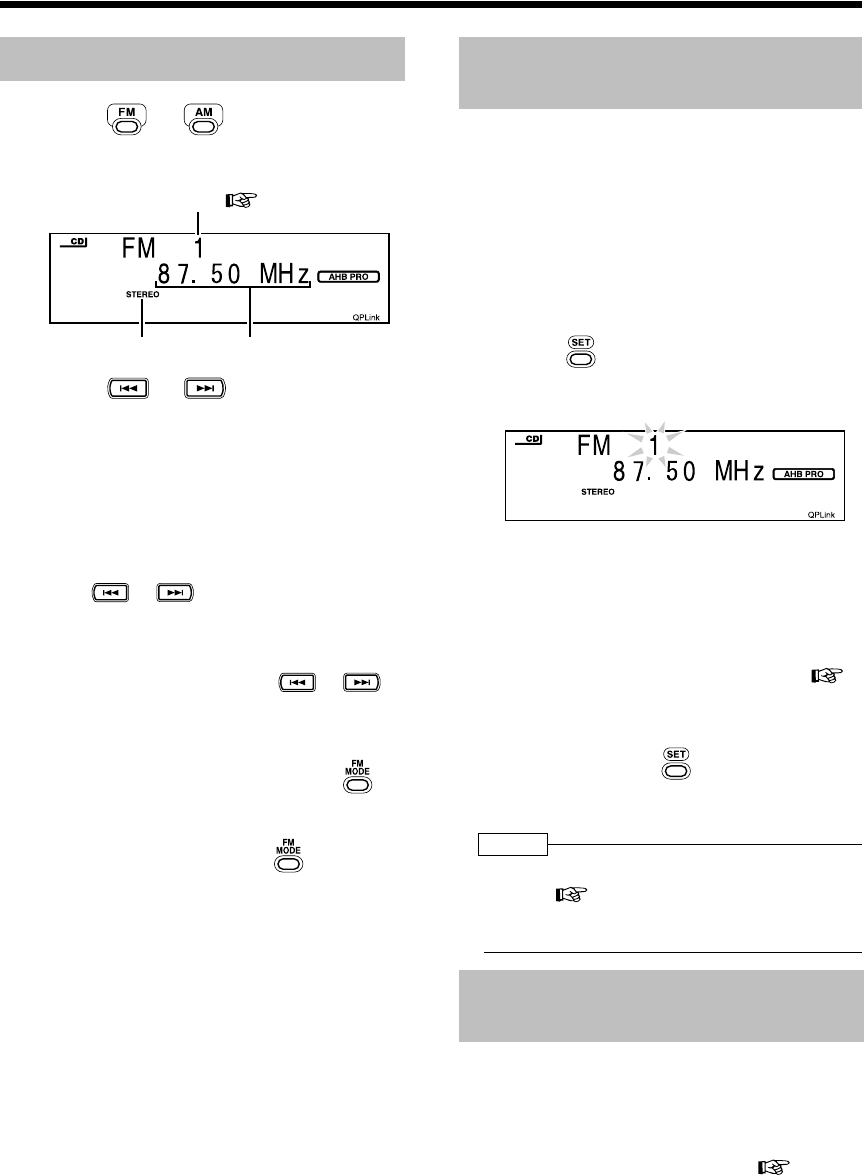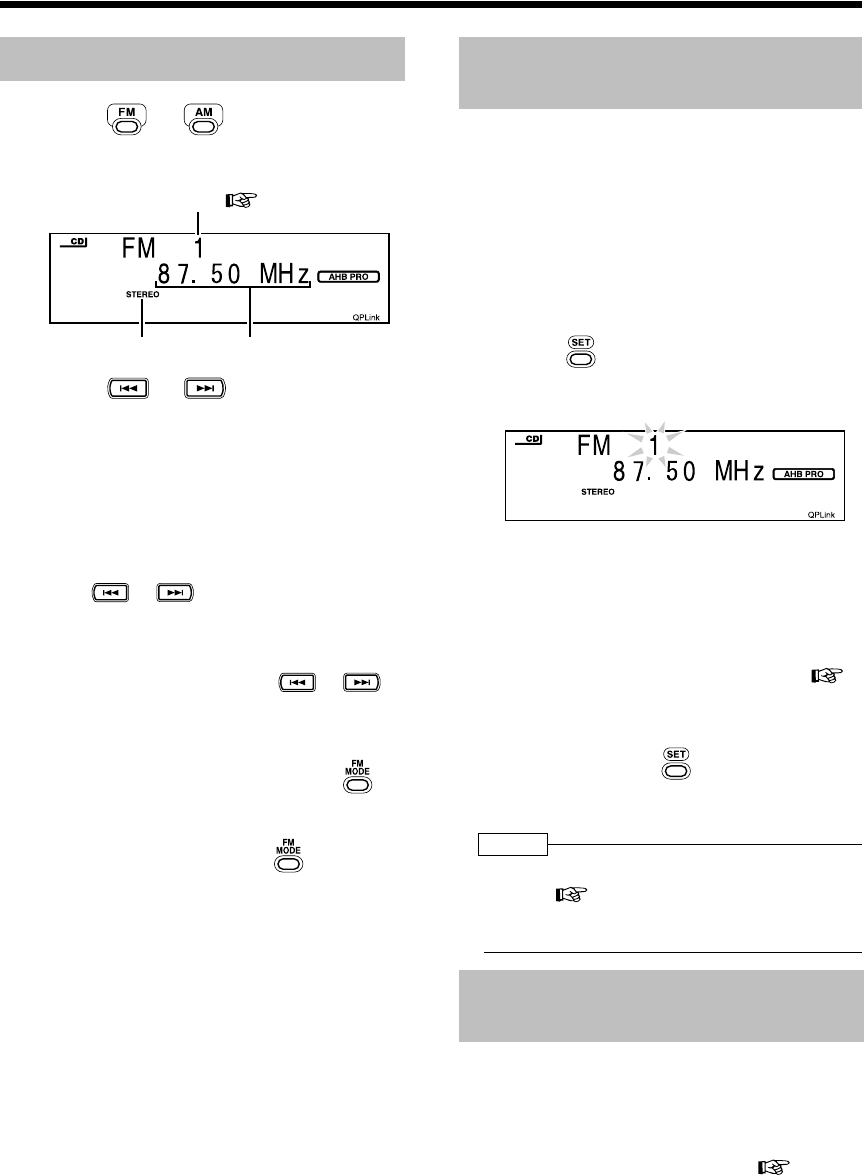
14
Listening to the Radio
1 Press or .
Example: When FM is selected as the
source
2 Press or repeatedly to
select a radio station (frequency).
• You can also select a radio station using the
automatic tuning. Refer to "Automatic
tuning" below.
• When the System receives an FM stereo
broadcast, the STEREO indicator lights on
the display window.
■Automatic tuning
Hold down or until the frequency starts
changing.
When the System receives a broadcast, the
frequency automatically stops changing.
To manually stop searching, press or .
■To switch the FM reception (stereo/
monaural)
If the FM station has poor reception, press .
The MONO indicator lights on the display window.
Reception will improve though stereo effect is lost.
To restore the stereo effect, press again
(MONO indicator goes off).
You can store up to 30 FM and 15 AM radio
stations.
• There is a time limit in doing the following steps.
If the setting is canceled before you finish, start
from step 1 again.
1 Tune in to a radio station you want
to store.
• Refer to "Tuning in to a Radio Station"
shown on the left.
2 Press .
• The preset number starts flashing for about
5 seconds.
3 While the preset number is
flashing, press the number
buttons to select the preset
number which you want to store
the station into.
• Refer to "Using the number buttons" (
page 8).
4 While the selected number is
flashing, press .
• "STORED" appears on the display window
and the tuned radio station is stored.
NOTE
• The type of FM reception (stereo/monaural) is also
stored ( left column).
• Storing a new station to a used number erases
the previously stored station.
While FM or AM is selected as the source...
Use the number buttons to select the
preset number of the radio station you
want to tune in to.
Refer to "Using the number buttons" ( page 8).
Tuning in to a Radio Station
STEREO indicator
Preset number ( right column)
Frequency
Storing (presetting) Radio
Stations
Tuning in to a Preset Radio
Station
UX-QX3W_A[A].book Page 14 Friday, July 21, 2006 4:37 PM