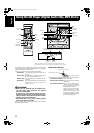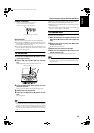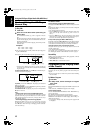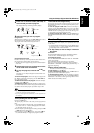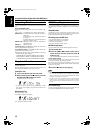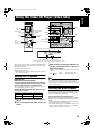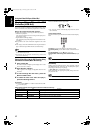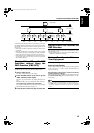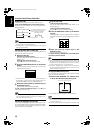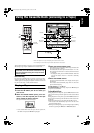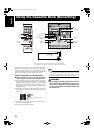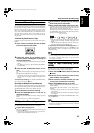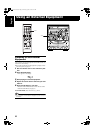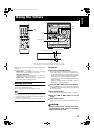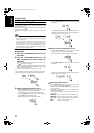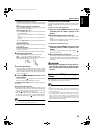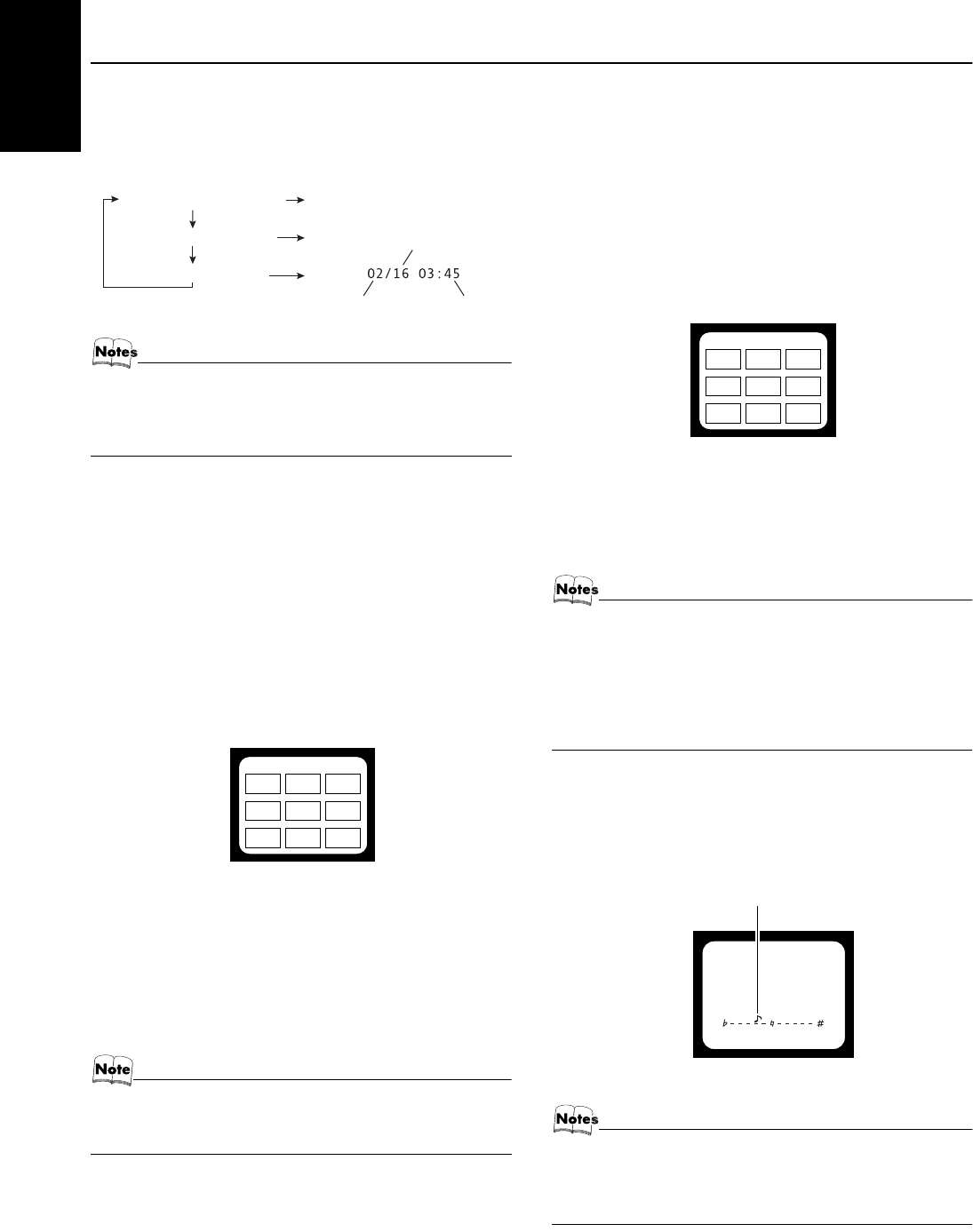
19
Using the Video CD Player (Video CDs)
English
Display the Time
You can view the playing or remain time on the TV screen.
Press the ON SCREEN button on the Remote Control.
Each time you press the button. The on-screen display mode is
changed as follows:
• Does not show the remaining time in the case of playing
VCD with PBC or playing MP3 discs.
• No this function in menu selection status in the case of
playing VCD with PBC.
Viewing the Video Intro of Video CDs
You can check the contents of a video CD, watching the first five
seconds of each track on the video CD.
1
Stop the Video CD.
Video CD with the PBC function:
Turn off the PBC function with the PBC button on the Unit.
(See page 18.)
Video CD without the PBC function:
Press the 7 button on the Unit or Remote Control.
2
Press the VIDEO INTRO button on the Remote
Control.
The Video Intro Play starts and the first five seconds of nine
tracks are played in sequence.
• If the video CD has more than nine tracks, the tracks whose
track number is greater than nine will be displayed when you
press the NEXT button on the Unit or Remote Control.
3
Select the track number by Numeric keys on
the Remote Control.
Continuous Play starts from the selected track.
To stop or cancel the Video Intro Play, press the 7 button
on the Unit or Remote Control.
• During the Video Intro Play, image shown on the display
may be partially distorted, resulting from noises or incor-
rect manufacturing of the CD.
Viewing the Highlights of Video CDs
You can view nine highlight scenes of the selected track on a video
CD. These highlight scenes are created by dividing the track equal-
ly into nine portions and the beginning (5 seconds each) of those
nine scenes are shown on the display.
1
Stop the Video CD.
Video CD with the PBC function:
Turn off the PBC function with the PBC button on the
Unit.(See page 18.)
Video CD without the PBC function:
Press the 7 key on the Unit or Remote Control.
2
Press the HIGHLIGHT button on the Remote
Control.
The Highlight Play starts from track 01 and shows in sequence,
the first five seconds of nine divided highlight scene on the TV
screen.
3
Select the scene by numeric keys on the
Remote Control.
Playback starts from selected scene.
To stop or cancel the Highlight Play, press the 7 button
on the Unit or Remote Control.
• When a highlight scene is selected, playback starts from
the beginning of the highlight scene, but not from the still
image shown on the display (the part shown is the last
part of the highlight scene, not its beginning).
• During the Highlight Play, image shown on the display
may be partially distorted, resulting from noises or incor-
rect manufacturing of the CD.
Changing the Musical Key Level
You can change the musical key level. This function is useful
when you sing alone with Karaoke.
1
Press the KEY CONTROL
I
or
i
button to up
or down the chromatic musical key level.
• The note mark moves and indicates the musical key level.
• The setting of musical key level will be reset to neutral po-
sition when you change the disc, change to other sources
or turn the power off.
• Musical key level setting will be effective for one disc only.
TOTAL REMAIN 45:55
SINGLE REMAIN 45:55
SINGLE ELAPSED 00:05
The display automatically changes
to current track display and time
after 2-Seconds. For example:
Total track number
Time
Current track number
9
1 2 3
84
567
1
9
2 3
8
4
567
Shows the musical key level
MX-GA3V(US).book Page 19 Thursday, April 10, 2003 9:45 AM