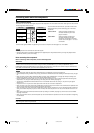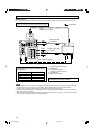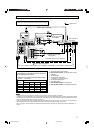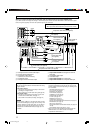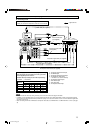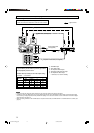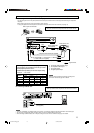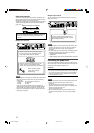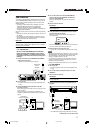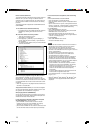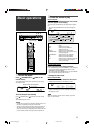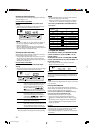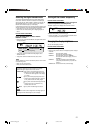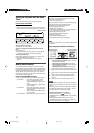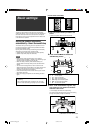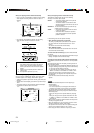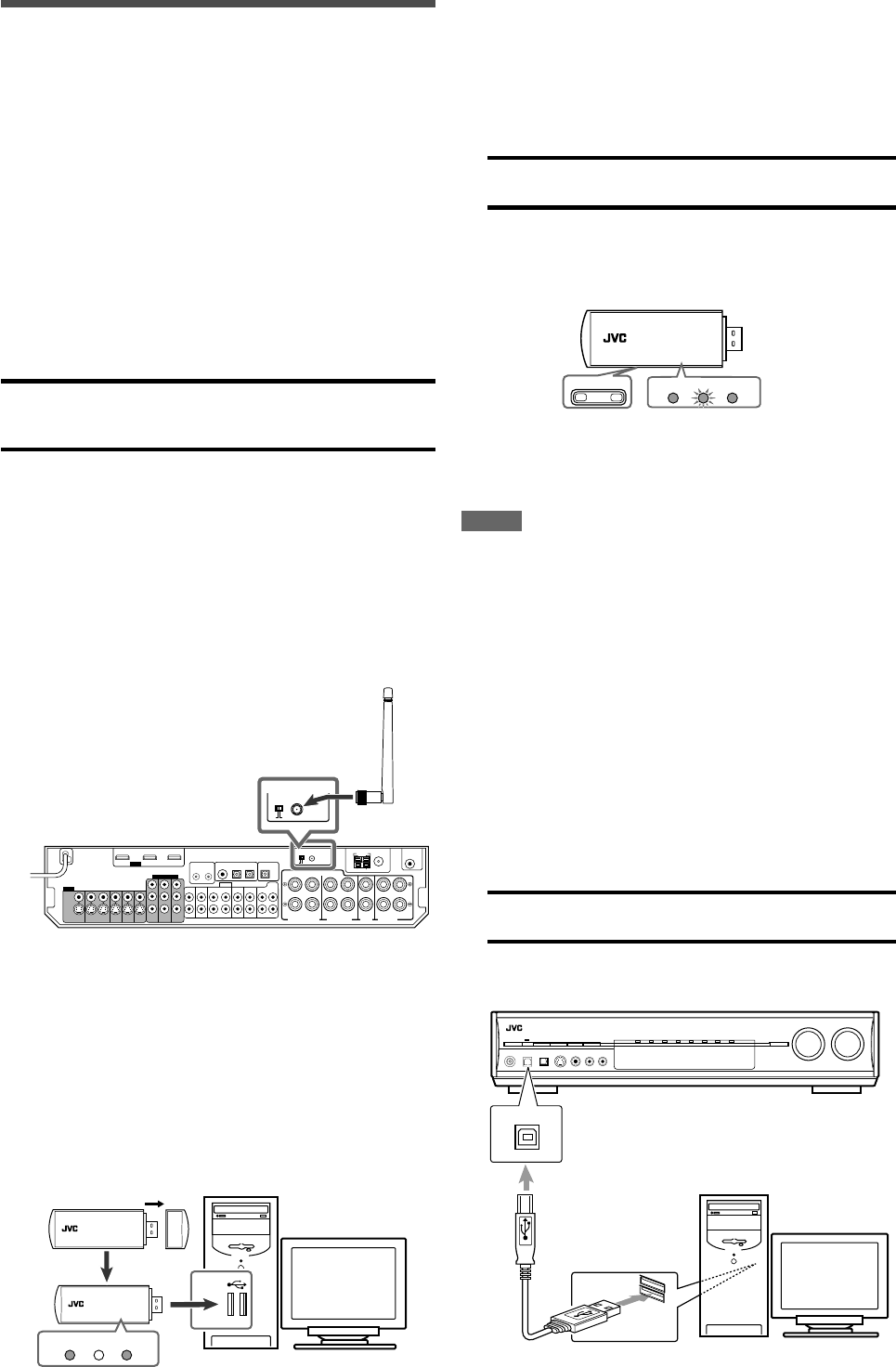
17
USB connection
This receiver is equipped with a USB terminal on the front panel
and a USB WIRELESS ANTENNA terminal on the rear. You can
enjoy the sound reproduced through your PC with either of the
following methods:
1 connecting a USB wireless antenna (supplied) to the USB
WIRELESS ANTENNA terminal and a USB wireless
transmitter (supplied) to your PC. (USB WIRELESS)
2 connecting your PC to the USB terminal with a USB cable (not
supplied). (USB TERMINAL)
When you connect your PC for the first time, follow the procedure
below.
• Remember you cannot send any signal or data to your PC from
this receiver.
• Use USB extension cable (supplied) if it is difficult to connect
the transmitter directly to the USB connector or the transmitter
becomes obstacle to other USB connectors.
IMPORTANT:
Check if your PC equipped with the CD-ROM drive is running on
Windows
®
98 SE*, Windows
®
Me*, Windows
®
2000* or Windows
®
XP* and prepare its CD-ROM.
Preparation
1 For USB WIRELESS
Be sure to make USB WIRELESS communication
before connection and installation of the receiver.
During the procedure, you need to check the status
of the lamp on the rear of the receiver (turning on or
flashing).
1
Connect the antenna to the USB WIRELESS ANTENNA
terminal on the rear panel.
• Tighten the screw with the antenna upright.
2
Turn on your PC.
• If the PC has been turned on, quit all the applications now
running.
3
Connect the USB wireless transmitter to the USB
connector of the PC.
Before connecting the transmitter to the PC, remove the cover
of the transmitter.
When you connect the transmitter, the USB drivers are
installed. The POWER and PLAYER lamp on the transmitter
light up.
ANTENNA
USB WIRELESS
LEARNING
IDON
USB
4
Turn on the receiver, then slide the USB WIRELESS
switch on the rear to “ID LEARNING,” and select the
source as “USB WIRELESS.”
When you slide the switch, the lamp in the switch starts
flashing.
5
Set the volume to minimum.
IMPORTANT:
Always set volume to “0” when connecting or disconnecting
the other equipment.
6
Press and hold ID on the transmitter to make a wireless
communication with the receiver.
When you press and hold the button, the ID lamp on the
transmitter flashes.
When the receiver recognizes the transmitter, the lamp on the
rear of the receiver stops flashing and lights up.
7
Slide the switch on the receiver to “ON.”
• If you do not, no sound signal is transmitted to the receiver.
NOTES
• The signal-reachable distance is about 30 m (100 ft.), but it may
differ depending on the operating conditions and circumstances.
• The PLAYER lamp on the transmitter keeps flashing when
starting the playback software in your PC.
• If no signals are transmitted from the transmitter for about 30
minutes, the transmitter enters “sleep” mode. The “L” and “R”
indicators go off from the display.
• Though the transmitter may become hot, it is not a malfunction.
2 For USB TERMINAL
1
Turn on your PC.
• If the PC has been turned on, quit all the applications now
running.
2
Turn on the receiver, and select the source as “USB
TERMINAL.”
3
Set the volume to minimum.
IMPORTANT:
Always set volume to “0” when connecting or disconnecting
the other equipment.
4
Connect the receiver to the PC using a USB cable (not
supplied).
• Use “USB series A plug to B plug” cable when connecting.
USB wireless
transmitter (supplied)
USB wireless
antenna
(supplied)
USB cable
(not supplied)
PC
USB WIRELESS TRANSMITTER
IDCHANNEL
POWER PLAYERID
USB WIRELESS TRANSMITTER
POWER PLAYERID
USB WIRELESS TRANSMITTER
PC
CONTINUED ON THE NEXT PAGE
16-18RX-D702B[J].p65 05.8.25, 1:00 PM17