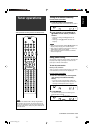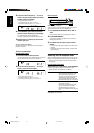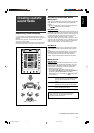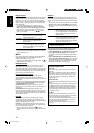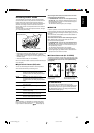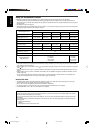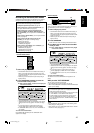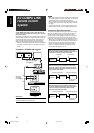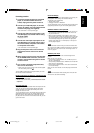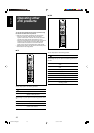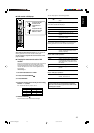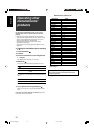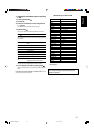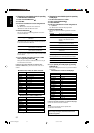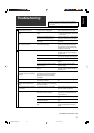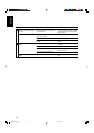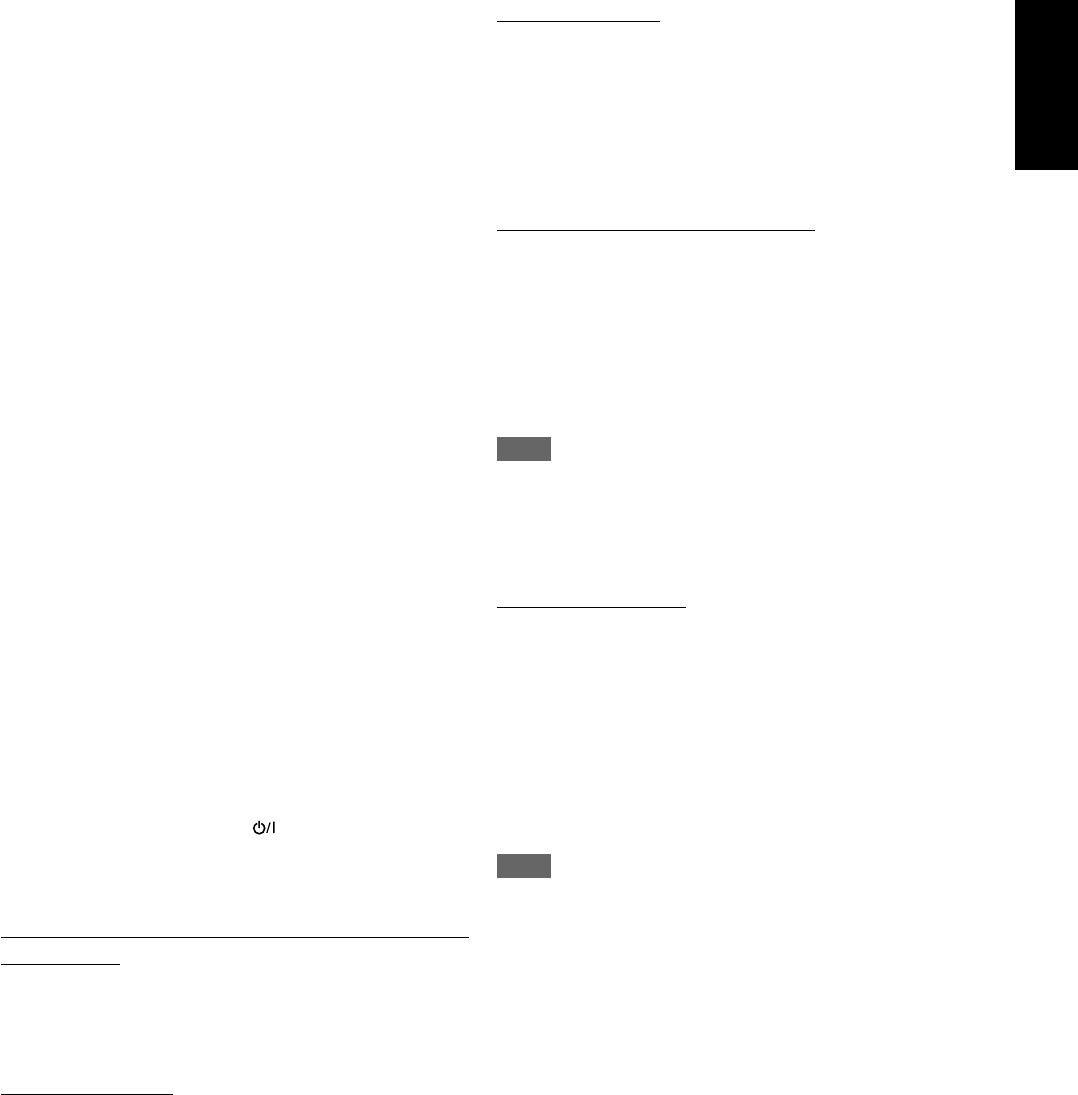
47
English
One-touch DVD play
Simply by starting playback on the DVD player, you can enjoy the
DVD playback without setting other switches manually.
The following is set automatically:
•Turning on the receiver.
• Changing the source to “DVR/DVD.”
The TV automatically turns on and changes the input mode to the
appropriate position so that you can view the playback picture.
Automatic selection of TV’s input mode
• When you select “TV” as the source to play on the receiver, the
TV automatically changes the input mode to the TV tuner so
that you can watch TV.
• When you select “DVR/DVD,” “VCR,” “DBS,” or “AUX” as the
source to play on the receiver with “VIDEO OUTPUT” (see page
32) set to the setting other than “VIDEO OUTPUT: HDMI,” the
TV automatically changes the input mode to the appropriate
position (either video input 1 or video input 2) so that you can
view the playback picture.
NOTE
This function does not work when you connect this receiver and
the TV with the AV COMPU LINK EX terminal using a component
video cable. In this case, reconnect the TV referring to Case 1 or
Case 2 on page 46.
Automatic power on/off
The TV, DVD player, and VCR turn on and off along with the
receiver.
When you turn on the receiver;
• If the previously selected source is “TV” or “DBS,” only the TV
will turn on automatically.
• If the previously selected source is “DVR/DVD,” the TV and DVD
player will turn on automatically.
• If the previously selected source is “VCR,” the TV and VCR will
turn on automatically.
When you turn off the receiver, the TV, DVD player, and VCR will
turn off.
NOTE
If you turn off the receiver while recording on the VCR, the VCR
will not turn off, but continue recording.
Connecting procedure
1
If you have already plugged your VCR, DVD
player, TV, and this receiver into the AC
outlets, unplug their AC power cords first.
2
Connect your VCR, DVD player, TV, and this
receiver as follows, using the cables with the
monaural mini-plugs (not supplied).
• See “Connections 1” on the previous page.
3
Connect the audio input/output jacks on the
VCR, DVD player, TV, and this receiver using
the audio cables.
• See pages 10 to 13.
4
Connect the video input/output jacks on the
VCR, DVD player, TV, and this receiver using
the S-video cables, composite video cables,
or component video cables.
• See “Connections 2” on the previous page.
5
Plug the AC power cords of the connected
components and this receiver into the AC
outlets.
6
When turning on the TV for the first time after
the AV COMPU LINK connection, turn the TV
volume to the minimum using the TV volume
control on the TV.
7
Turn on other connected components first,
then turn on this receiver.
• When turning on the VCR, use the remote control supplied
with this receiver (press VCR ).
The AV COMPU LINK remote control system allows you to use
the five basic functions listed below.
Remote control of the TV, DVD player, and VCR using this
remote control
See pages 48 and 49 for details.
• Aim the remote control directly at the remote sensor on each
component.
One-touch video play
Simply by inserting a video cassette without its safety tab into the
VCR, you can enjoy the video playback without setting other
switches manually. The receiver automatically turns on and
changes the source to “VCR.”
The TV automatically turns on and changes the input mode to the
appropriate position so that you can view the playback picture.
When you insert a video cassette with its safety tab, press the
play (3) button on the VCR or on the remote control. So, you can
get the same result.
46-47RX-D702B[C]_f.p65 05.9.14, 1:48 PM47