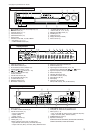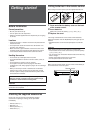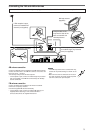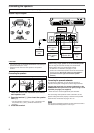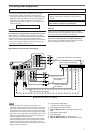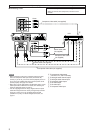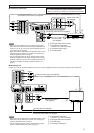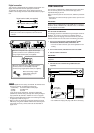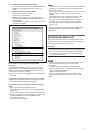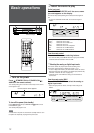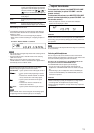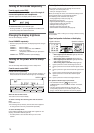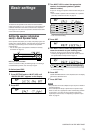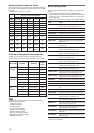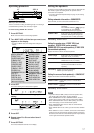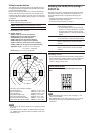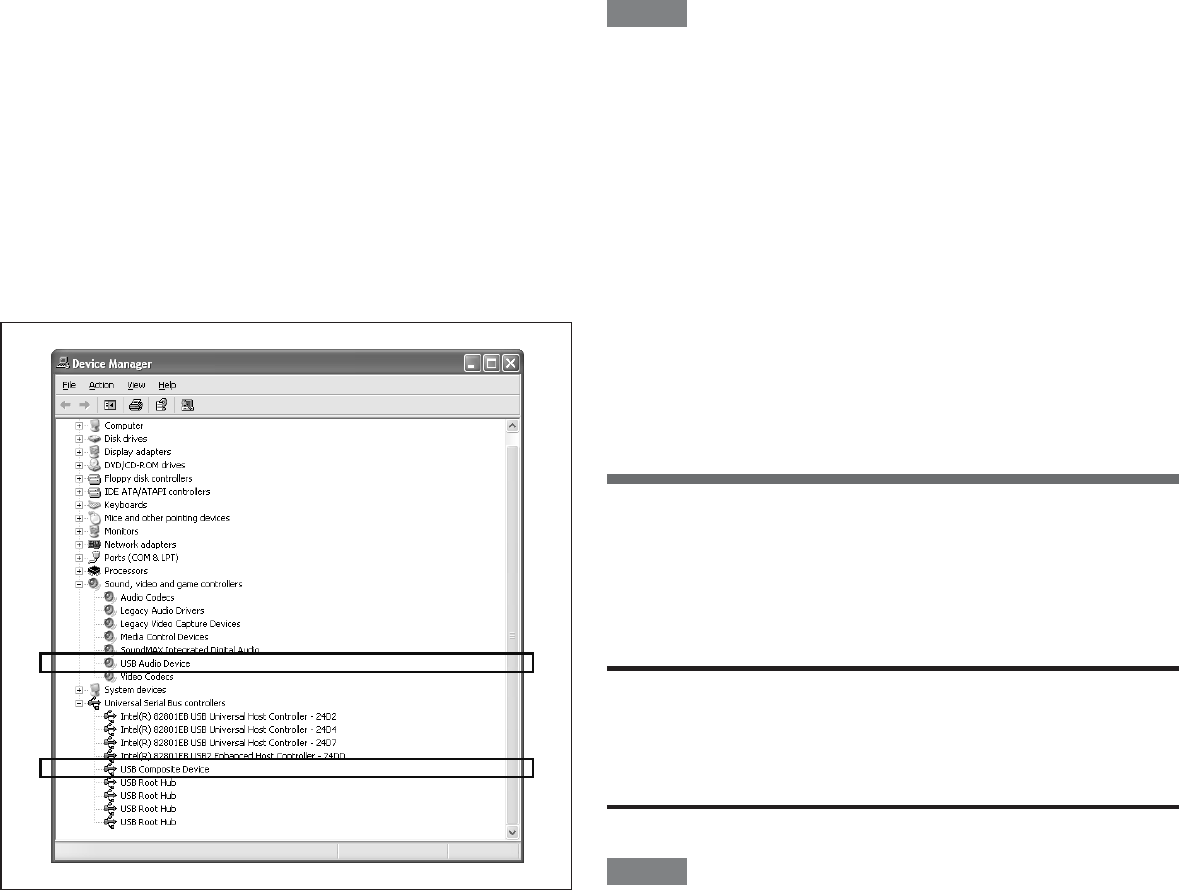
11
5. The USB drivers are installed automatically.
• If the USB drivers are not installed automatically, install the
USB drivers by following the instructions on the PC’s
monitor.
6. Check if the drivers are correctly installed.
1. Open the Control Panel on your PC:
Select [Start] = [Control Panel].
2. Select [System] = [Hardware] = [Device Manager] =
[Sound, video and game controllers] and [Universal Serial
Bus controllers].
• The following window appears, and you can check whether
the drivers are installed.
Now the PC is ready for playback through the USB
connection.
After installation is completed, you can use your PC as the
playback source. The PC automatically recognizes the receiver
whenever a USB cable is connected between the PC and the
receiver while the receiver is turned on.
• When not using the PC as the playback source, disconnect the
USB cable.
To play back sounds on the PC, refer to the manuals supplied
with the sound reproduction application installed in the PC. Start
the application after the USB device is recognized.
If no sound comes from the speakers, check the following
items:
– check if the USB device is recognized properly.
– check if the playback software in your PC is compatible with the
USB device.
– open the Control Panel on your PC, select [Sounds and Audio
Devices] = [Audio] tab = [Sound playback] = [Default device],
and check if [Default device] is set to [USB Audio DAC].
– select “USB” as the source.
– connect the USB cable correctly.
NOTES
• DO NOT turn off the receiver or disconnect the USB cable while
installing the drivers and for several seconds while your PC is
recognizing the receiver.
• If your PC does not recognize the receiver, disconnect the USB
cable and connect it again. If it does not work yet, restart
Windows.
• The installed drivers can be recognized only when the USB
cable is connected between the receiver and your PC.
• The sound may not be played back correctly—interrupted or
degraded—due to your PC settings and PC specifications.
• Use a USB cable (version 1.1 or later). Recommended cord
length is 1.5 m.
* Microsoft
®
, Windows
®
98 SE, Windows
®
Me, Windows
®
2000,
and Windows
®
XP are registered trademarks of Microsoft
corporation.
Connecting the power cord
When all the audio/video connections have been made, connect
the AC power plug to the wall outlet. Make sure that the plugs are
inserted firmly. The standby lamp lights in red.
CAUTIONS:
• Do not touch the power cord with wet hands.
• Do not alter, twist or pull the power cord, or put anything heavy
on it, which may cause fire, electric shock, or other accidents.
• If the cord is damaged, consult a dealer and have the power
cord replaced with a new one.
NOTES
• Keep the power cord away from the connecting cables and the
antenna. The power cord may cause noise or screen
interference.
• The preset settings such as preset channels and sound
adjustment may be erased in a few days in the following cases:
– When you unplug the power cord.
– When a power failure occurs.
• When you unplug the power cord with the receiver on and
connect the power cord again, the receiver enters standby
mode.