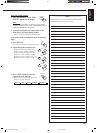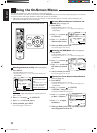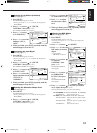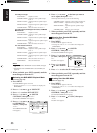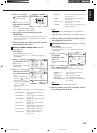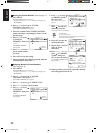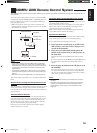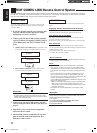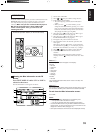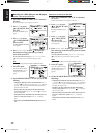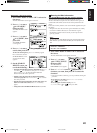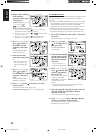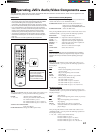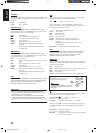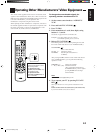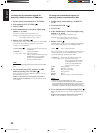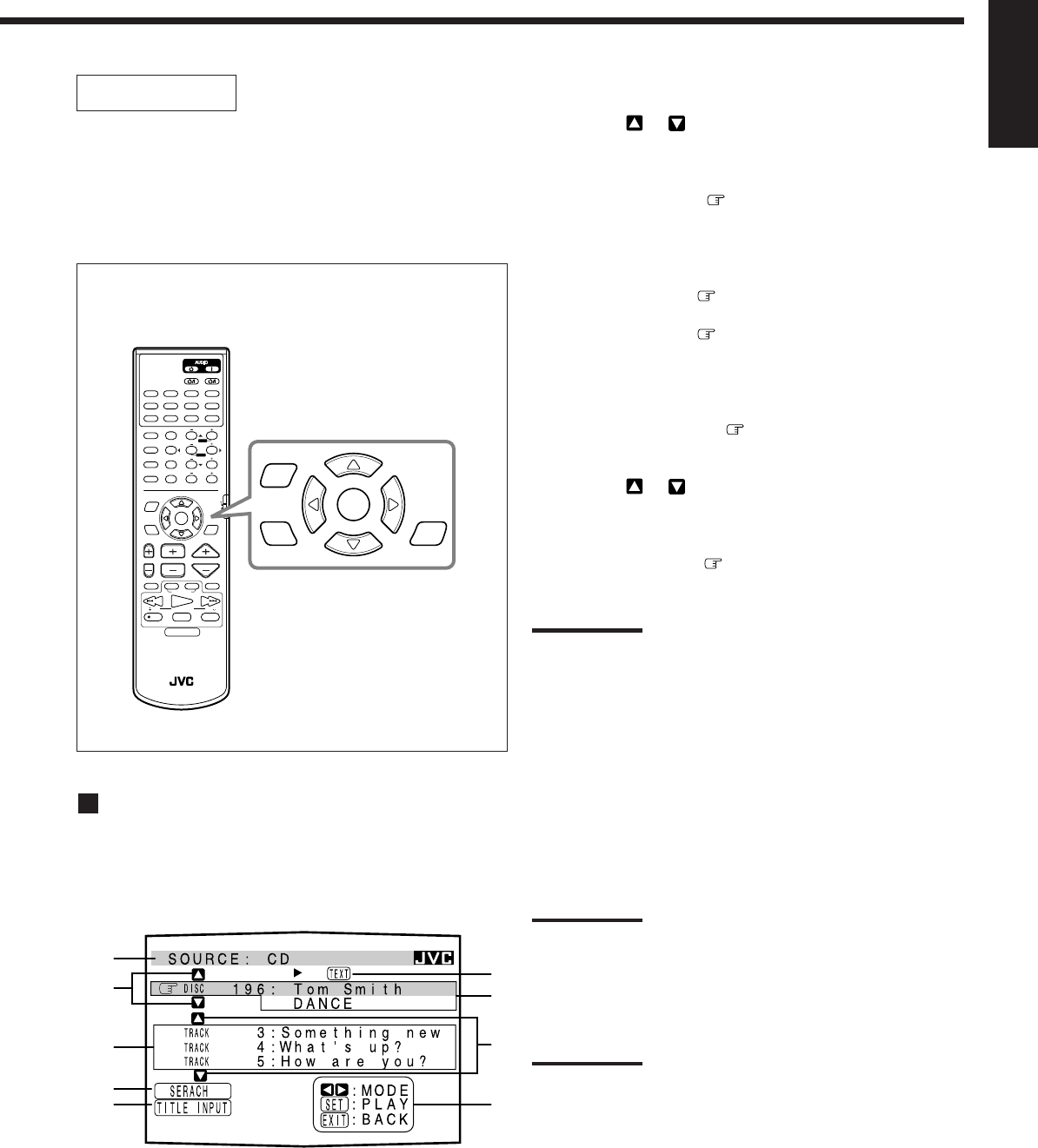
38
English
On-Screen Operation buttons (on the remote control)
1 Source name: CD or MD
2 Select
or , then press SET to change the disc.
3 Track numbers and track titles.
• The current playing (selected) track is indicated in
yellow.
• When you move
to a track number, you can
change the track information by pressing @ / #. Each
time you press the button, track information alternates
between its track title and its performer. (You can also
start playing the track by pressing SET.)
4 Select this (move
in front), then press SET to go to
the DISC SEARCH screen (see page 39).
5 Select this (move in front), then press SET to go to
the TITLE INPUT screen (see page 40).
6 This appears only when a CD Text is selected.
7 Disc information such as the disc title, performer, and
music genre.
When this is selected (
in front), you can change the
disc information by pressing @ / #. Each time you press
the button, disc information (see “Note on 7”) changes.
8 Select
or , then press SET to change the track.
9 Usable buttons and their functions for the current
selection.
Indication here will be changed according to what is
currently selected ( in front) on the screen. See “Note
on 9.”
Note on
7
:
The following information will appear on the display:
For CDs:
• Disc title
• Performer
• Genre
• Song writer
• Composer
• Arranger
• Message
For MDs:
• Disc title
Only recorded information will be shown. If there is no data, “NO
DATA” will appear.
Note on
9
:
For example, the SET button will be used to start play (PLAY), to go to
the next screen (ENTER), and to determine the selection (ENTER).
To exit from the Disc information screen:
Press EXIT.
Notes:
• The on-screen display will disappear in the following case:
– if no operation is done for about 10 minutes.
– if you do any operation other than explained in this section.
• To control the MD recorder using the TEXT COMPU LINK remote
control system, you have to change the source name shown on the
display from “TAPE” to “MD.” (See page 12.)
• Some special characters and marks cannot be displayed correctly.
OPERATIONS
To use this remote control system, you need to connect the TV to the
MONITOR OUT jack on the rear panel (see page 7), and set the
TV’s input mode to the proper position to which the receiver is
connected. Make sure you have connected the CD player or
MD recorder equipped with the TEXT COMPU LINK
remote control system. If not, you cannot use the
following functions.
Showing the Disc Information on the TV
Screen
Press TEXT DISPLAY while “CD” or “MD” is
selected as the source.
The Disc Information screen appears on the TV.
1
2
3
4
5
7
6
8
9
RM-SRX889P REMOTE CONTROL
CONTROL
CHANNEL VOLUMETV VOL
PTY SEARCH
DISPLAY MODE
STOP PAUSE
FF/
/REW
VCR 1
TV/VIDEO
TAPE
MUTING
REC
PLAY
PTY PTY
TV/CATV/DBS
VCR 1
DVD DVD MUILTI CD TAPE/MD
TV/DBS VIDEO PHONO FM/AM
VCR 1 VCR 2
ANALOG/DIGITAL
SURROUND CNTR TONE
CNTR
SURROUND
TEST REAR-L
DISC
MODE
ON/OFF
EFFECT REAR-R
SOUND
SEA MODE
SUBWOOFER
RETURN
SET
MENU
AUDIO/
TV/VCR
EXIT
TEXT
DISPLAY
FM MODE/MUTING
SLEEP
123
456
7
/P
89
10
0
+10
100+
CATV/DBS
MENU
ENTER
SET
MENU
EXIT
TEXT
DISPLAY
EN31_41.RX-889P[US, UB]/f 99.4.12, 5:34 PM38