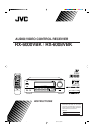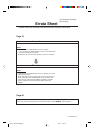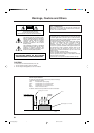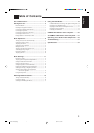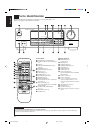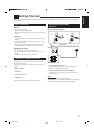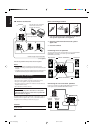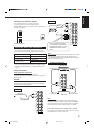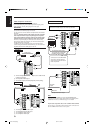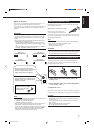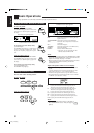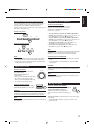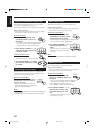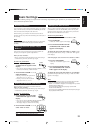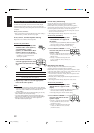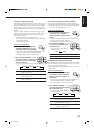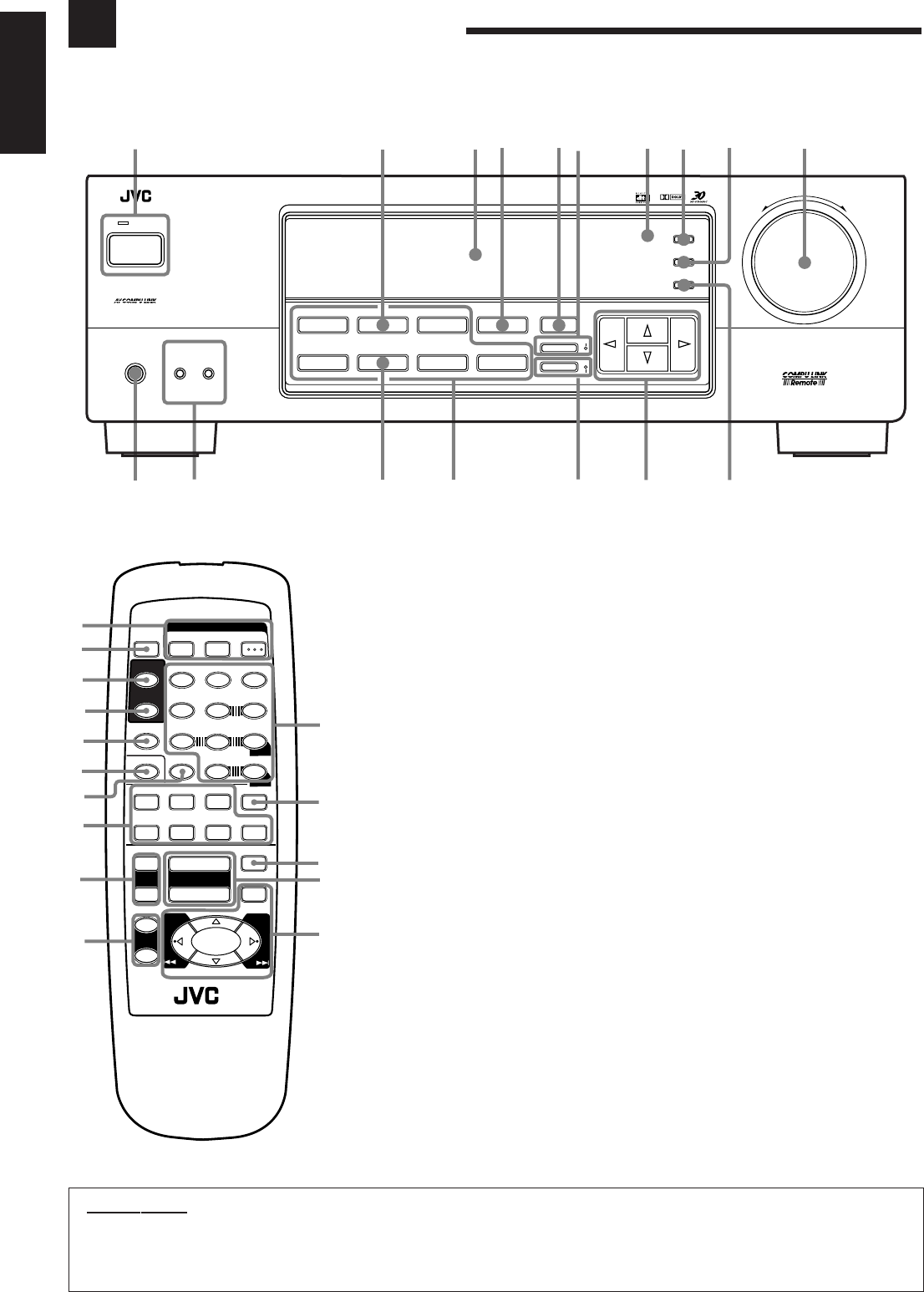
2
English
Parts Identification
Become familiar with the buttons and controls on the receiver before use.
Refer to the pages in parentheses for details.
Remote Control
~
POWER buttons (8, 30)
TV, VCR, AUDIO
Ÿ
SLEEP button (15)
!
SURROUND button (25)
⁄
SURROUND MODE button (21)
@
SOUND button (21)
¤
TV/VIDEO button (30)
#
CD-DISC button (29)
‹
Source selecting buttons (8)
DVD, TV SOUND/DBS, VCR, CD, TAPE/MD,
PHONO, FM/AM
$
TV VOL +/– buttons (30)
›
TV CH +/– buttons (30)
%
• 10 keys for selecting preset channel (17)
• 10 keys for adjusting sound (22 – 24, 29)
• 10 keys for operating audio/video components
(29, 30)
fi
ANALOG/DIGITAL button (14)
^
MUTING button (9)
fl
VOLUME +/– buttons (9)
&
Operating buttons for audio/video components
(29, 30)
Front Panel
~
POWER button and STANDBY lamp (8)
Ÿ
SOURCE NAME (TV SOUND/DBS) button
(11)
!
Display (8)
⁄
ONE TOUCH OPERATION/INPUT ATT.
button (15)
@
DSP MODE button (21)
¤
SURROUND button and lamp (25)
#
Remote sensor (7)
‹
ADJUST button (10) *
$
SETTING button (12 – 14) *
›
MASTER VOLUME control (9)
%
MEMORY button (16)
fi
MULTI CURSOR buttons
^
ANALOG/DIGITAL button and DIGITAL
AUTO lamp (14)
fl
Source selecting buttons (8)
DVD, TV SOUND/DBS, VCR, CD, TAPE/MD,
PHONO, FM/AM *
&
SOURCE NAME (TAPE/MD) button
(8, 11, 14)
‡
SPEAKERS 1/2 buttons (9)
*
PHONES jack (9)
1
7
1
RM-SRX6000J REMOTE CONTROL
SURROUND
SURROUND
MODE
SOUND
TV/VIDEO
CD-DISC
321
5
– SUBWOOFER +TEST
6
54
EFFECT
– CENTER +
5
98
– REAR•L + – VCR CH +
5
TV
VCR
AUDIO
SLEEP
+10
10
– REAR•R +
MENU
ENTER
5
TAPE/MD
PHONO FM/AM
MUTING
CD
TV SOUND/DBS
VCR
ANALOG/DIGITAL
TV VOL
TV CH
DVD
–
–
+
+
VOLUME
£
POWER
8
+
–
~
!
⁄
@
¤
#
‹
$
^
fi
%
fl
&
Ÿ
›
7/P
RX-6000V AUDIO/VIDEO CONTROL RECEIVER
STANDBY
PHONES
SPEAKERS
12
ADJUST
SETTING
MEMORY
DVD
CD TAPE/MD
VCR
PHONO
THEATER LIVE CLUB DANCE CLUB HALL PAVILLION
DIGITAL AUTO
ON
SOURCE NAME
SOURCE NAME
ONE TOUCH OPERATION/
INPUT ATT.
DSP. MODE MULTI CURSOR
ANALOG/DIGITAL
SURROUND
FM/AM
MASTER VOLUME
–+
— OFF_ ON
POWER
DIGITAL
Ÿ
!
⁄ @#‹$›
%
fi
*
‡
&
fl
~
¤
^
TV SOUND/DBS
IMPORTANT:
To use the MULTI CURSOR buttons (w) on the front panel:
What these buttons actually do depends on which function you are trying to adjust. Before using these buttons, select the function by
pressing one of the buttons marked with *.
EN01-07.RX-6000V[J] 99.12.14, 4:02 PM2