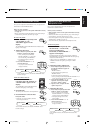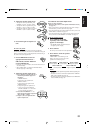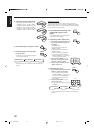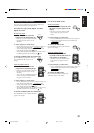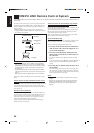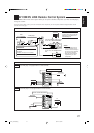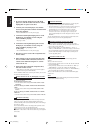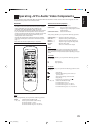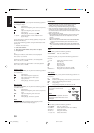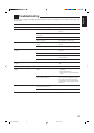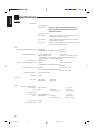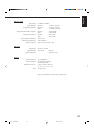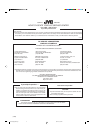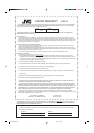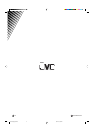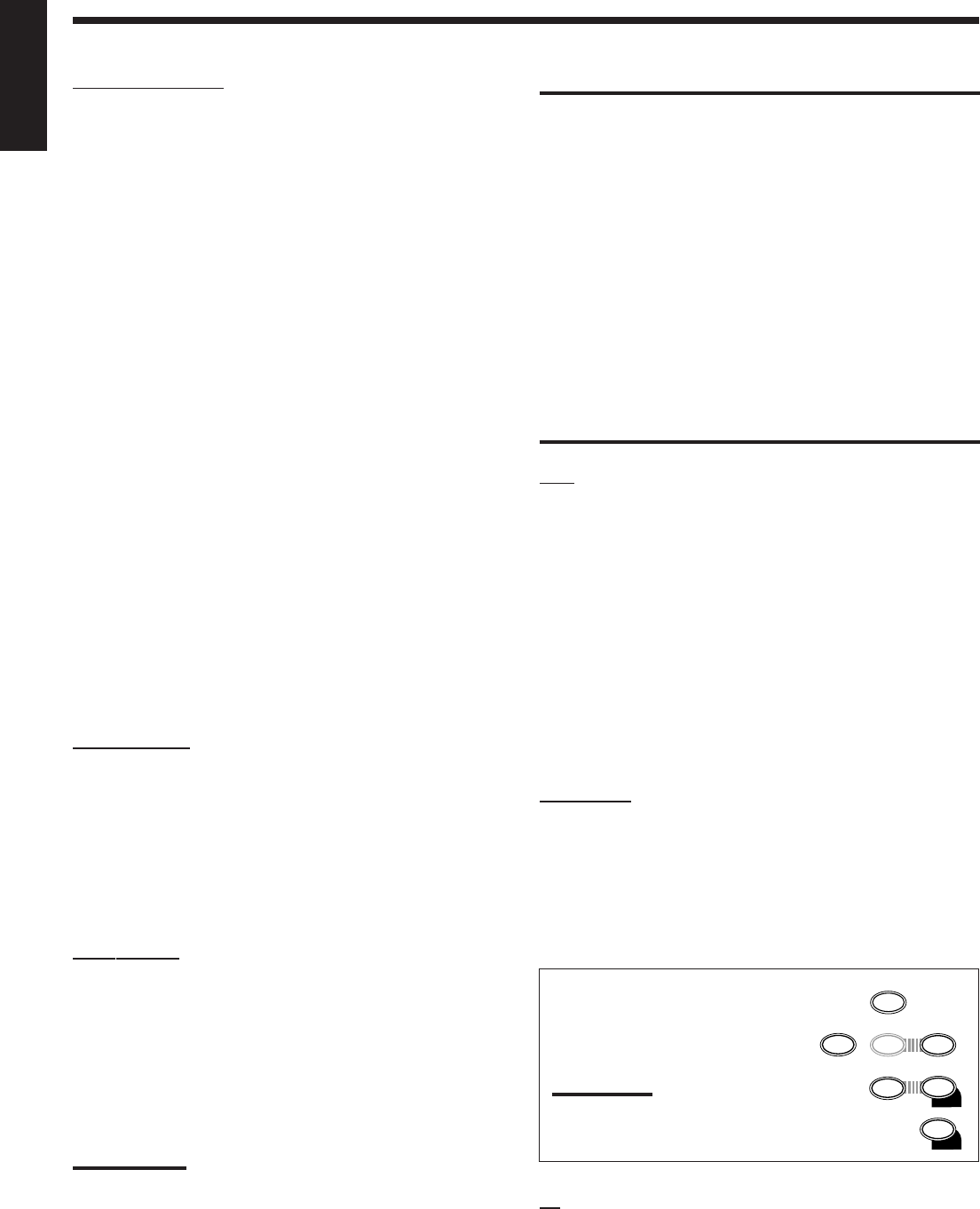
30
English
CD player-changer
After pressing CD-DISC, you can perform the following operations
on a CD player-changer:
33
33
3: Starts playing.
44
44
4: Returns to the beginning of the current (or previous)
track.
¢¢
¢¢
¢: Skips to the beginning of the next track.
77
77
7: Stops playing.
88
88
8: Pauses playing. To release it, press
33
33
3.
1 – 6, 7/P: Selects the number of a disc installed in a CD
player-changer.
If your CD changer is of 200-disc loading capability (except for XL-
MC100 and XL-MC301),
you can do the following operations using the number buttons after
pressing CD.
• 10 button can function as 0.
1. Select a disc number.
2. Then select a track number (always enter two digits).
3. Start playback.
Ex.
Selecting disc number 3, track number 2, and start playback.
Press 3, then, 10, 2, then 3.
Selecting disc number 10, track number 5, and start playback.
Press 1, 10, then, 10, 5, then 3.
Selecting disc number 105, track number 12, and start playback.
Press 1, 10, 5, then 1, 2 then 3.
Cassette deck
After pressing TAPE/MD, you can perform the following operations
on a cassette deck:
3: Starts playing.
11
11
1: Fast winds the tape from right to left.
¡¡
¡¡
¡: Fast winds the tape from left to right.
7: Stops operations.
8: Pauses playing. To release it, press 3.
MD recorder
After pressing TAPE/MD, you can perform the following operations
on the MD recorder:
3: Starts playing.
4: Returns to the beginning of the current (or previous)
track.
¢: Skips to the beginning of the next track.
7: Stops playing.
8: Pauses playing. To release it, press 3.
Note:
Before starting the above operations, make sure that you have
changed the source name correctly. See page 11.
IMPORTANT:
To operate JVC’s video components using this remote control:
• You need to connect JVC video components through the AV
COMPU LINK terminals (see page 27) in addition to the
connections using cables with RCA pin plugs (see page 6).
• Some JVC VCRs can accept two types of the control signals —
remote code “A” and “B.” Before using this remote control, make
sure that the remote control code of the VCR connected to the VCR
jacks is set to code “A.”
• When using the remote control:
–For the DVD player and VCR operations, aim the remote control
directly at the remote sensor on each component, not on the
receiver.
–For the TV operations:
7 If the TV has the AV COMPU LINK terminal “RECEIVER/AMP,”
aim the remote control directly at the remote sensor on the
receiver.
7 If the TV has the AV COMPU LINK terminal “AV COMPU LINK
EX,” aim the remote control directly at the remote sensor on the
TV.
VCR
You can always perform the following operations:
VCR POWER: Turns on or off the VCR.
After pressing VCR, you can perform the following operations on
the VCR:
1 – 9, 0: Selects the TV channels on VCR.
3: Starts playing.
1: Rewinds a tape.
¡: Fast winds a tape.
7: Stops operations.
8: Pauses playing. To release it, press 3.
VCR CH +/–: Changes the TV channels on the VCR.
DVD player
After pressing DVD, you can perform the following operations on a
DVD player:
3: Starts playing.
4: Returns to the beginning of the current (or previous) track.
¢: Skips to the beginning of the next track.
7: Stops playing.
8: Stops playing temporarily. To release it, press 3.
After pressing DVD, these buttons
can be used for the DVD menu
operations.
Note:
For detailed menu operations, refer to the
instructions supplied with the discs or the
DVD player.
TV
You can always perform the following operations:
TV POWER: Turns on or off the TV.
TV/VIDEO: Sets the input mode (either TV or VIDEO).
TV VOL +/–: Adjusts the volume.
TV CH +/–: Changes the channels.
1 – 9, 0, +10: Selects the channels.
2
5
– SUBWOOFER +
6
54
EFFECT
– CENTER +
5
98
– REAR•L +
5
+10
– REAR•R +
MENU
ENTER
5
EN27_33.RX-6000V[J] 99.12.14, 4:00 PM30