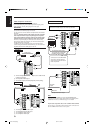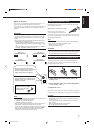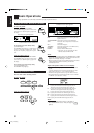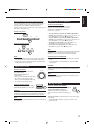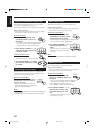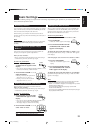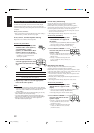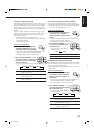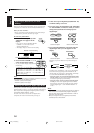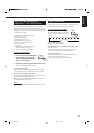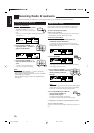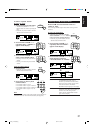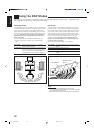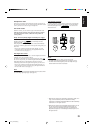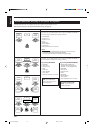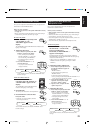14
English
1. Follow the steps in “Digital Input (DIGITAL IN)
Terminal Setting” to the left.
2. Press the source selecting button (CD, TAPE/MD,
TV SOUND/DBS, or DVD) for which you want to
change the input mode from analog input to
digital input.
3. Press ANALOG/DIGITAL repeatedly until the
digital input mode you want appears on the
display.
Each time you press the button, the input mode changes as
follows:
Normally select “AUTO/PCM,” so the receiver automatically
detects the incoming digital signal. The DIGITAL AUTO
indicator lights up on the display. (The DIGITAL AUTO lamp
next to the ANALOG/DIGITAL button lights up.)
- When the receiver can recognize the digital signal coming
into the receiver, the frame of the digital signal indicator for
the detected signal lights up automatically.
- When the receiver cannot recognize the incoming signal
correctly, the frame of the digital signal indicator flashes.
If this happens, select the same digital input mode with the
incoming digital signal — either “DOLBY DIGITAL” or
“DTS.”
Notes:
• Noise may come out of the speakers while searching or skipping a
multi-sound source encoded with Dolby Digital or DTS Digital
Surround. If this happens, select “DOLBY DIGITAL” or “DTS” for
digital input mode. (See above)
• When you change the source, the digital input mode will be
automatically reset to “AUTO/PCM.”
Digital Input (DIGITAL IN) Terminal
Setting
When you use the digital input terminals, you have to register what
components are connected to which terminals (DIGITAL IN 1/2).
Before you start, remember...
• There is a time limit in doing the following steps. If the setting is
canceled before you finish, start from step 1 again.
On the front panel ONLY:
1. Press SETTING repeatedly until
“DIGITAL IN” appears on the
display.
• Once you have pressed SETTING, MULTI
CURSOR % / fi can be also used for
selecting “DIGITAL IN.”
• The display changes to show the current setting.
2. Press MULTI CURSOR @ / # to
select an appropriate setting.
• As you press it, the display changes to show
the following:
1 DVD 2 CD “ 1 DVD 2 DBS “ 1 DVD 2 MD “
1 CD 2 DVD “ 1 CD 2 DBS “ 1 CD 2 MD “
1 DBS 2 DVD “ 1 DBS 2 CD “ 1 DBS 2 MD “
1 MD 2 DVD “ 1 MD 2 CD “ 1 MD 2 DBS “
(back to the beginning)
Note:
When shipped from the factory, the DIGITAL IN terminals can be used
as the digital input for the following components.
• DIGITAL 1 (coaxial): For DVD player
• DIGITAL 2 (optical): For CD player
Selecting the Analog or Digital Input Mode
When you have connected some digital source components using the
digital terminals (see page 7), you need to change the input mode for
these components to the appropriate digital input mode correctly —
AUTO/PCM, DOLBY DIGITAL, or DTS.
Once the correct mode is selected for each digital source
component, the mode is memorized until you change it.
SETTING
DIGITAL 2 terminal setting
DIGITAL 1 terminal setting
MULTI CURSOR
ANALOG
DTS
AUTO/PCM
DOLBY DIGITAL
(Digital)
(Digital)(Digital)
DVD
CD
TV SOUND/DBS
TAPE/MD
SOURCE NAME
SOURCE NAME
TAPE/MD
CD
TV SOUND/DBS
DVD
DIGITAL AUTO
ANALOG/DIGITAL
On the front panel On the remote control
On the front panel On the remote control
ANALOG/DIGITAL
EN08_17.RX-6000V[J] 99.12.14, 4:42 PM14