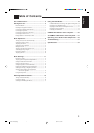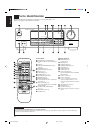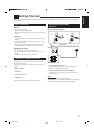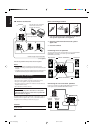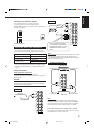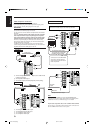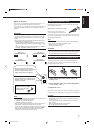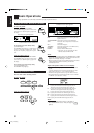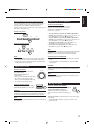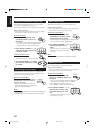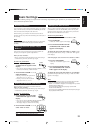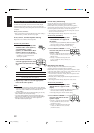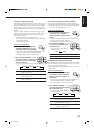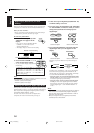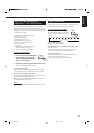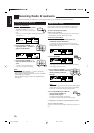9
English
Selecting the Front Speakers
On the front panel ONLY:
When you have connected two pairs of the front
speakers, you can select which to use. Pressing
SPEAKERS 1 or SPEAKERS 2 activates the
respective set of speakers.
• To use the speakers connected to the FRONT SPEAKERS 1
terminals, press SPEAKERS 1 to set it in the _ ON position, and
press SPEAKERS 2 to set it in the — OFF position.
• To use the speakers connected to the FRONT SPEAKERS 2
terminals, press SPEAKERS 2 to set it in the _ ON position, and
press SPEAKERS 1 to set it in the — OFF position.
• To use both sets of the speakers, press SPEAKERS 1 and
SPEAKERS 2 to set them in the _ ON position.
• To use neither set of the speakers, press SPEAKERS 1 and
SPEAKERS 2 to set them in the — OFF position.
Note:
When only one set of the speakers is connected to either the FRONT
SPEAKERS
1
or
2
terminals, do not activate both pairs of the
speakers. If you do, no sound comes out of the front speakers.
Listening only with headphones
1. Connect a pair of headphones to the PHONES jack on the front
panel.
2. Press SPEAKERS 1 and SPEAKERS 2 to set them in the —
OFF position.
CAUTION:
Be sure to turn down the volume before connecting or putting on the
headphones, as high volume can damage both the headphones and
your hearing.
Note:
You cannot shut off the sound through the other speakers using the
SPEAKERS 1 and 2 buttons.
Muting the Sound
From the remote control ONLY:
Press MUTING to mute the sound through all
speakers and headphones connected.
“MUTING” appears on the display and the
volume turns off (the volume level indicator goes
off).
To restore the sound, press MUTING again so that “OFF” appears
on the display.
• Turning MASTER VOLUME or pressing VOLUME +/– also
restores the sound.
MUTING
Selecting different sources for picture and sound
You can watch picture from a video component while listening to
sound from another component. Press one of the audio source
selecting buttons (CD, TAPE/MD, PHONO, FM/AM, TV
SOUND*), while viewing the picture from a video component such
as the VCR or DVD player, etc.
On the front panel:
From the remote control:
Notes:
• Once you have selected a video source, pictures of the selected
source are sent to the TV until you select another video source.
*
Except when your TV is connected through the AV COMPU LINK
remote control system (see page 27).
Adjusting the Volume
On the front panel:
To increase the volume, turn MASTER
VOLUME clockwise.
To decrease the volume, turn it
counterclockwise.
• When you turn MASTER VOLUME rapidly,
the volume level also changes rapidly.
• When you turn MASTER VOLUME slowly,
the volume level also changes slowly.
From the remote control:
To increase the volume, press VOLUME +.
To decrease the volume, press VOLUME –.
CAUTION:
Always set the volume to the minimum before starting any source. If
the volume is set at its high level, the sudden blast of sound energy
can permanently damage your hearing and/or ruin your speakers.
Note:
The volume level can be adjusted within the range of “0” (minimum) to
“80” (maximum).
–
+
VOLUME
–
+
MASTER VOLUME
CD TAPE/MD PHONO
SOURCE NAME
FM/AM
TV SOUND/DBS
SOURCE NAME
TAPE/MD
PHONO FM/AM
CD
TV SOUND/DBS
EN08_17.RX-6000V[J] 99.12.14, 4:42 PM9