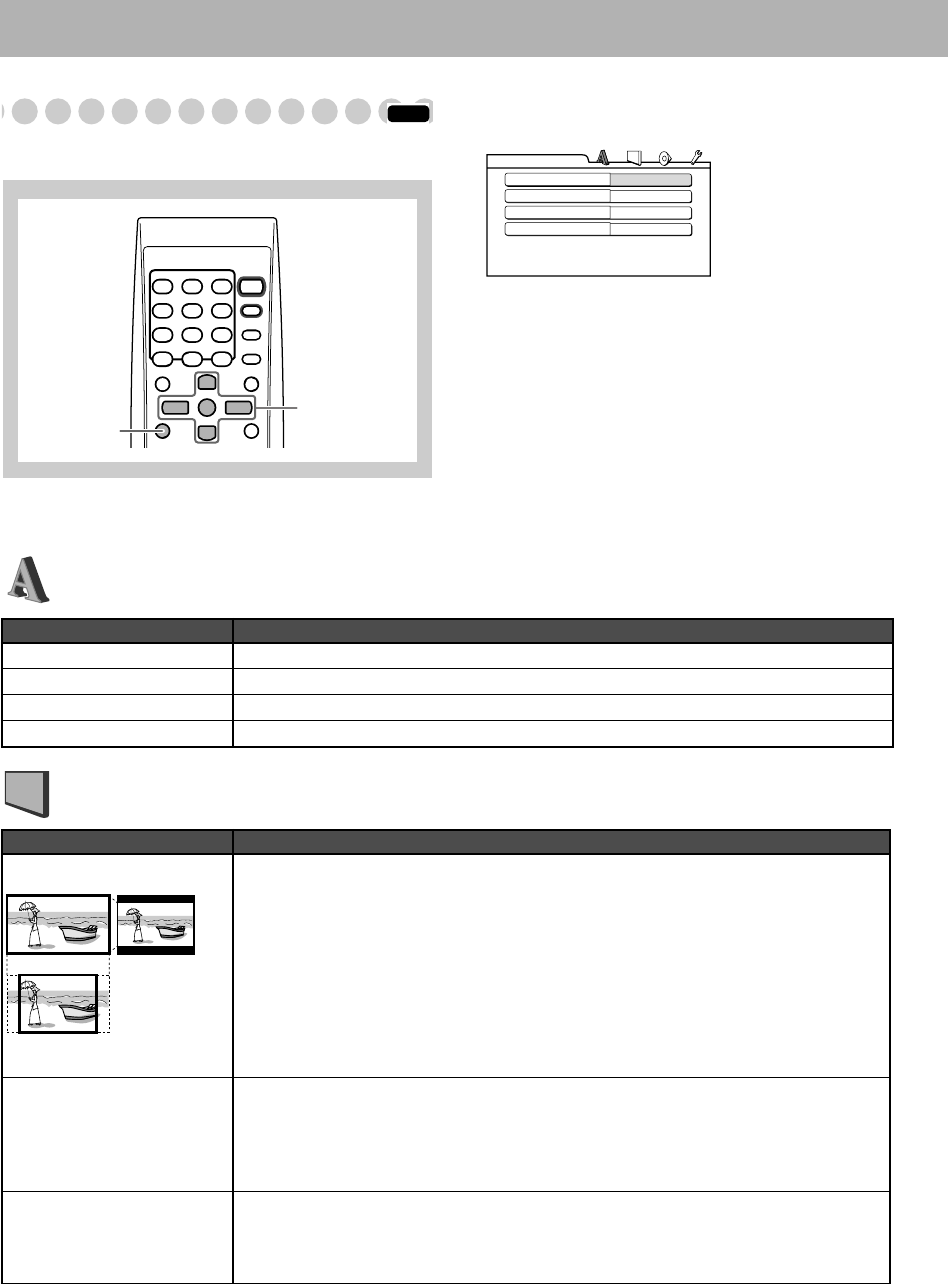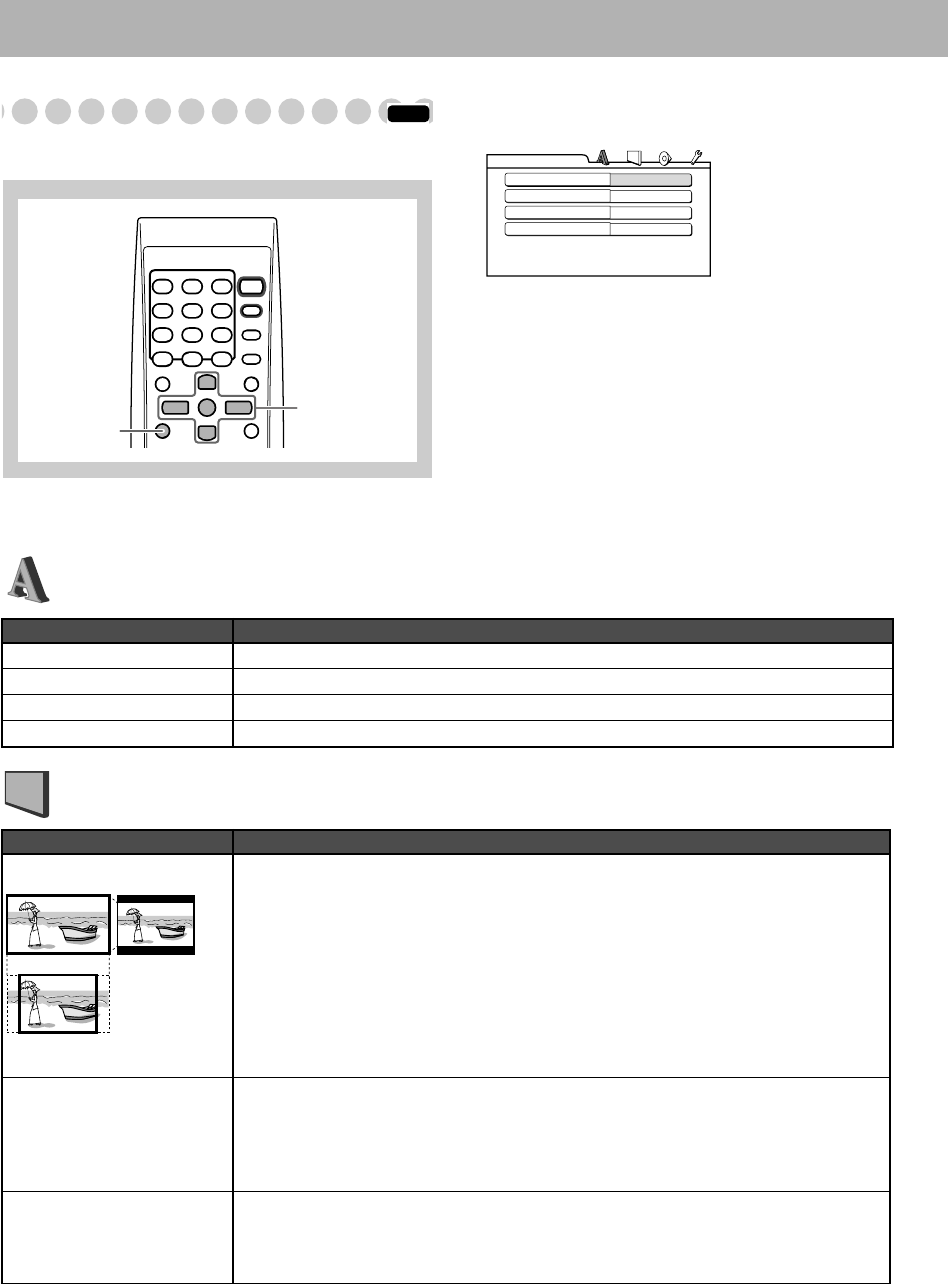
36
Setup Menu Operations
Initial Settings
Some items in the menus cannot be changed during
playback.
How to set the Initial settings
1
Press SET UP.
2
Press 3
(or 2
) to select the menu.
3
Press ∞
(or 5
) to move to select the item.
4
Press ENTER.
5
Press ∞
(or 5
)
to select the options, then press
ENTER.
• For settings of the LANGUAGE menu or the PARENTAL
LOCK menu, see also “Language Code List” on page 43.
To erase a preference display
Press SET UP.
INFO
3/2/5/∞
ENTER
SET UP
MENU LANGUAGE
ENGLISH
AUDIO LANGUAGE
ENGLISH
SUBTITLE
ENGLISH
ON SCREEN LANGUAGE
ENGLISH
LANGUAGE
Item
Contents
MENU LANGUAGE
You can select the initial menu language of DVD Video. See page 43.
AUDIO LANGUAGE
You can select the initial audio language of DVD Video. See page 43.
SUBTITLE
You can select the initial subtitle language of DVD Video. See page 43.
ON SCREEN LANGUAGE
You can select “ENGLISH,” “CHINESE,” or “SPANISH” as the on-screen language.
LANGUAGE menu
PICTURE menu
Item
Contents
MONITOR TYPE
You can select the monitor type to match your TV when you play back DVD Video discs
recorded for wide-screen televisions.
When you use a multi-color system TV, you can change the color system of the System
automatically by selecting “MULTI” options as the monitor type.
16:9/16:9MULTI (Wide television screen):
For a wide-screen (16:9) TV.
4:3 LB/4:3MULTI LB (Letter Box conversion):
For a conventional (4:3) TV. Displays a
wide-screen picture to fit the width of the TV screen keeping the aspect ratio.
4:3 PS/4:3MULTI PS (Pan Scan conversion):
For a conventional (4:3) TV. The picture
is zoomed up for filling the screen vertically and the left and right sides of the picture
are cut off.
PICTURE SOURCE
You can obtain optimal picture quality by selecting the source type of the disc contents.
AUTO:
Normally, select this option. The System recognizes the picture type (film or video
source) of the current disc according to the disc information.
FILM:
For a film source disc.
VIDEO:
For a video source disc.
SCREEN SAVER
You can set the screen saver function to
ON
or
OFF
.
ON:
The on-screen display on the TV becomes dark when no operation is done for about
5 minutes.
OFF:
To cancel the screen saver.
16:9 4:3 LB
4:3 PS