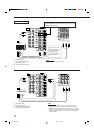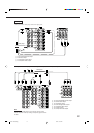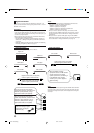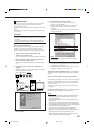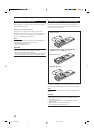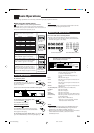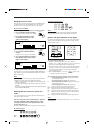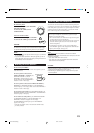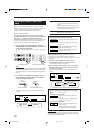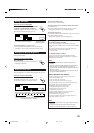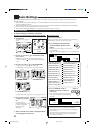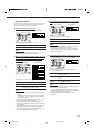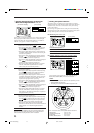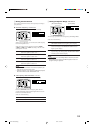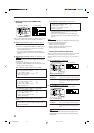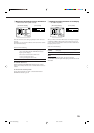19
DGTL AUTO: Select this for the digital input mode. The
receiver automatically detects the incoming
signals.
The DGTL AUTO indicator lights up on the
display, and the digital signal format indicators
for the detected signals also light up.
ANALOG: Select this for the analog input mode.
The ANALOG indicator lights up.
When selecting “DGTL AUTO,” the following indicators
showing detected signals light up on the display.
LINEAR PCM
: Lights up when Linear PCM signals come
in.
LINEAR PCM
: Lights up when the digital signals are not
recognized.
DIGITAL
: Lights up when Dolby Digital or Dolby
Digital EX signals come in.
: Lights up when DTS Digital Surround or
DTS-ES signals come in.
When playing a software encoded with the Dolby Digital or DTS
Digital Surround, the following symptoms may occur:
• Sound does not come out at the beginning of playback.
• Noise comes out while chapters or tracks are being searched for or
skipped over.
1. Press INPUT ANALOG/DIGITAL (INPUT ATT) or
ANALOG/DIGITAL INPUT on the remote control.
•“DGTL AUTO” appears on the display.
2. Press CONTROL UP 5 or DOWN ∞ on the front panel to
select “DGTL D.D” or “DGTL DTS” while “DGTL AUTO”
still remains on the display.
• Each time you press the button, the input mode changes as
follows:
When selecting “DGTL D.D” or “DGTL DTS,” the following
indicators showing detected signals light up on the display.
DGTL : Always lights up.
When selecting “DGTL D.D”
DIGITAL
: • Lights up when Dolby Digital signals
come in.
• The frame flashes when Dolby Digital
signals are not recognized.
When selecting “DGTL DTS”
: • Lights up when DTS Digital Surround
signals come in.
• The frame flashes when DTS Digital
Surround signals are not recognized.
Note:
When you turn off the power or select another source, “DGTL D.D”
and “DGTL DTS” settings are canceled and the digital input mode is
automatically reset to “DGTL AUTO.”
VOLUME
DIGITAL
L R
SPEAKERS
DGTL AUTO
1
DGTL AUTO DGTL D.D
DGTL DTS
(Digital Dolby Digital)
(Digital)
(Digital)
Selecting the Analog or Digital Input
Mode
When you have connected digital source components using the
digital terminals (see page 13), you need to change the input mode
for these components to the appropriate digital input mode
correctly—DGTL AUTO, DGTL DTS, or DGTL D.D.
Before you start, remember...
The digital input (DIGITAL IN) terminal setting should be
correctly done for the sources you want to select the digital input
mode for (see “6 Setting the Digital Input (DIGITAL IN)
Terminals” on page 25). Without setting this digital input terminal
correctly, you cannot change the input mode from analog input to
digital input even if you follow the procedure below.
1. Press one of the source selecting buttons—DVD, TV
(SOUND)/DBS, CD, CDR or TAPE/MD—for which you
want to change the input mode.
The lamp on the front panel button for the selected source lights
up.
Note:
If “TAPE” has been assigned as the source name to the TAPE/MD
button when using an MD recorder, it does not work in this step.
To change the source name, see “Changing the source name” on
page 17.
2. Press INPUT ANALOG/DIGITAL (INPUT ATT)—or
ANALOG/DIGITAL INPUT on the remote control—
briefly to change the input mode.
• Each time you press the button, the input mode changes as
follows:
TV SOUND/DBSVIDEOVCR 2
VCR 1
DVDDVD MULTI
FM / AM
USB AUDIOTAPE / MDCDRCDPHONO
SOURCE NAME
SOURCE NAME
On the front panel
From the remote control
DVD MULTI
DVD
USB
CD
CDR
TAPE/MD
TV/DBS VIDEO PHONO
FM/AM
VCR 1 VCR 2
INPUT
ANALOG/DIGITAL
From the remote control
On the front panel
VOLUME
DIGITAL
L R
SPEAKERS
DGTL AUTO
1
ANALOG
DGTL AUTO
(Digital)
INPUT
ANALOG/DIGITAL
INPUT ATT
EN16-20.RX-8020V[A]_f 02.5.21, 10:17 AM19