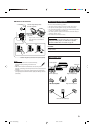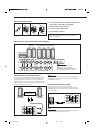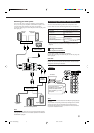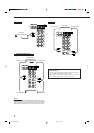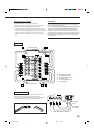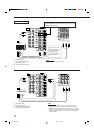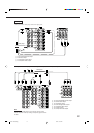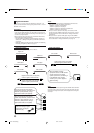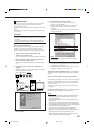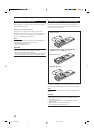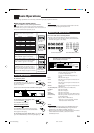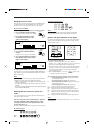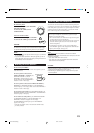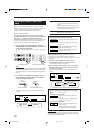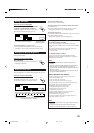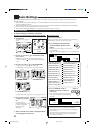14
5. Check if the drivers are correctly installed.
1. Open the Control Panel on your PC: Select [Start] =
[Settings] = [Control Panel].
2. Select [System], then [Device Manager] and click [Sound,
video and game controllers] and [Universal serial bus
controller].
The following window appears, and you can check whether
the drivers are installed.
Note:
The items shown on the PC’s monitor differ depending on
your PC settings.
6. Change the PC audio setting.
1. If you have closed Control Panel, open it again: Select [Start]
= [Settings] = [Control Panel].
2. Click [Multimedia], then select “USB Audio Device [1]” for
“Playback” of “Audio,” and close the window.
To play back a CD from CD-ROM drive on PC, click [Multimedia],
[CD Music], then check [Enable digital CD audio for this CD-ROM
device].
Now PC is ready for playback through the USB connection.
After installation is completed, you can use your PC as the playback
source. The PC automatically recognizes the receiver whenever a
USB cable is connected between the PC and the receiver while the
receiver is turned on.
• When not using the PC as the playback source, disconnect the
USB cable.
To play back sounds on the PC, refer to the manuals supplied with
the sound reproduction application installed in the PC.
Notes:
• DO NOT turn off the receiver or disconnect the USB cable while
installing the drivers and for several seconds while your PC is
recognizing the receiver.
• Use a full speed USB cable (revision 1.0). Recommended cord
length is 1.5 m.
• If your PC does not recognize the receiver, disconnect the USB
cable and connect it again. If it does not work yet, restart Windows.
• The installed drivers can be recognized only when the USB cable is
connected between the receiver and your PC.
• The sound may not be played back correctly—interrupted or
degraded—due to your PC settings and PC specifications.
• When you do not use the terminals on the front panel, attach the
supplied front terminal cover to protect them from dust.
USB Connection
This receiver is equipped with a USB terminal on the front panel.
You can connect your PC to this terminal and enjoy sound
reproduced through your PC.
When you connect your PC for the first time, follow the procedure
below.
• Remember you cannot send any signal or data to your PC from
this receiver.
IMPORTANT:
• Check if your PC equipped with the CD-ROM drive is running on
Windows
R
98*, Windows
R
Me* or Windows
R
XP* and prepare its
CD-ROM.
• Check your PC’s BIOS setting—whether USB is available, and
whether USB IRQ is set to “AUTO” or to available IRQ number.
How to install the USB drivers
The following procedure is described using the English version of
Windows
R
98. If your PC is running on a different version of
operation system or language, the screens shown on your PC’s
monitor will differ from the ones used in the following procedure.
1. Turn on your PC and start running Windows
R
98,
Windows
R
Me or Windows
R
XP.
If the PC has been turned on, quit all the applications now running.
2. Turn on the receiver, and press USB AUDIO on the front
panel or USB on the remote control.
The lamp on the USB AUDIO button on the front panel lights
up.
3. Connect the receiver to the PC using a USB cable (not
supplied).
Your PC automatically recognizes this connection, and shows
the following screen on the monitor.
4. Install the USB drivers following the instructions shown on
the PC’s monitor.
*
Microsoft
R
, Windows
R
98, Windows
R
Me and Windows
R
XP are
registered trademarks of Microsoft Corporation.
S-VIDEO
VIDEO
VIDEO
L—AUDIO—R
USB AUDIO
PC
USB cable
(not supplied)
EN01-15.RX-8020V[A]_f 02.5.27, 5:20 PM14