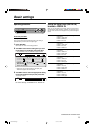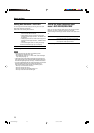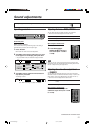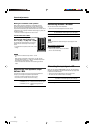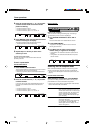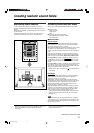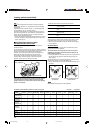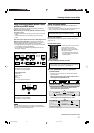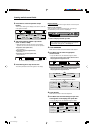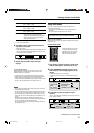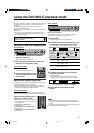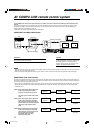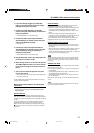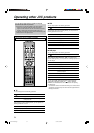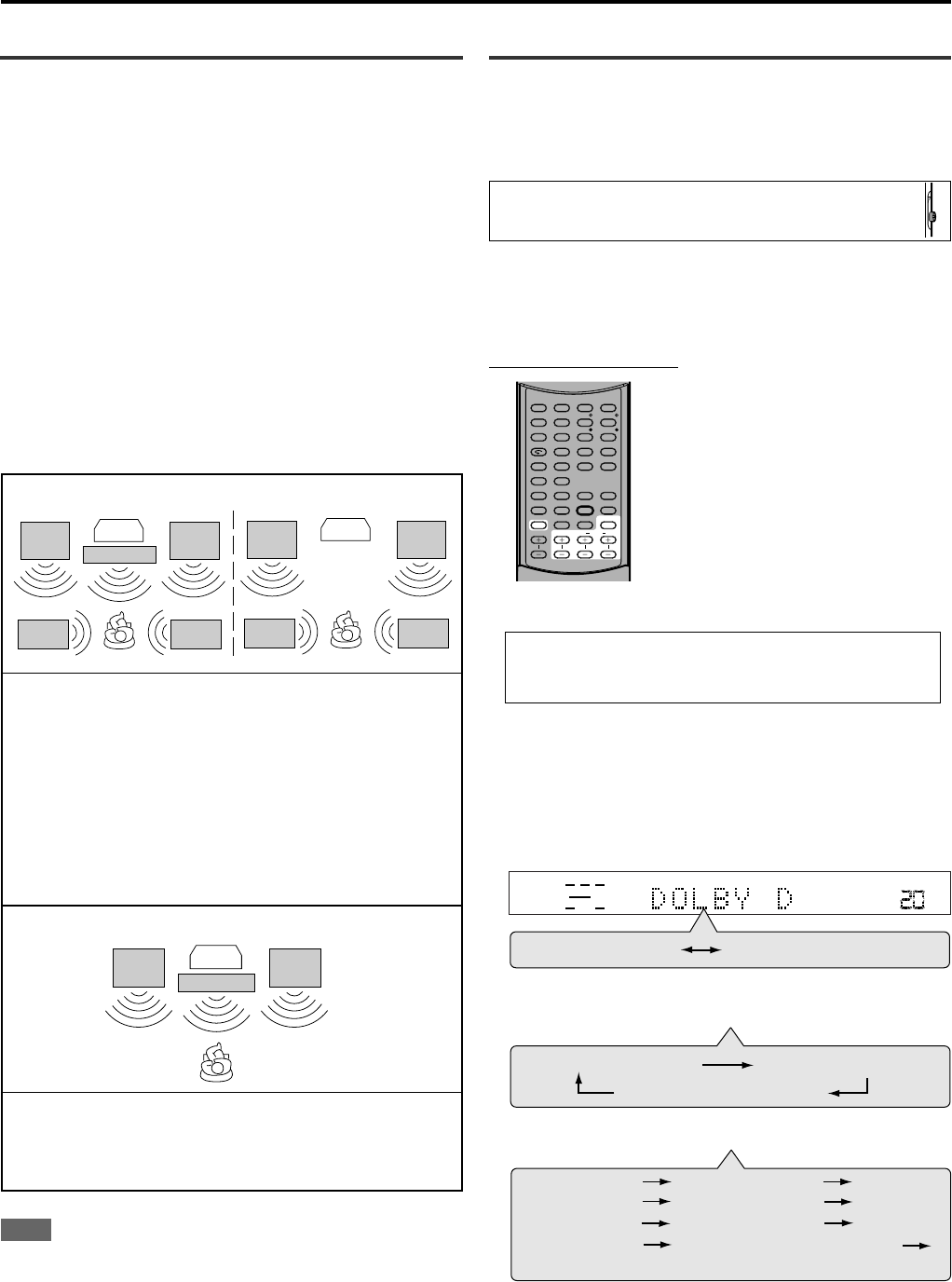
27
About relations between speaker layout
and Surround/DSP modes
Available Surround/DSP modes will vary depending on how many
speakers are used with this receiver.
Make sure that you have set the speakers information correctly
(see pages 15 to 18).
• If only front speakers are connected, you cannot use the Surround
modes.
• If surround speakers are not connected, you cannot use DSP
modes.
When multi-channel digital software such as Dolby Digital or DTS
Digital Surround is played back, the appropriate multichannel
Surround mode is automatically activated (“DOLBY D” or “DTS”) by
pressing SURROUND (with the digital input mode selected).
• For Dolby Digital 2 channel software, you can select “PLII MUSIC”
or ”PLII MOVIE” by pressing SURROUND.
• For more details, see “Available Surround/DSP modes for each
input signal” on page 26.
TV
Front
Front
Surround
Surround
TV
Center
Front
Front
Surround
Surround
TV
Center
Front
Front
When connecting 5 speakers and 4 speakers
Using Surround modes
Once you have adjusted the Surround modes, the adjustment is
memorized for each source.
• If you set the speaker information using Smart Surround Setup (see
page 15), you do not have to adjust speaker output level.
When operating this receiver using the remote control,
always set the mode selector to AUDIO/TV/VCR/DBS.
Before you start, remember...
Make sure that you have set the speaker information correctly (see
pages 15 to 18).
From the remote control:
It will be convenient for you to use the
remote control for the sound
adjustments, since you can make
adjustments from your listening point,
and use the test signal.
• For selecting Panorama control for
Pro Logic II Music, use the buttons
on the front panel.
1
Select and play software you like.
If “AUTO SR (Auto Surround)” is set to “ON”
Playing a digital source automatically activates an appropriate
Surround mode. (See page 20.) → Go to step
3
.
2
Press SURROUND to select an appropriate
Surround mode.
• Each time you press the button, the Surround/DSP modes
change as follow:
When playing back multi-channel digital software such as
Dolby Digital or DTS Digital Surround:
When playing back 2 channel digital software such as
Dolby Digital or DTS Digital Surround:
When playing back any software other than above:
Creating realistic sound fields
Available Surround modes:
PLII MOVIE (Pro Logic II MOVIE)
PLII MUSIC (Pro Logic II MUSIC)
Available DSP modes:
LIVE CLUB
DANCE CLUB
HALL
PAVILION
ALL CH ST. (All Channel Stereo)
When connecting 3 speakers
Available Surround modes:
PLII MOVIE (Pro Logic II MOVIE)
PLII MUSIC (Pro Logic II MUSIC)
NOTE
When “AUTO SR (Auto Surround)” is turned “ON” (see page 20),
Surround mode is automatically activated when you select and start
playing back a multi-channel digital source.
STEREO
(Surround/DSP off)
DOLBY D or DTS
SUBWFRLFE
VOL
LCR
LS RS
DOLBY D
PLII MOVIE
PLII MUSIC
STEREO
(Surround/DSP off)
PLII MOVIE
PLII MUSIC
STEREO
(Surround/DSP off)
(Back to the beginning)
LIVE CLUB
PAVILION
HALL
DANCE CLUB
ALL CH ST.
DVD
AUDIO/TV
/VCR/DBS
AUDIO
ZOOM
ANGLE
REPEAT
DIMMER
SUBWFR CENTER L RSURR
BASS BOOST
A.POSITION
SMART S. SETUP
SLEEP CANCEL
SURROUND
ANALOG/DIGITAL
TV RETURN 100
+
BASS TREBLE
SUBTITLE RETURN
TITLE/GROUP
BASS TREBLE
123
4
VFP
INPUT
TONE
TEST EFFECT
DECODE
56
789
10
3D
0 +10
PROGRESSIVE
CONTINUED ON THE NEXT PAGE
25-31.RX-ES1SL[J]1 03.3.17, 3:21 PM27