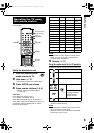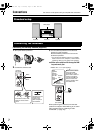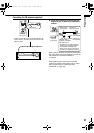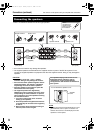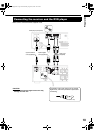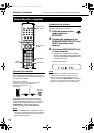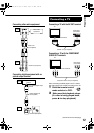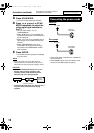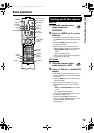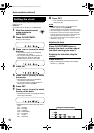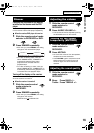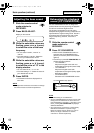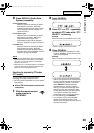13
3
Press SCAN MODE.
• The current video signal type will flash.
4 Press 2, 3 (cursor) or SCAN
MODE repeatedly to select the
video signal type suitable for
the TV.
• You can select “RGB”, “Y/C” or
“PROGRESSIVE”.
• Select “RGB” when a TV compatible with
composite video signals is connected to the
AV OUT terminal.
• Select “Y/C” when a TV compatible with S-
video signals is connected to the AV OUT
terminal.
• Select “PROGRESSIVE” when a TV
compatible with progressive scanning is
connected to the COMPONENT VIDEO
OUT terminals.
5 Press ENTER.
• The selected video signal type is displayed
for a short time.
NOTE
• Even if the power cord of the DVD player is
disconnected from the AC outlet or the power is
interrupted, the video signal type setting is stored.
CAUTION
• Connect the DVD player directly to a TV (or a
monitor) without routing through a video
cassette recorder (VCR). Otherwise picture
distortion may occur during playback.
• Connecting the DVD player to a VCR-built-in-TV
may also cause picture distortion during
playback.
• Connect the power cords after you complete the
other connections.
• The STANDBY lamps on the front panels of the
receiver and the DVD player will light up.
DVD player
Direct connection
TV (or
monitor)
Connecting the power cords
DVD player
Receiver
AC outlet
Receiver
(rear panel)
AC outlet
DVD player
(rear panel)
For the locations of the remote
control buttons, refer to page 11.
Do not turn on the power until you
complete the connection.
Connections (continued)
EXA10[B]-02.fm Page 13 Monday, August 8, 2005 4:48 PM