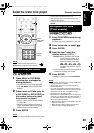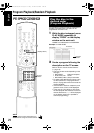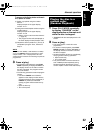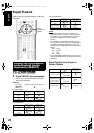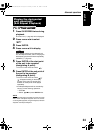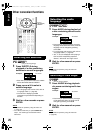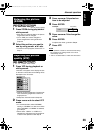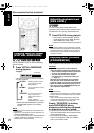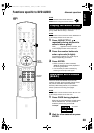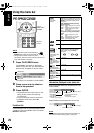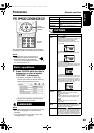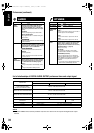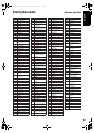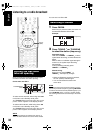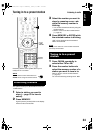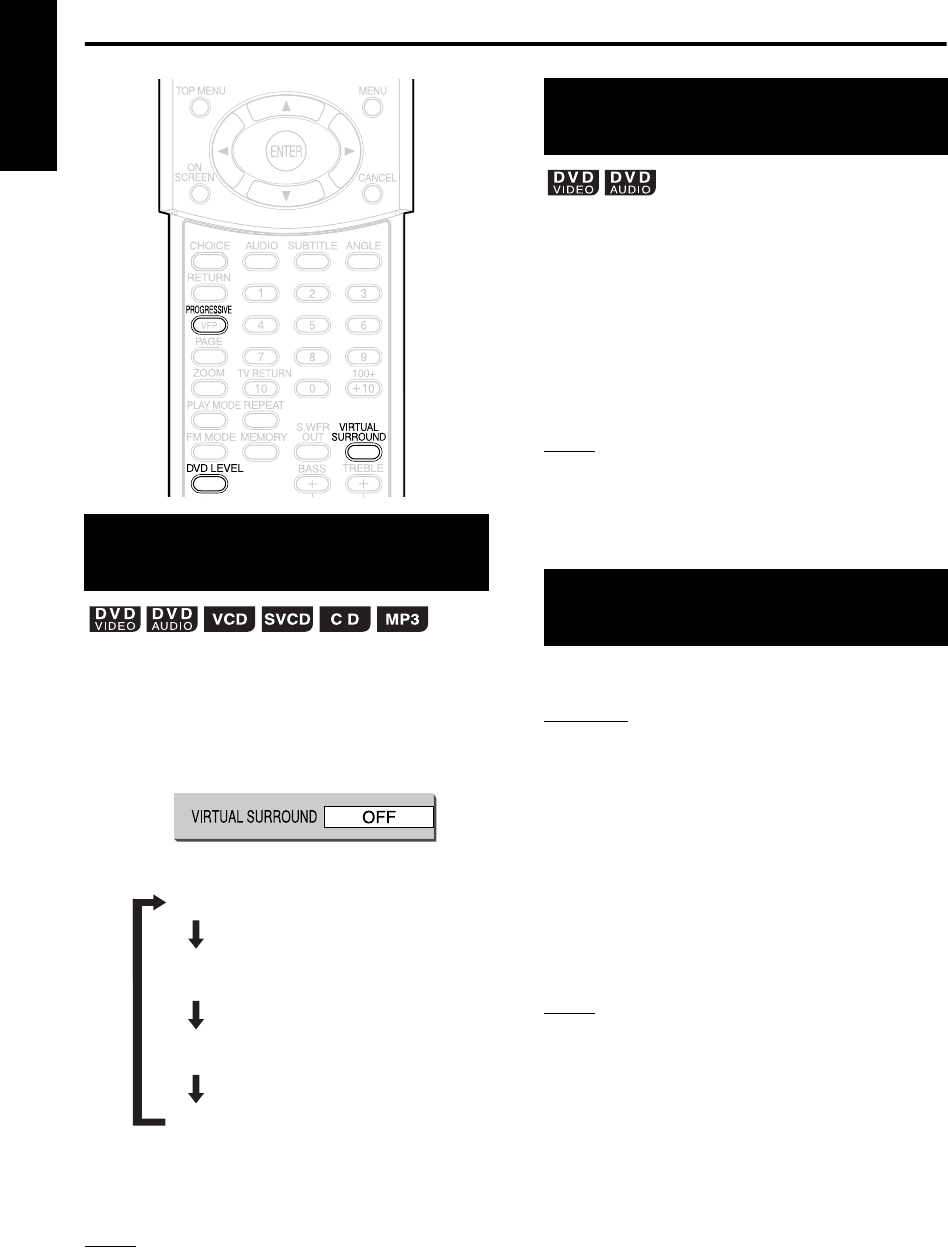
27
Other convenient functions (continued)
English
The two speakers produce an effect resembling
surround-sound.
1 Press VIRTUAL SURROUND
during playback.
• Each time you press the button, the display
toggles as follows.
• While VIRTUAL SURROUND is activated,
“SURROUND” appears on the display
window.
NOTE
• Virtual Surround is effective for the speakers and
headphones.
• When noise is produced or sound is distorted, set
VIRTUAL SURROUND to “OFF”.
• You cannot operate some types of DVD AUDIO discs.
• “V.SUR.” displayed on the display window is an
abbreviation of “Virtual Surround”.
The audio of a DVD VIDEO and DVD AUDIO may be
recorded at a lower level (volume) than for other types of disc.
If the difference is not to your liking, adjust the DVD Level.
1
Press DVD LEVEL during playback.
• Each time you press the button, the level
will be alternated among “NOR” (Normal),
“MID” (Middle) and “HIG” (High).
• Select the level while listening to the sound played.
NOTE
• DVD Level is effective only for playback of a DVD.
• Even if the DVD Level is changed, the output level from
the digital audio output terminal will not be changed.
• This operation can be carried out while the disc is
stopped or paused.
In the Progressive mode, better pictures can be enjoyed.
CAUTION
• In order to enjoy pictures in the Progressive
mode, the following requirements should be met.
• There must be a component video input terminal
on the TV set connected to the main unit.
• The main unit and the TV set must be
connected using a component video cord
(A page 12).
When the above requirements are not satisfied,
leave the main unit in the Interlace mode. If the
Progressive mode is set, pictures may be distorted.
• When the VIDEO OUT SELECT switch is set to
PAL, there will be no PROGRESSIVE output to
the component video terminal.
NOTE
Progressive mode:
All scanned lines will be displayed at once. Pictures of higher
resolution than those in the Interlace mode can be realized.
Interlace mode:
This is a conventional image method. Half of the
scanned lines displayed in the Progressive mode
will appear, alternating with the other half.
Display “PROGRESS” by holding
down PROGRESSIVE during
playback or while the disc is stopped,
or when there is no disc loaded.
• Each time you hold down the button, the mode
will be alternated between the Progressive mode
and the Interlace mode.
• The display window displays “PROGRESS”
when in the Progressive mode, and “INTER.”
when in the Interlace mode.
Creating realistic sound
(VIRTUAL SURROUND)
TV screen
Example:
: Suitable for action movies,
sport programs or other
lively programs.
: You can relax with a natural
atmosphere.
: You can enjoy the sound
effect as if you were
watching the movie in a
theater.
: Cancels VIRTUAL
SURROUND (factory setting).
ACTION
DRAMA
THEATER
OFF
Adjusting playback level
(DVD LEVEL)
Enjoying better pictures
(PROGRESSIVE)
EXA1mkII[US UB]-04.fm Page 27 Tuesday, October 19, 2004 11:38 AM