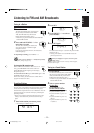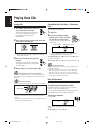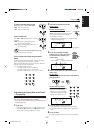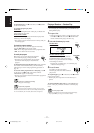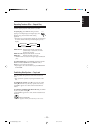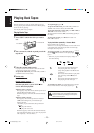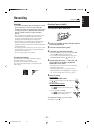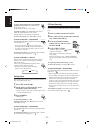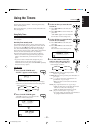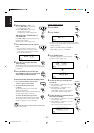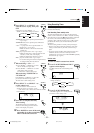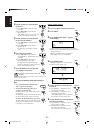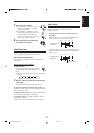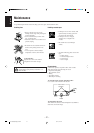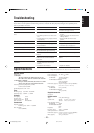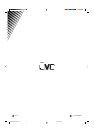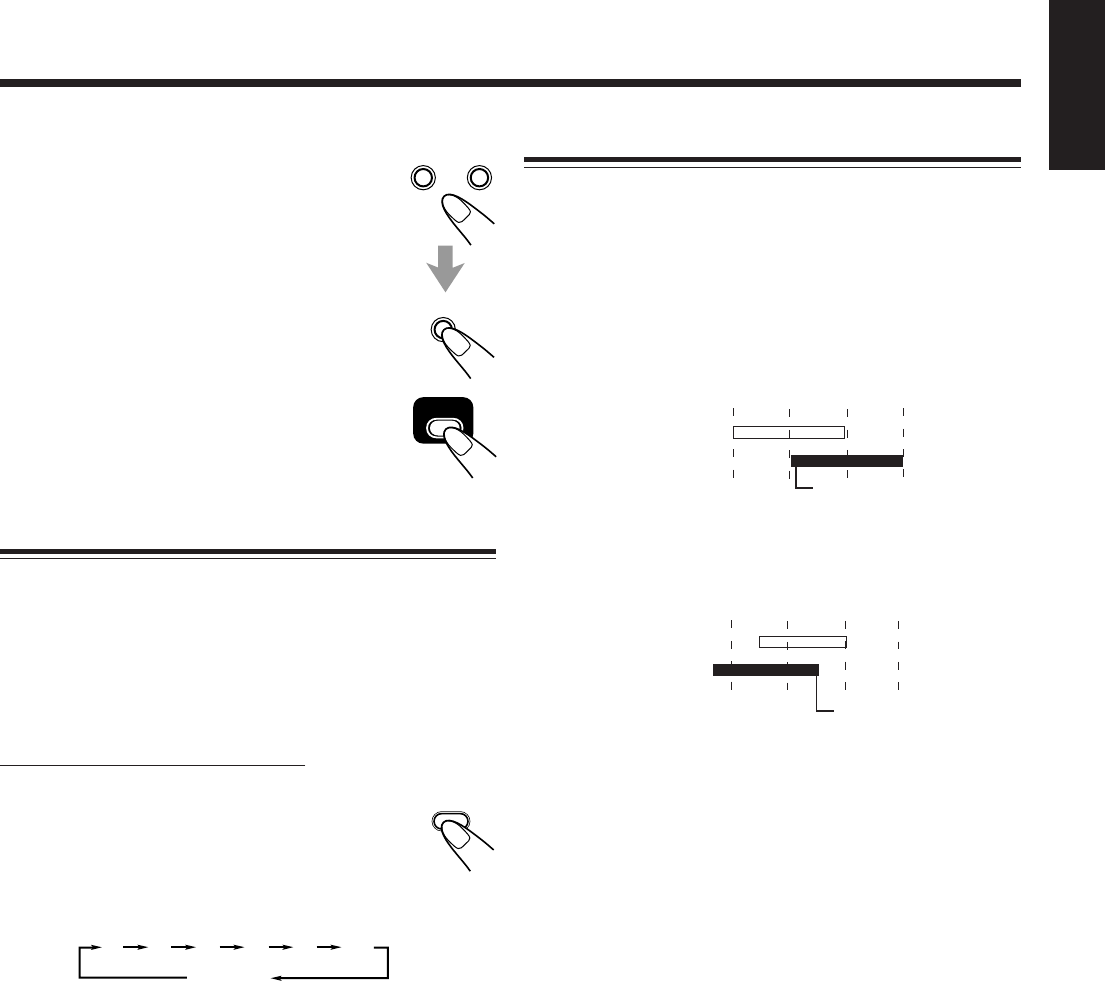
– 26 –
English
7
Select the preset station.
1) Press SELECT – or SELECT + to select
the band (“TUNER FM” or “TUNER
AM”), then press SET.
2) Press SELECT – or SELECT + to select
a preset channel number, then press SET.
The REC indicator stops flashing and
remains lit. The settings you have done are
shown on the display in sequence.
8
Press POWER to turn off the unit
(on standby) if necessary.
POWER
– SELECT +
4
5
SET
8
Recording Timer
7:00
6:30
Sleep Timer
7:30
does not work.
Recording Timer
AM 6:00 7:307:00
6:30
Daily Timer
AM 6:00
Timer Priority
Since each timer can be set separately, you may wonder what
happens if the setting for these timers overlaps.
Here are examples.
• Recording Timer has priority over Daily Timer and
Sleep Timer.
If Daily Timer is set to come on while Recording Timer is
operating, Daily Timer will not come on at all.
If Recording Timer is set to come on while Sleep Timer is
operating, Sleep Timer will not work (the SLEEP indicator
does not go off).
does not work.
SLEEP
10
Canceled
20
30 60 90 120
Using Sleep Timer
With Sleep Timer, you can fall asleep to music.
You can set Sleep Timer when the unit is turned on.
How Sleep Timer actually works
The unit automatically turns off after the specified time
length passes.
On the remote control ONLY:
1
Press SLEEP.
The time length until the shut-off time appears
and the SLEEP indicator starts flashing on the
display.
• Each time you press the button, the time length changes
as follows:
2
Wait for about 5 seconds after specifying the
time length.
The SLEEP indicator stops flashing and remains lit.
To check the remaining time until the shut-off time, press
SLEEP once so that the remaining time until the shut-off time
appears for about 5 seconds.
To change the shut-off time, press SLEEP repeatedly until
the desired time length appears on the display.
To cancel the setting, press SLEEP repeatedly so that the
SLEEP indicator goes off.
• Sleep Timer is also canceled when you turn off the unit.
MX-J300/206/200[C] 20-28 EN 00.4.10, 2:11 PM26