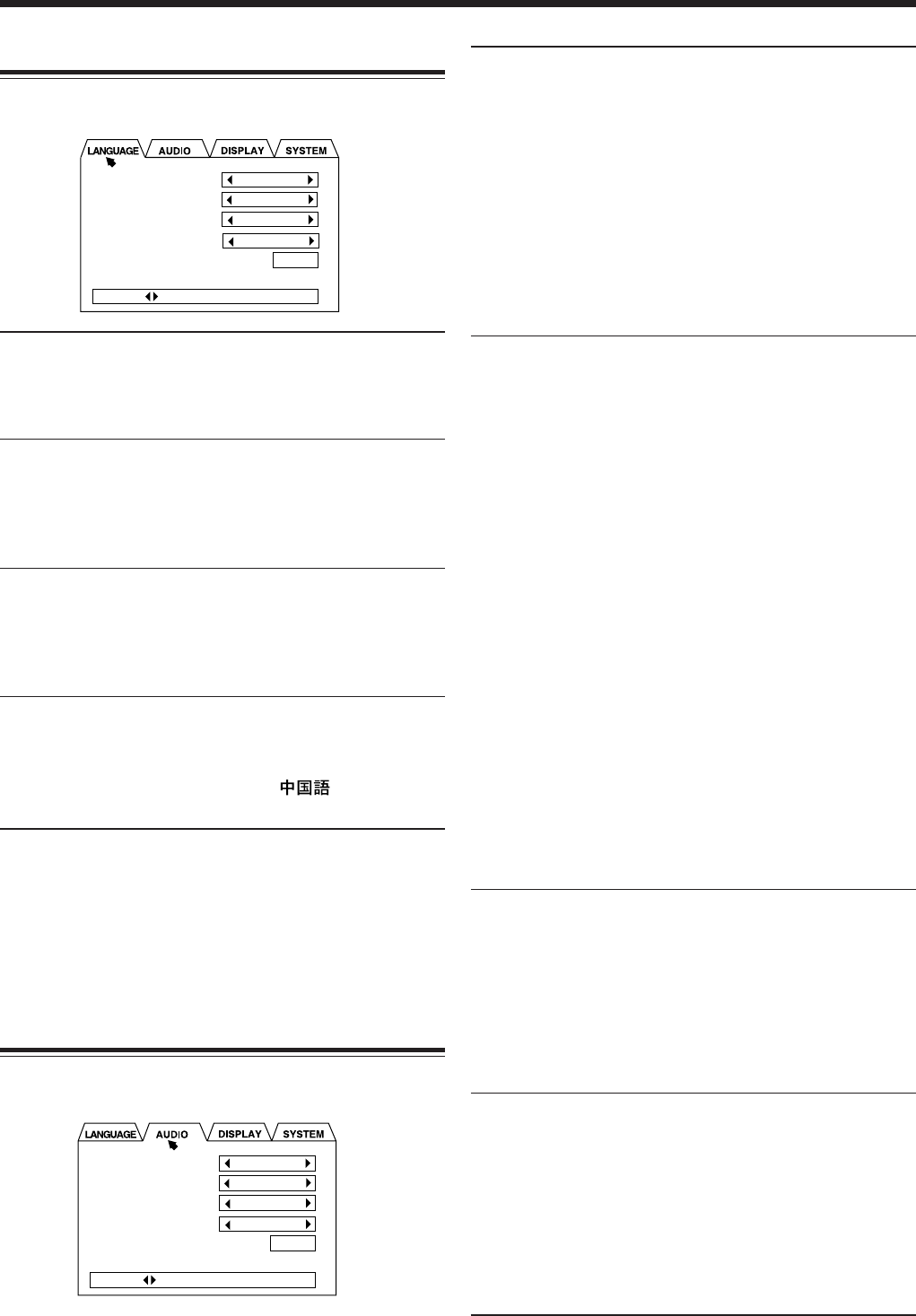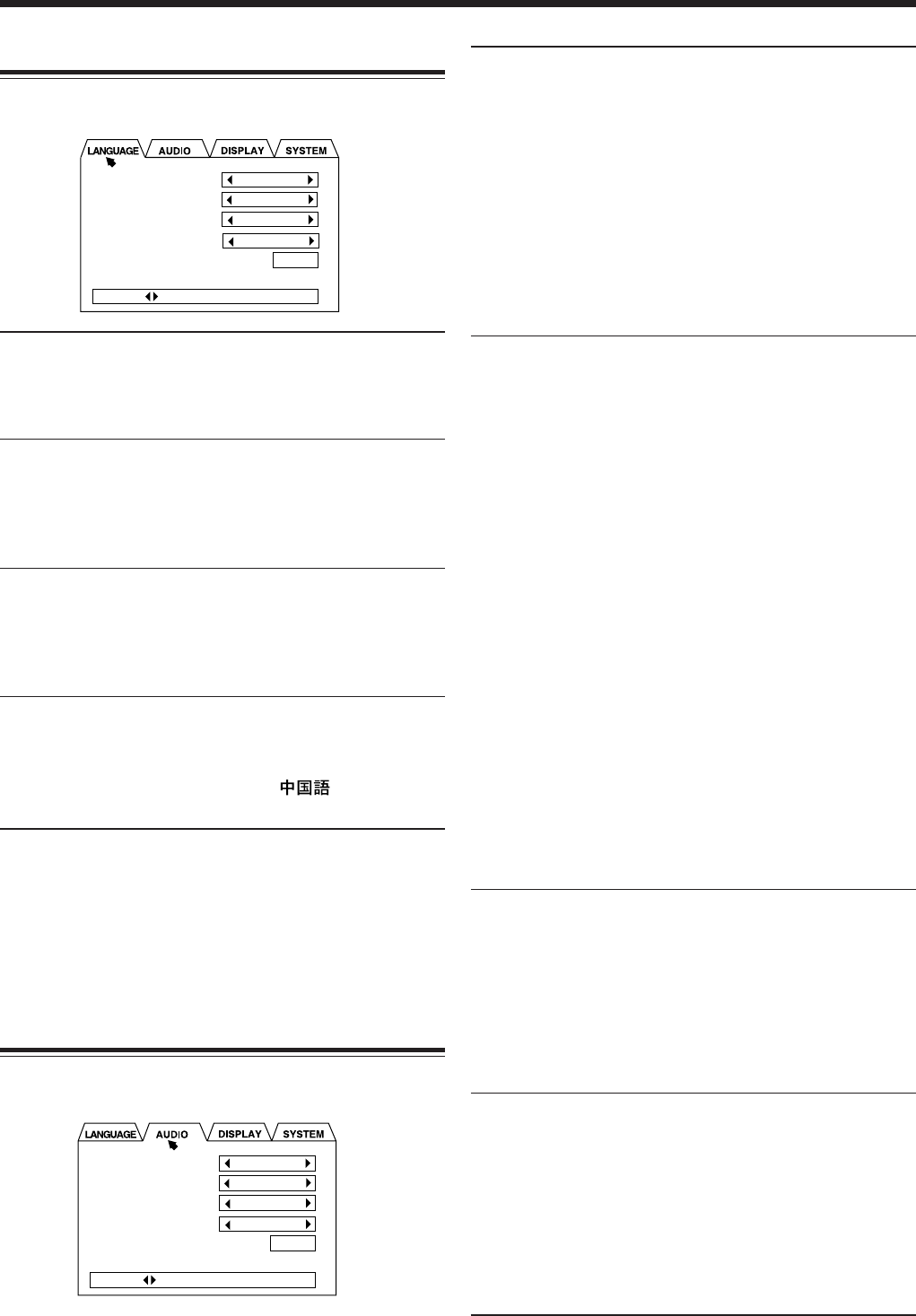
– 39 –
Changing the Initial Language Settings
On LANGUAGE menu, you can select the following initial
languages.
• MENU LANGUAGE :Select the DVD menu language.
Selectable languages—ENGLISH, SPANISH, FRENCH,
CHINESE, GERMAN, ITALIAN, JAPANESE, AA – ZU
(Language code: see page 52.)
• AUDIO LANGUAGE :Select the initial language for
audio sound language.
Selectable languages—ENGLISH, SPANISH, FRENCH,
CHINESE, GERMAN, ITALIAN, JAPANESE, AA – ZU
(Language code: see page 52.)
• SUBTITLE :Select the initial language for
subtitles.
Selectable languages—ENGLISH, SPANISH, FRENCH,
CHINESE, GERMAN, ITALIAN, JAPANESE, AA – ZU
(Language code: see page 52.)
• ON SCREEN LANGUAGE :
Select the language for the on-
screen menus and indications.
Selectable languages—ENGLISH, (Chinese),
ESPAÑOL (Spanish)
NOTICE: The original language will be selected as the initial
language regardless of your setting in the following cases.
– If the language you have selected is not recorded on the
disc.
– If the disc is programed to be played back in the original
language.
Changing the Various Audio Settings
On AUDIO menu, you can change the following sound
settings.
MENU LANGUAGE
AUDIO LANGUAGE
SUBTITLE
ON SCREEN LANGUAGE
ENGLISH
ENGLISH
ENGLISH
ENGLISH
EXIT
PRESS KEY
• DIGITAL AUDIO OUTPUT :
Set the output signal type through the OPTICAL
DIGITAL OUTPUT terminal. (For the output signal
types, see page 51.)
– Select “STREAM/PCM” when connecting an
amplifier or a decoder compatible with DTS, Dolby
Digital and MPEG Multichannel.
– Select “PCM ONLY” when connecting a digital
recording device such an MD recorder, DAT deck, etc.
– Select “DOLBY DIGITAL/PCM” when connecting
an amplifier or a decoder compatible only with Dolby
Digital.
• PRO LOGIC :
Set the output signal type.
– Select “AUTO” to output original signals recorded in
discs.
– Select “ON” to automatically decode into Pro Logic
format. You cannot use this setting for a DVD with
Linear PCM.
– Select “OFF” to down mix multichannel source to the
front left and the front right.
By selecting “OFF,” you can enjoy full range stereo
sound when using headphones, hearing through AUX
OUT jacks, and recording.
• The PRO LOGIC lamp on the front panel lights up
when—
—setting “PRO LOGIC” to “ON” when playing back
any disc except Dolby Digital 5.1ch and MPEG
Multichannel discs.
—setting “PRO LOGIC” to “AUTO” when playing back
a Dolby Surround Pro Logic disc.
When playing back a CD, set this item to “AUTO” or
“OFF.” You cannot show the on-screen menu when CD is
the playing source. Show the on-screen menu by selecting
a DVD, SVCD or VCD as a playing source or remaining
the disc tray opened, and change the setting.
• COMPRESSION :
Compress the dynamic range (difference between the
maximum and minimum sound levels) while playing a
source encoded with Dolby Digital. This is useful when
listening at a low volume level.
– Select “ON” to apply dynamic compression.
– Select “OFF” not to apply dynamic compression (full
dynamic range recorded on the original disc.)
• SPEAKER SETTING :
Set the speaker’s output level and delay time according to
your speaker setting in your listening room. (See page 40.)
– Select “EXPERT” if you cannot locate all the
speakers at the same distance from the listening
position. Select “EXPERT” to enter EXPERT
SPEAKER SETTING menu, then press ENTER.
– Select “5.1CHANNEL” if all the speakers are located
at the same distance from the listening position.
DIGITAL AUDIO OUTPUT
PRO LOGIC
COMPRESSION
SPEAKER SETTING
STREAM/PCM
AUTO
OFF
EXPERT
EXIT
PRESS KEY
EN38-43.CA-MXDVB10,B9,A9_f 02.4.24, 9:46 AM39