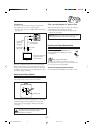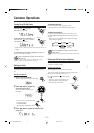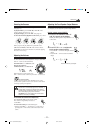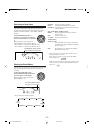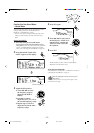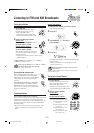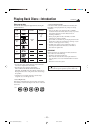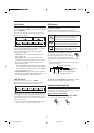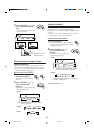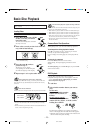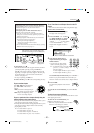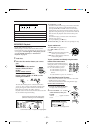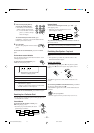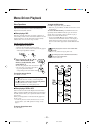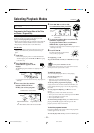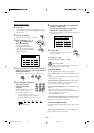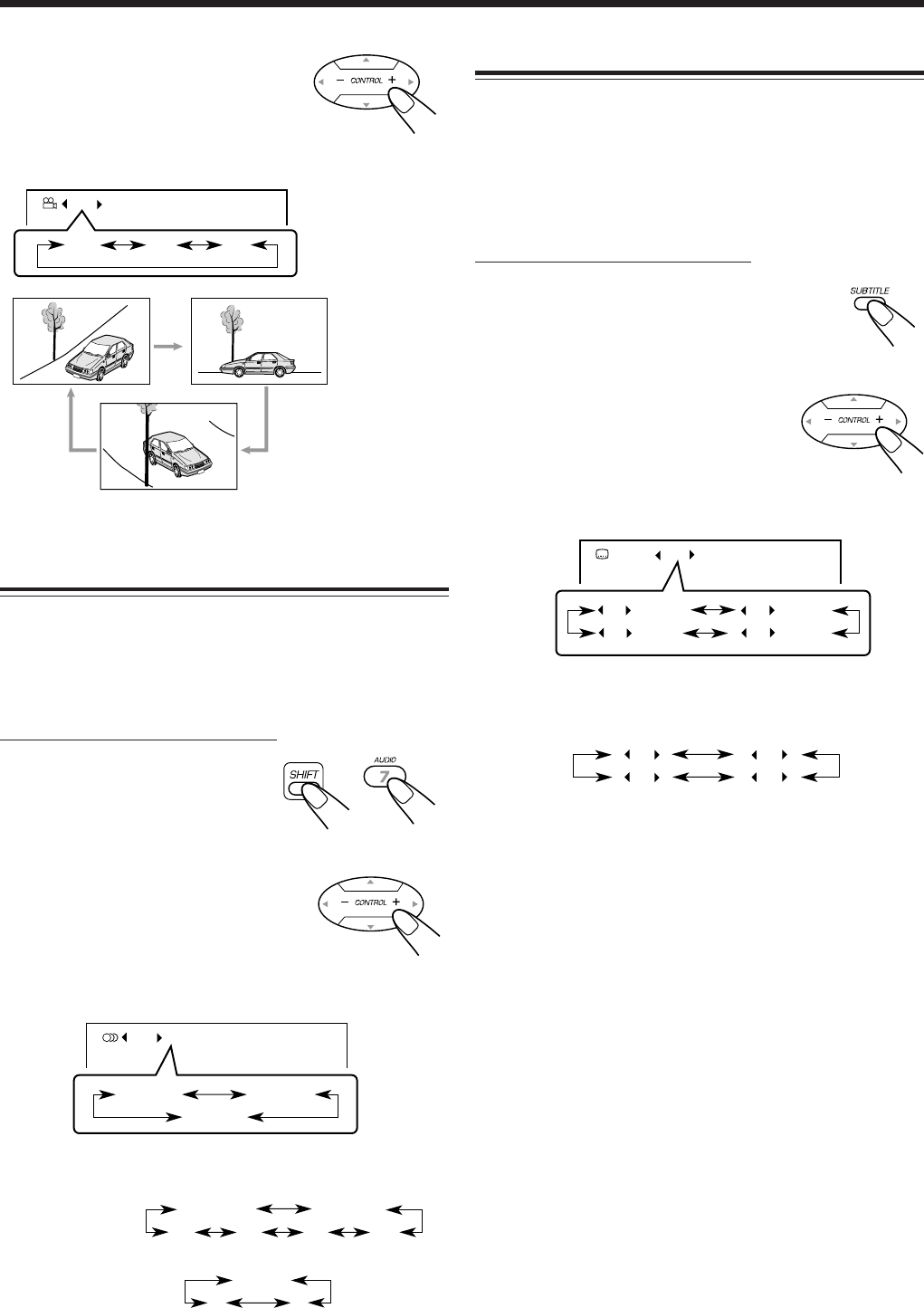
– 18 –
Selecting the Subtitle
For DVD and SVCD
While playing a disc containing subtitles in different
languages, you can select the subtitle to be displayed on the
TV screen.
• You can set your favorite subtitle language as the initial
language shown on the screen. (See page 39.)
On the remote control ONLY:
1
Press SUBTITLE.
The on-screen indication appears on the TV.
• Each time you press the button, the subtitle
setting turns on and off.
2
Press CONTROL + or − to
select a desired subtitle
language.
• Each time you press the button, the
subtitle language changes.
To show no subtitle, select “–.”
Ex.: When the disc has 3
multi-angle views.
1 / 3
1 / 3
3 / 3
2 / 3
Ex.: When the disc has 3 selections—English,
French, and Spanish.
1 / 3 ENGLISH
ENGLISH
SPANISH
FRENCH
Ex.: When the disc has 3 selections—English,
French, Spanish and no subtitle (OFF).
ON 1 / 3 ENGLISH
1 / 3
ENGLISH
3 / 3
SPANISH
2 / 3
FRENCH
– / 3
(OFF)
+
2
Press CONTROL + or − to
select a desired multi-angle
view.
• Each time you press the button, the
view angle changes.
Selecting the Audio Language or Sound
For DVD, SVCD and VCD
While playing a disc containing audio languages (sound
tracks), you can also select the language (sound) to listen to.
• You can set your favorite audio language for DVD as the
initial audio language. (See page 39.)
On the remote control ONLY:
1
Press AUDIO while
holding down SHIFT.
The on-screen indication appears
on the TV.
2
Press CONTROL + or − to
select a desired audio
language.
• Each time you press the button, the
audio language changes.
For DVD
For VCD
STEREO
R
L
STEREO-1
R-2
L-1
STEREO-2
L-2 R-1
For SVCD
For DVD
For SVCD
1 / 4
3 / 4
2 / 4
– / 4
(OFF)
4 subtitle channels are shown even though the
subtitle is recorded or not.
EN16-18.CA-MXDVB10,B9,A9_f 02.4.24, 9:42 AM18