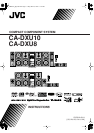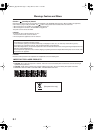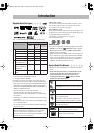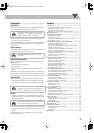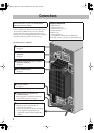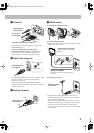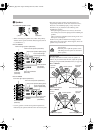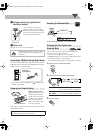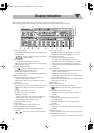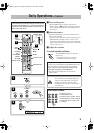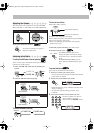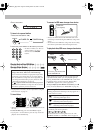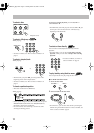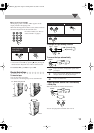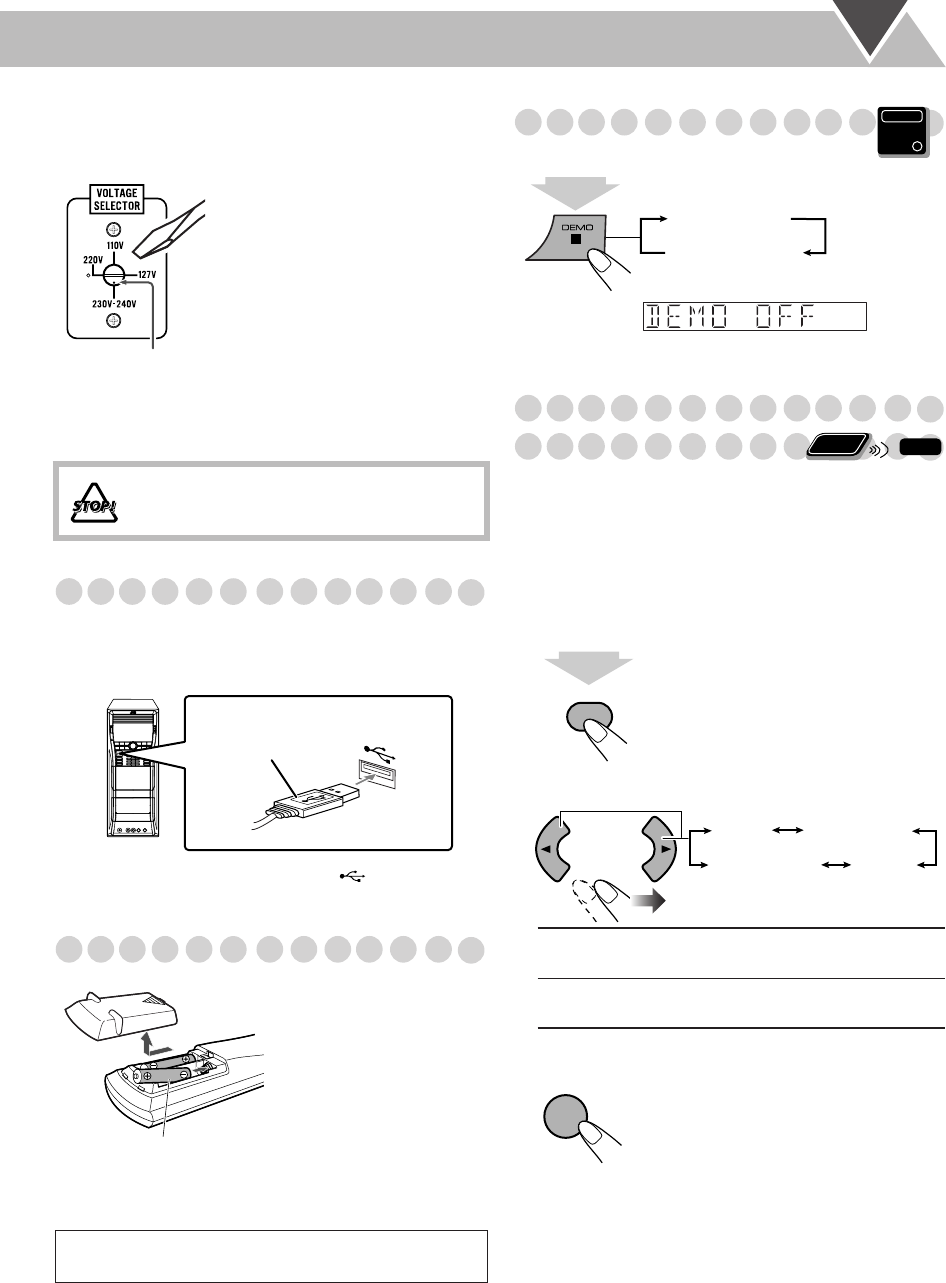
6
¤
Voltage selector (not applicable for
Australian models)
#
Power cord
Plug the AC power cord to a wall outlet.
Connecting a USB Mass Storage Class Device
You can connect a USB mass storage class device such as a
USB flash memory, hard disk drive, multimedia card reader,
digital camera, etc. to this System.
• You cannot connect a computer to the (USB memory)
terminal of the System.
Preparing the Remote Control
If the range or effectiveness of the remote control decreases,
replace both batteries.
Canceling the Demonstration
To start the demonstration,
select DEMO START.
Changing the Color System and
Scanning Mode
You can select the video output to match it to the color
system of your TV (NTSC or PAL).
• If you connect a progressive TV through the
COMPONENT jacks, you can enjoy a high quality picture
by selecting progressive scanning mode.
• You can change the setting only while playback is stopped.
1
Enter the color system setting mode.
2
Select the color system and scanning mode.
3
Store the setting.
Use a screwdriver to rotate the
voltage selector so that the voltage
mark is pointing to the same voltage
as where you are plugging in the unit.
(See also the back cover page.)
DO NOT plug in before setting the voltage
selector and all connection procedures are
completed.
When using the remote
control,
point the top of the
remote control toward the
remote sensor as directly as
possible. If you operate it
from a diagonal position,
the operating range (approx.
5 m) may be shorter.
Caution
Do not expose batteries to heat or flame.
Voltage mark
USB cable
(not supplied)
Main unit
R6(SUM-3)/AA(15F)
NTSC / PAL
NTSC or PAL Interlaced scanning.
For a conventional PAL or NTSC TV.
NTSC PROG/
PAL PROG
NTSC or PAL Progressive scanning.
For a progressive NTSC or PAL TV.
Main Unit
ONLY
2
sec.
DEMO OFF
DEMO START
Remote
ONLY
INFO
SCAN MODE
VFP
2
sec.
PAL
PAL PROG
NTSC PROG
NTSC
ENTER
/SET
DX-U10_8[U].book Page 6 Monday, March 26, 2007 2:24 PM