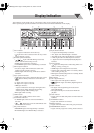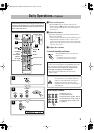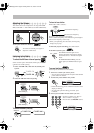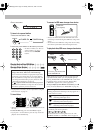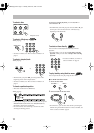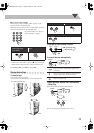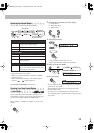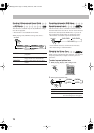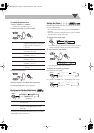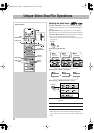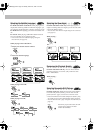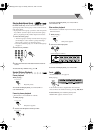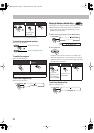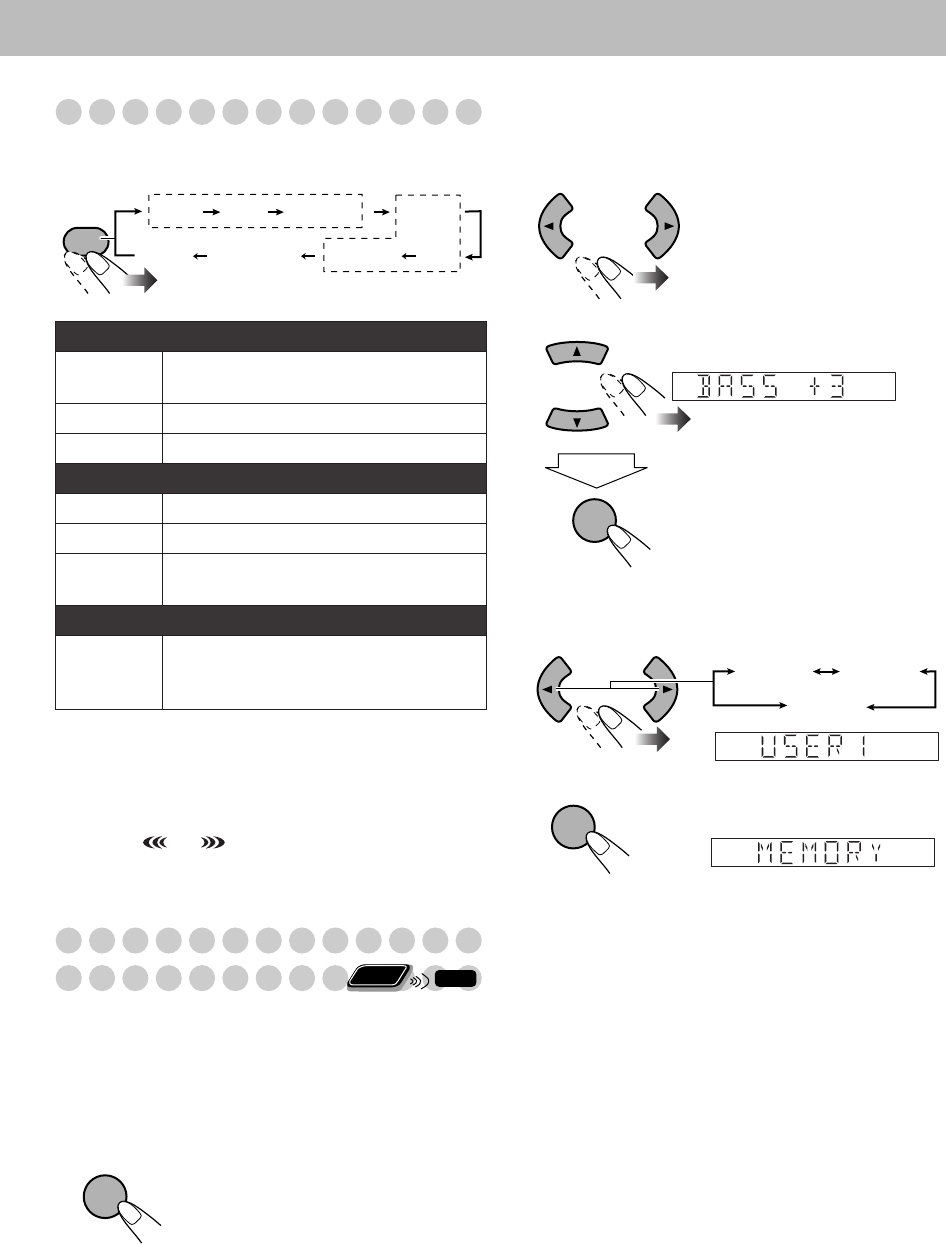
14
Selecting the Sound Modes
You can select one of the preset Sound Modes.
*Surround elements are added to the SEA elements to create
being-there feeling in your room.
• While one of the Sound Modes is activated, S. MODE
indicator lights up.
• While one of the Sound Modes with surround effect is
activated, indicator lights up.
To cancel the Sound Mode,
select “FLAT.”
Creating Your Own Sound Modes
—User Mode
You can adjust the preset Sound Modes to create your own
Sound Modes which suit your taste. The changed settings can
be stored as the USER1, USER2 and USER3 Modes.
While “USER1,” “USER2” or “USER3” is shown on the
display...
1
2
Select the SEA parameter you want to adjust.
1
BASS (Bass).
2
MID (Mid-range).
3
TRE (Treble).
3
Adjust the parameter.
• You can adjust the level from –3 to +3.
• Repeat steps
2
and
3
to adjust other parameters.
4
Select one of the User Modes.
5
Store the setting.
• You can adjust the SEA pattern temporarily by doing the
operations in steps
1
to
3
.
The adjustment is cleared when you change the sound
mode to another mode.
• To create your own Sound Mode with surround effect,
select DANCE, HALL or STADIUM first, then go through
steps
1
to
5
.
SEA (Sound Effect Amplifier) Modes
ROCK
Boosts low and high frequency. Good for
acoustic music (initial setting).
POP
Good for music with an emphasis on vocal.
CLASSIC
Good for classical music.
Surround Modes*
DANCE
Increases resonance and bass.
HALL
Adds depth and brilliance to the sound.
STADIUM
Adds clarity and spreads the sound, as in an
outdoor stadium.
User Modes
USER1/2/3
Your individual mode stored in memory.
See the next column “Creating Your Own
Sound Modes–User Mode.”
SOUND
MODE
POP CLASSIC DANCE
HALLSTADIUM
FLAT USER1–3
ROCK
SEA Modes
Surround Modes*
Remote
ONLY
INFO
ENTER
/SET
ENTER
/SET
USER1 USER2
USER3
ENTER
/SET
DX-U6[U].book Page 14 Monday, March 26, 2007 2:22 PM