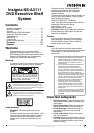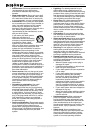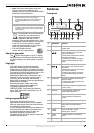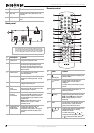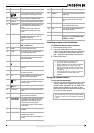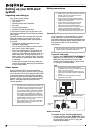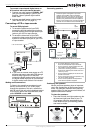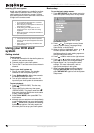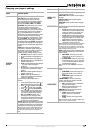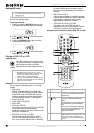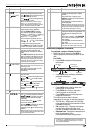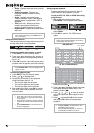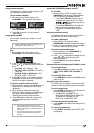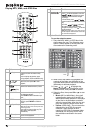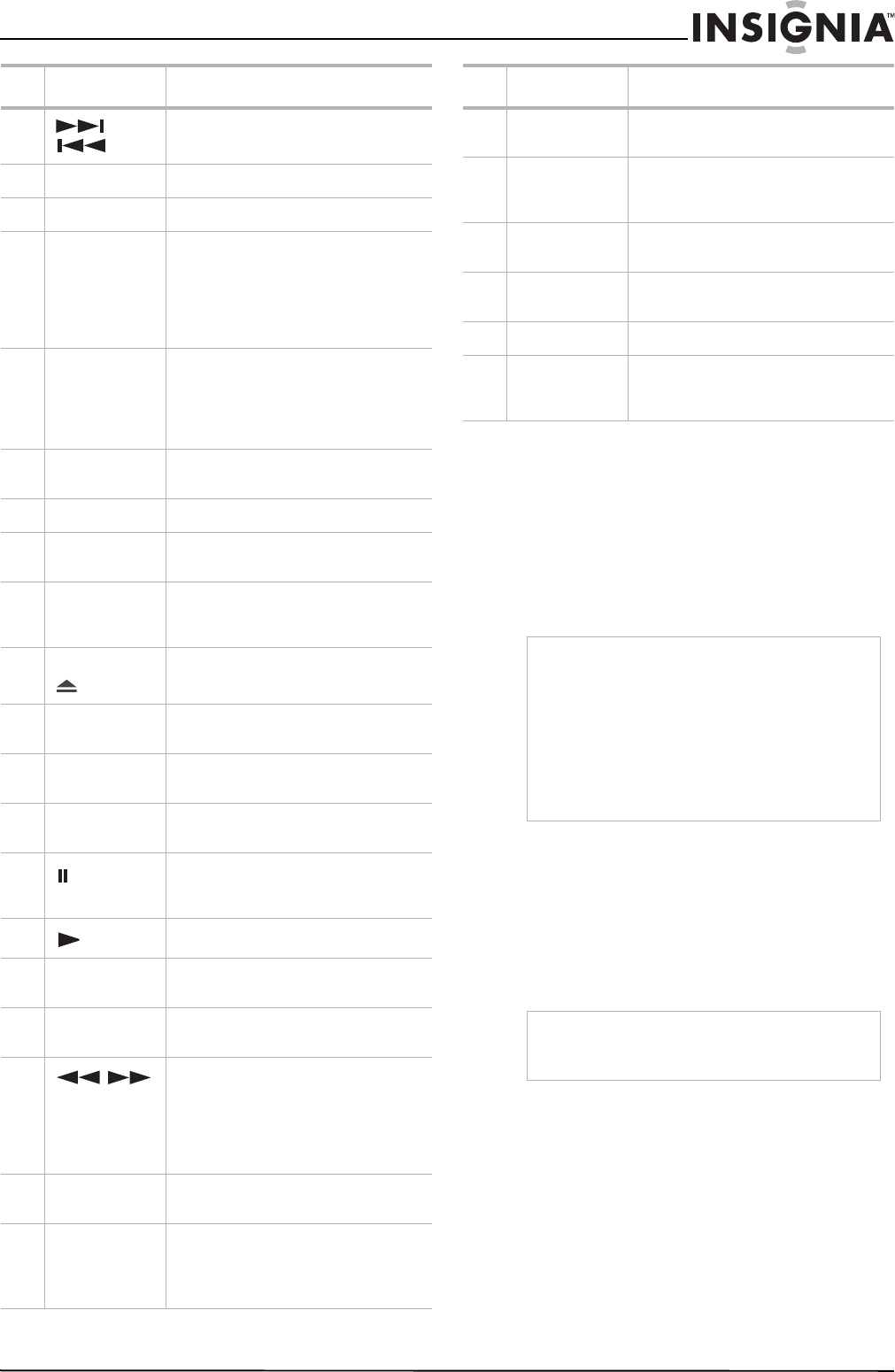
7
Insignia NS-A3111 DVD Executive Shelf System
www.insignia-products.com
Installing remote control batteries
To install the remote control batteries:
1 Remove the battery cover.
2 Insert two AAA batteries into the battery
compartment. Make sure that you match the
+ and – symbols on the batteries with the +
and – symbols in the battery compartment.
3 Replace the cover.
Using the remote control
To use the remote control:
• Point the remote control directly at your shelf
system, within a 60° angle horizontally (30°
to either side), and within 30° vertically of the
remote control sensor on the front of your
shelf system and within approximately 20 feet
(6 m) of your shelf system.
7
or
Press to skip backward or forward to
the previous or next chapter or track.
8 BOOKMARK Press to open the Bookmark menu.
9 V-SELECT Press to switch between video outputs.
10 ZOOM/CLEAR In playback mode, press to select a diff
erent zooming size while playing a
video.
In menu mode, press to clear the
information you entered in a setup
menu.
11 ANGLE/PBC In playback mode, press to toggle
between different angles to view (if
available on the disc).
Press to turn PBC on or off on a VCD
disc.
12 SOURCE Press to cycle between Disc/USB, FM,
AM, and AUX modes.
13 ROTATE Press to rotate the picture.
14 CLOCK In Standby mode, press and hold to
start real time clock setup.
15 SLEEP Press to activate a sleep timer for your
DVD shelf system to go into standby
mode automatically.
16 OPEN/CLOSE Press to open and close the disc tray.
17 VOL +/VOL – Press to increase or decrease the
volume.
18 MUTE Press to mute the sound. Press again
to restore the sound.
19 INFO Press to display current information
about a disc during playback.
20
(Pause)
Press once to pause playback or
recording. Press repeatedly to advance
frame by frame.
21
(Play)
Press to start playback.
22 SETUP/EXIT Press to enter or exit the System Setup
menu.
23 OK Press to enter or select a value in a
menu and setup navigation.
24
/
In playback mode, press to fast reverse
or fast forward the DVD or CD. Press
repeatedly to step through the fast
reverse or fast forward speeds.
In Radio mode, press to start autoscan
up or down.
25 SUBTITLE Press to select a subtitle language, if
available.
26 AUDIO/FM ST In playback mode, press to change to a
different audio stream.
In radio mode, press to select Mono or
Stereo.
# Button Function
27 DIMMER Press to dim or brighten the front panel
display light.
28 GOTO Press to start playback at a specific
point on a DVD, CD, VCD, or SVCD
disc.
29 PLAYMODE Press to display the playmode menu to
select a different play mode.
30 A-B Press to set up repeat playback or to
clear repeat playback.
31 EX BASS Press to turn Ex Bass on or off.
32 EQ Press to select a preset EQ mode.
Selections include FLAT, ROCK, POP,
CLASSIC, and JAZZ.
Notes
• Do not mix batteries of different types.
• Do not mix old and new batteries.
• Remove batteries when the charge is depleted.
• Battery chemicals can cause a rash. If the
batteries leak, clean the battery compartment
with a cloth. If chemicals touch your skin, wash
immediately.
• If the remote control is not going to be used for
an extended period of time, remove the
batteries.
Caution
Do not expose the remote control to liquids, direct
sunlight, or shock. Do not mix batteries of different
types.
# Button Function