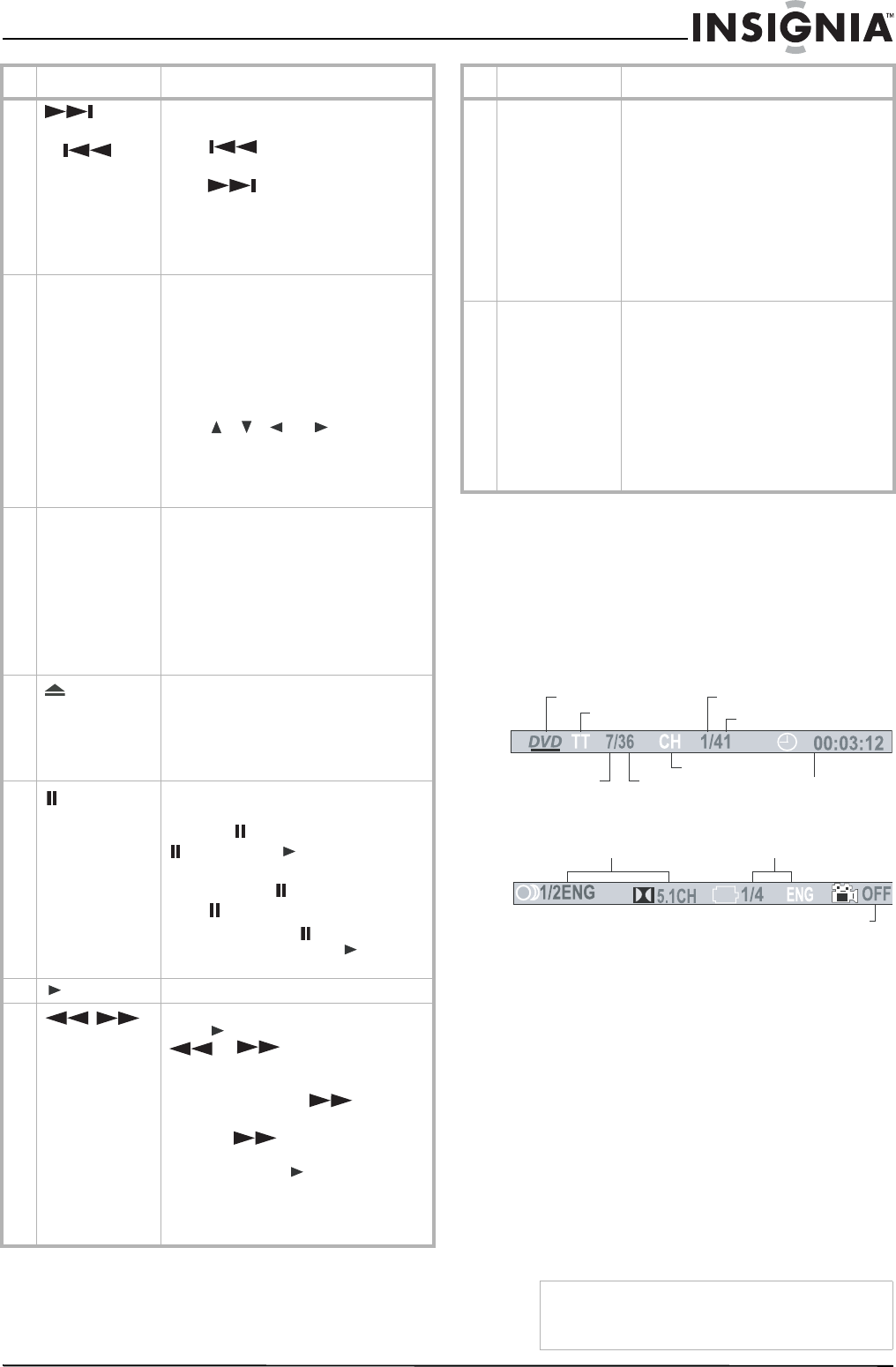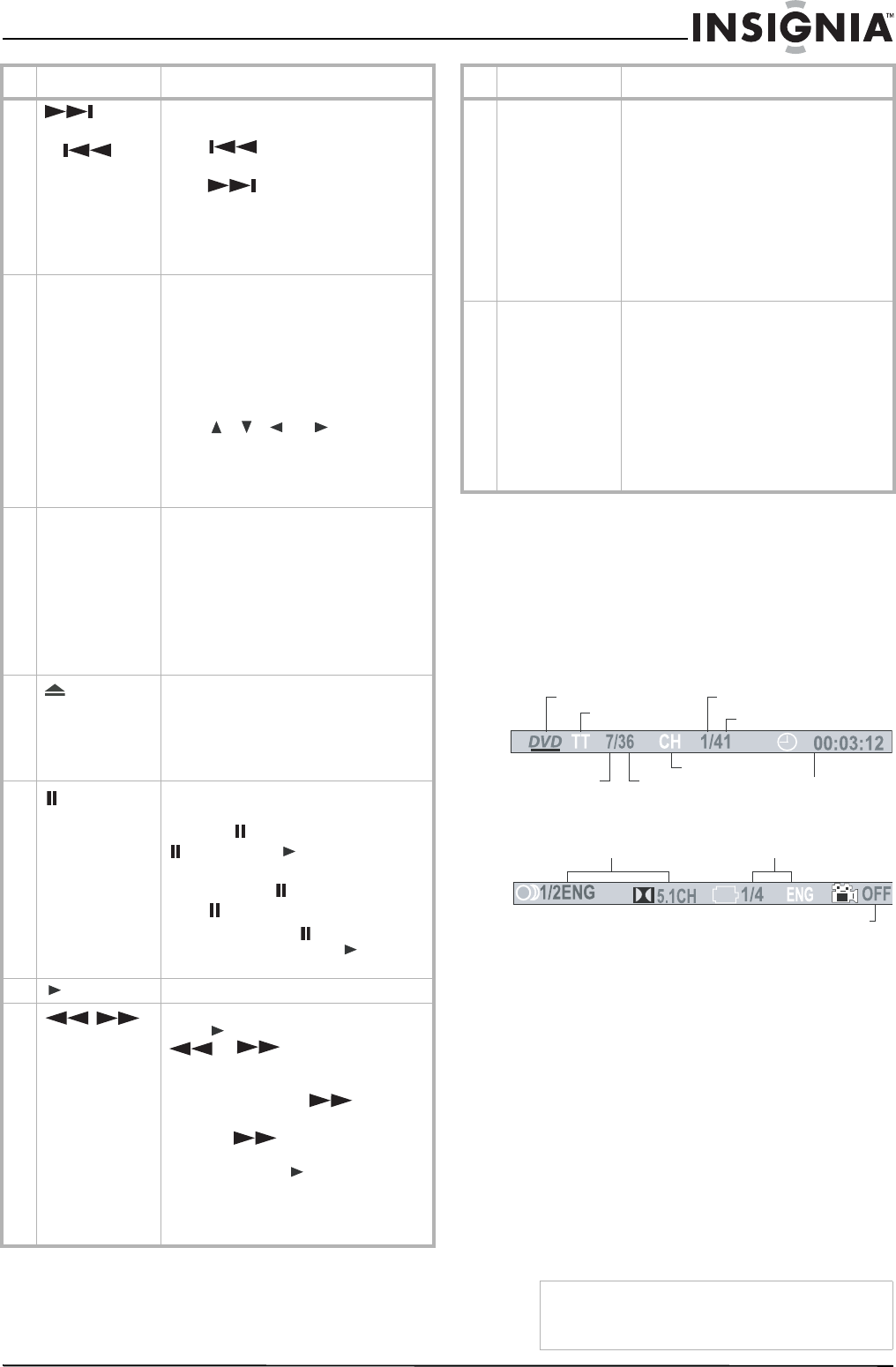
13
Insignia NS-A3111 DVD Executive Shelf System
www.insignia-products.com
Advanced playback functions
To playback using the Display function:
• While the disc is playing, press INFO to
display playback information present on the
disc.
For DVDs:
• Press INFO to display DVD playback
information.
• Press INFO twice to display additional
playback information.
• Press INFO three times to check the
playing time of current title.
• Press INFO four times to check the
remaining time of current title.
• Press INFO five times to display more
playback information.
The following information is shown,
depending on the type of disc being played:
• TT (title info) - Displays the title number
being played and the total number of titles
recorded on the disc.
• CH (chapter info) - Displays the chapter
number being played and the total
number of chapters recorded on the disc.
• Elapsed Time - Displays the elapsed time
from the beginning of the
title/chapter/disc/track being played.
4
(Skip
forward)
or (Skip
back)
When a disc is playing, you can skip
backward or forward a chapter or track.
Press to skip to the beginning of
the previous chapter or track.
Press to skip to the beginning of
the next chapter or track.
Note: For audio CD discs, use the numeric
buttons (0 - 9 ) to directly jump to a track
number. When operating a VCD with the PBC
function, the PBC should be set to OFF.
5 ZOOM/CLEAR Press to zoom in on the image. You can
magnify pictures during playback.
Each time ZOOM /CLEAR is pressed,
zoom settings are changed as follows:
ZOOM x 2 ----> ZOOM x 3 ----> ZOOM x 4
----> ZOOM x 3/4 ----> ZOOM x 2/3 ---->
ZOOM x 1/2 ----> ZOOM : OFF
While an image is magnified, you can
press , , , or to move within
the image.
To return to the original normal view,
press ZOOM until the ZOOM:OFF symbol
is shown. The screen returns to normal.
6 ANGLE/PBC You can select different angles of viewing
when playing a DVD video disc that
contains scenes recorded from multiple
angles.
Press ANGLE repeatedly to select different
angles of viewing if available on the disc.
Note: This function is only available when the
scenes shot from multiple angles have been
recorded on the DVD. If multi-angle viewing is
not available, OFF is displayed.
7
(Open/ Close)
Press to open the disc tray.
Note: Load the disc on the disc tray with disc
label facing upward.
Press again to close the disc tray. The
shelf system starts playback
automatically.
8
(Pause)
You can freeze the image and advance
frame-by-frame.
CD: Press to pause the playback. Press
again or press to resume normal
playback.
DVD/VCD: Press to pause the playback.
Press again to go to Step mode.
Each time you press , the video
advances one frame. Press to resume
playback.
9 (Play) Press to start playback.
10
/
Press to search backward or forward.
Press to resume playback. Each time
or is pressed, the speed
of back or forward searches changes
accordingly.
In Pause mode, press to start
forward slow motion play.
Each time is pressed, the speed of
slow-motion playback changes
accordingly. Press to resume normal
playback.
Note: Slow motion step-by-step does not work
with CD Playback. Backward slow motion does
not work with VCD playback.
# Button Function
11 SUBTITLE During playback, you can change to a
different subtitle language or disable
subtitles.
When a DVD disc is playing, press
SUBTITLE to show the current playback
language subtitle.
Press repeatedly to select the desired
subtitle language.
Note: This function can only be used for disc
on which different subtitle languages have been
recorded. The number of languages recorded
may be different depending on the disc.
12 AUDIO/FM ST Press to change to a different audio
language on the disc during playback. You
can change audio language or audio
output.
When a disc is playing, press AUDIO/FM
ST to show the current playback audio
track number.
Press repeatedly to select the desired
audio track.
Note: If there is only one audio track available
on the disc, the number does not change.
Note
If there is a “-” displayed at the front of the time,
the number indicates remaining time of current
title/ chapter/disc/track.
# Button Function
Disc format
Title
Current chapter
Total chapters
Elapsed time
Chapter
Total titles
Current title
---
Audio
Subtitle
Angle