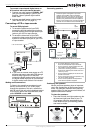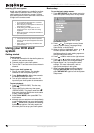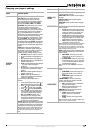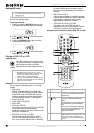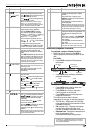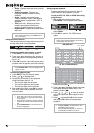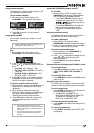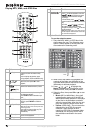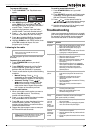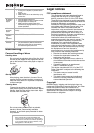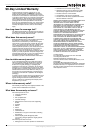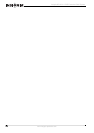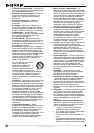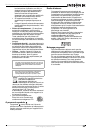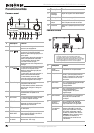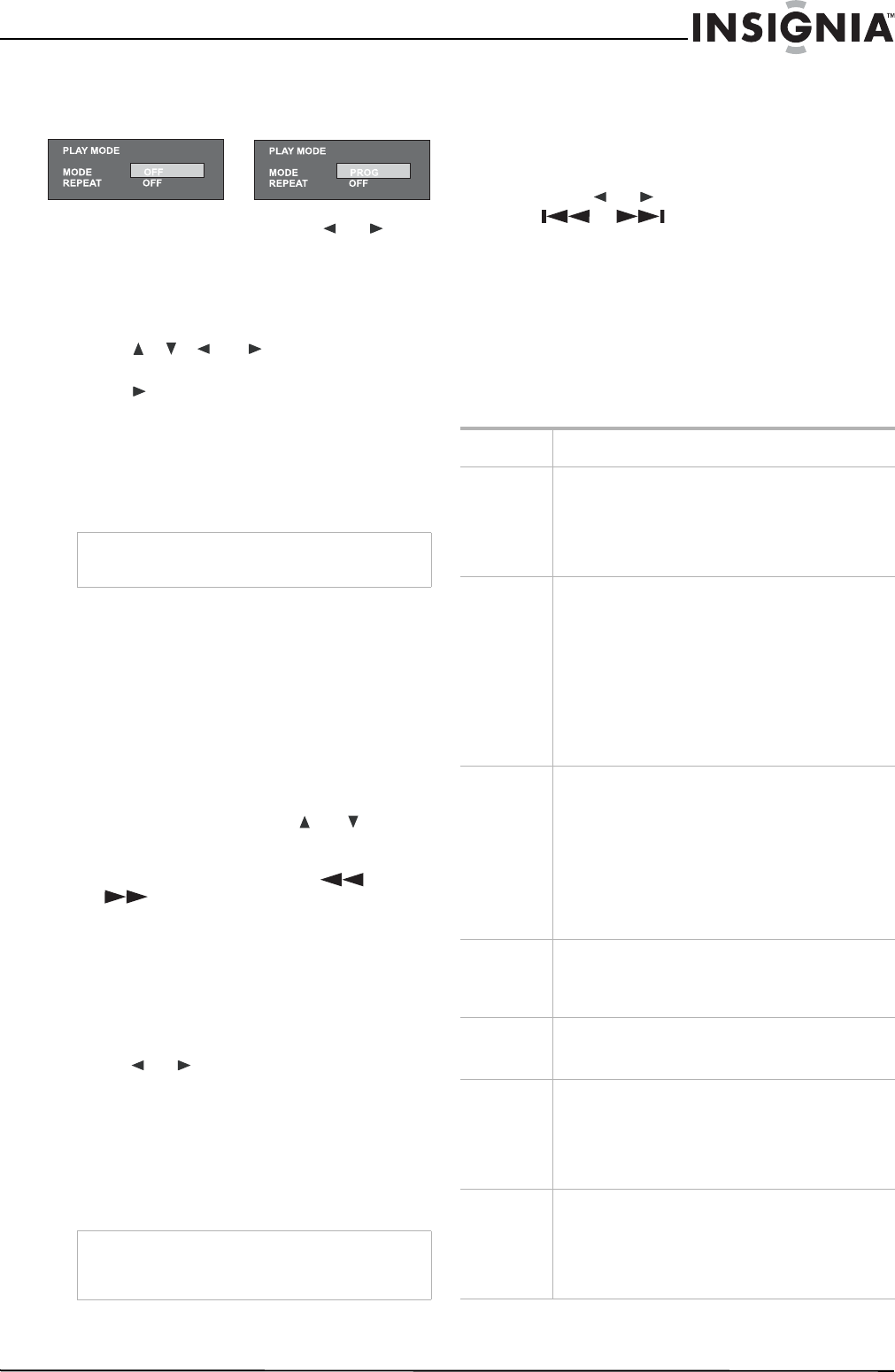
17
Insignia NS-A3111 DVD Executive Shelf System
www.insignia-products.com
To program MP3 songs:
1 Press PLAYMODE. The
Play Mode
menu
opens.
2 With MODE highlighted, press or to
select PROG, then press OK to enter the
MP3 program menu. In this menu, the letter F
means Folder, T means Track.
3 Using two-digit numbers, input the folder
number below F and track number below T.
4 Press , , , or to move to another
field and repeat Step 3 for the next song.
5 Press or highlight PLAY on the screen,
then press OK to start program playback.
6 Highlight CLEAR on the PROG screen, then
press OK to delete all inputs. You can
program up to 16 songs.
Listening to the radio
You can program up to 20 FM and 20 AM radio
channels.
To search for a radio station:
1 Press STANDBY/ON to turn your shelf
system on.
2 Press SOURCE repeatedly until the Radio
mode is selected. Press again to switch
between AM and FM bands, if necessary.
3 Tune to a radio station by one of the following
methods:
• Manual Tuning—Press or
repeatedly on the remote control until the
desired frequency appears on the display.
• Automatic Tuning—Press or
on the remote control to start the
AUTO SCAN function. It stops on any
radio station found. Repeat this process
until it stops on the station you want.
To save a radio station:
1 When you locate a radio station you want to
save, press OK to save it. The memory
number will start blinking.
2 Press or to select the channel number
that you want the unit to memorize.
3 Press OK again to store the channel into the
selected memory number. The memory
number will stop blinking to confirm that the
channel has been saved.
4 Repeat the above steps to save as many as
20 FM and AM radio channels.
To recall a memorized channel:
1 Press STANDBY/ON to turn your shelf
system on.
2 Press SOURCE repeatedly until Radio mode
is selected. Press again to switch between
AM and FM bands if necessary.
3 Press or on the remote control or
or on the front panel to change
to a different memorized radio channel.
4 Use the numeric keys (0-9) to directly recall
the first 10 memorized channels.
Troubleshooting
Under no circumstances should you try to repair
your shelf system yourself, as this will invalidate
the warranty. Only qualified service personnel
can remove the cover or service this player.
Note
Make sure the FM and AM antennas are
connected correctly.
Note
When you tune a weak FM station manually, press
AUDIO/FM ST to switch from Stereo mode to
Mono mode to reduce background noise.
PLAYMODE
MODE PROG
REPEAT OFF
PLAYMODE
MODE PROG
REPEAT OFF
Problem Solution
No power • Make sure that the Standby/On button on the
front of your shelf system is set to on.
• Make sure that the power cord plug is
correctly connected.
• Make sure that there is power at the AC outlet
by plugging in another appliance.
No picture • Make sure that the TV is turned on.
• Select the correct AV input on the TV.
• Check the video connection.
• Make sure that the channel selector is set to
AV on the TV (See your TV manual for
instructions).
• When Progressive Scan is on, composite
video output is disabled. Press V-SELECT to
select the correct video output mode,
otherwise, you will have no picture or a
distorted picture.
Distorted
picture
• Check the disc for fingerprints and clean with
a soft cloth, wiping from the center to the
edge.
• Sometimes a small amount of picture
distortion may appear. This is not a
malfunction.
• The disc format does not match the TV being
used (PAL/NTSC).
• Make sure that only one video output is
connected.
No color in
the picture
• The disc format is not the same as that of the
TV being used (PAL/NTSC).
• Make sure that the DVD player is not
connected through a VCR.
Picture
swings
Move your shelf system further away from possible
interference or emission sources (for example a
radio, power amplifier, or radiator).
Does not
return to
start-up
screen
when a disc
is removed
• Check to see if the program requires another
disc to be loaded.
• Reset your system by unplugging the power
cord, then connect the power again.
The system
does not
respond to
the remote
control
• Aim the remote control directly at the sensor
on the front of the system.
• Avoid all obstacles that may interfere with the
signal path.
• Inspect or replace the batteries in the remote
control.