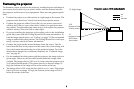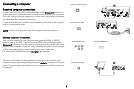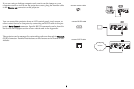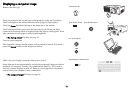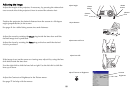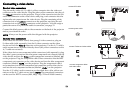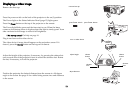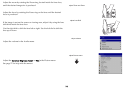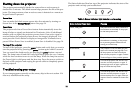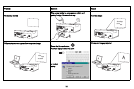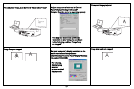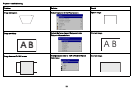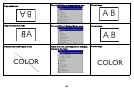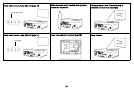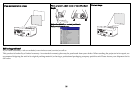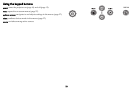15
Shutting down the projector
The projector automatically blanks the screen after no active source is
detected for 5 minutes. This blank screen helps preserve the life of the pro-
jector. The image returns when an active source is detected or a remote or
keypad button is pressed.
Screen Save
You can make the blank screen appear afte
r five minutes by turning on
Screen Save in the Settings>System menu. See page 34.
Power Save
The projector also has a Power Save feature that automatically turns the
lamp off after no signals are detected for 20 minutes. After 10 additional
minutes with no signal, the projector powers down. If an active signal is
received before the projector powers down, the image is displayed. You
must press the Power button to display an image after 30 minutes have
passed. When Power Save is enabled, Screen Save is disabled. See page 34.
Turning off the projector
To turn off the projector, press the pow
er button and verify that you want to
turn the projector off by pressing the power button again within 3 seconds.
You can cancel the shutdown by not pressing the power button a second
time. The lamp turns off and the Power light blinks green for over 1 minute
while the fans continue to run to cool the lamp. When the lamp has cooled,
the Power light is solid green and the fans stop. Press the power switch on
the back of the projector and unplug the power cable to completely power
off the projector.
Troubleshooting your setup
If your image appears correctly on the screen, skip to the next section. If it
does not, troubleshoot the setup.
The Status Indicator Panel on top of the
pro
jector indicates the state of the
projector and can help you troubleshoot.
Table 1: Status indicator light behavior and meaning
Status Indicator Panel icons Meaning
Power, solid green The power button has been pressed and
the software has initialized or the projec-
tor has been powered off.
Power, blinking green
The power button has been pressed and
the software is initializing, or the projec-
tor is powering down and the fans are
runnin
g to cool the lamp.
Thermometer
The projector is too hot. Make sure the
vents aren’t blocked (see page 20). Turn
off the projector and wait one minute,
then tu
rn the projector on again. Contact
Technical Support if the problem persists
.
Lamp Turn off the projector and wait one min-
ute, then turn the projector on again. If
the lamp ligh
t turns on again, replace the
lamp and reset the lamp timer.
Wrench/Service
Turn off the projector and wait one min-
ute, then turn the projector on again. If
the service lam
p turns on again, service is
required. Visit our website to contact Ser-
vice.