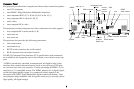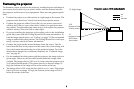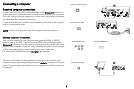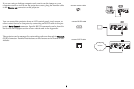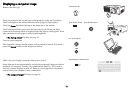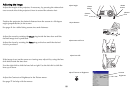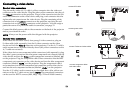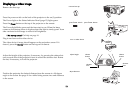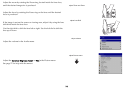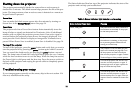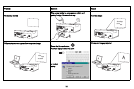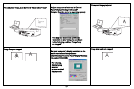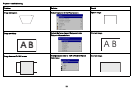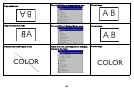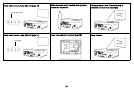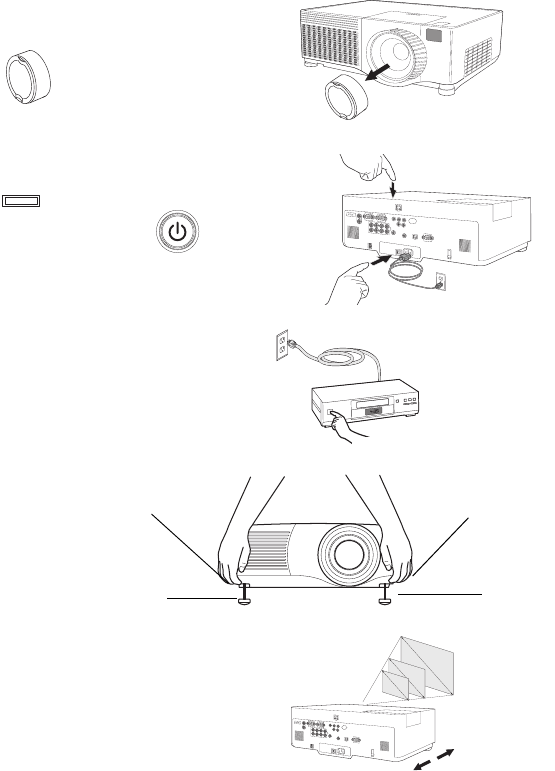
13
Displaying a video image
Remove the lens cap.
Press the power switch on the back of the projector
to the on (I) position.
The Power light on the Status Indicator Panel (page 15) lights green.
Press the Power button on t
he top of the projector or the remote.
The Power light blinks green and the fans start to run. When the
lamp
comes on, the startup screen is displayed and the light is steady green. It can
take a minute for the image to achieve full brightness.
? No startup screen? Get h
e
lp on page 16.
Plug in and turn on the video device.
The video device’s image should appear on the projection screen. If it
doesn’t, press the Source button on the keypad or remote.
Adjust the height of the projector, if necessary, by pressing the release but-
tons on each side of the projector’s front to extend the elevator feet. Rotate
the feet, if necessary, to level the projector.
Position the projector the desired distance from the screen at a 90 degree
angle to the screen. See page 41 for a table listing screen sizes and distances
to the screen.
remove lens cap
press Power button
press Power switch
I
O
2
1
turn on video device
adjust height
elevator
foot
elevator
foot
release
button
release
button
adjust distance