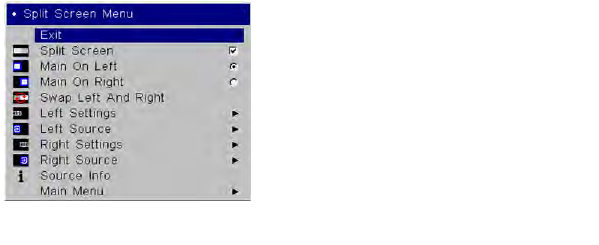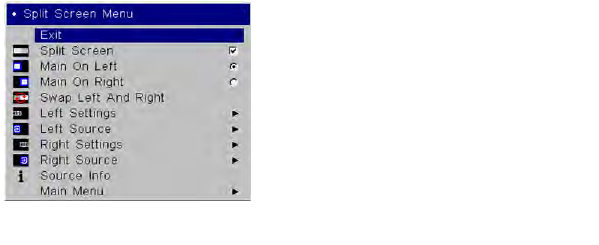
32
Exit or Previous: Removes the Split Screen Menu (if Split Screen is on) or goes
to the Picture menu (if Split Screen is off).
Split Screen:
Check the box to turn on Split Screen, or un-check it to turn off
Split Screen.
Main on Left/Right:
Selects which side is the main (primary) side. Characteris-
tics of the main side:
Source buttons, as well as Aspect Ratio
and Auto Image buttons, affect the
main side only (unsupported source combinations are prevented – see
above table).
Only sound from the main side is audible.
When Split Screen is turned off, the m
ain side is displayed full screen.
Swap Left and Right:
Switches the left and right sources.
Left/Right Settings:
Adjusts aspect ratio, phase, tracking, and horizontal/ver-
tical position for the left or right side.
Left/Right Source: Sel
ects the source to display on the left or right side (some
items will be disabled to prevent unsupported source combinations – see
above table).
Source Info: Shows source
information for the left and right sides.
Main Menu: Turns
off Split Screen and goes to the Main Menu.
To program your remote’s Custom button to
display the above Split Screen
Menu: Go to the Main Menu > Settings > Custom Key menu and select Split
Screen.
IMPORTANT - When Split Screen is on, some projector functions work dif-
ferently:
The Main Menu and its sub-menus are not available –
pressing the Menu
button shows the Split Screen Menu instead. To turn off Split Screen and
access other menus from the Split Screen Menu: select Main Menu, or un-
check Split Screen then select Previous.
Autosource (source search), Closed Captions and Magnify are
not available.
Most picture settings can’t be adjusted
(e.g. Brightness, Contrast, Keystone,
Overscan, Presets, etc.).
To change these settings:
Make sure the source you want to adjust is the main source (See above for a
description of the main source. If needed, go to the Split Screen Menu and
select Swap Left and Right or Main on Left/Right).
Turn off Split Screen (go to the Split Scre
en Menu, then select Main Menu,
or un-check Split Screen then select Previous).
Change picture settings.
Turn on Split Screen (go to the Split Screen Menu, then check Split Screen).
Some RS-232 commands have no effect. See the end of the RS-232 Com-
mand Additions section later in this document.