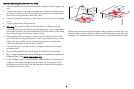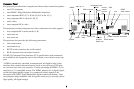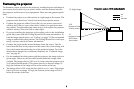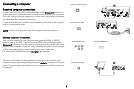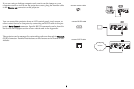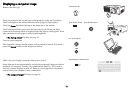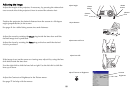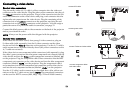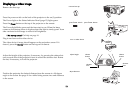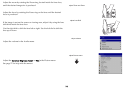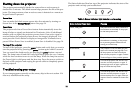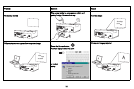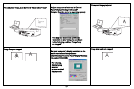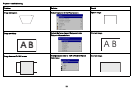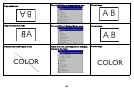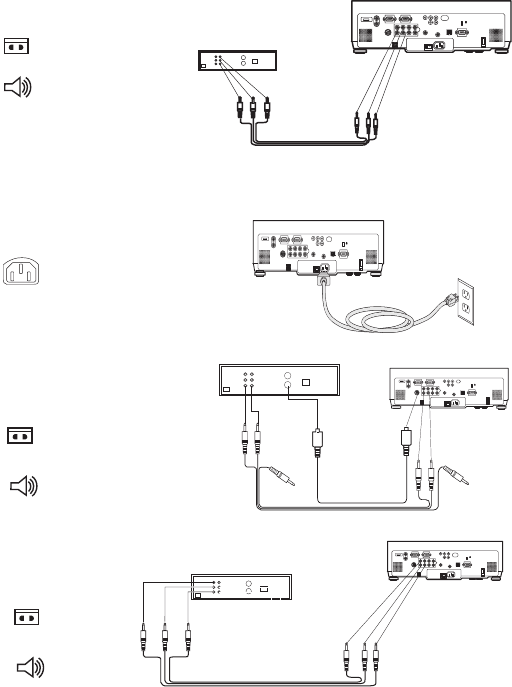
12
Connecting a video device
Standard video connections
Plug the audio/video (A/V) cable’s yellow connector into the video-out
connector on the video device. Plug the other yellow connector into the yel-
low Video 3 connector on the projector. Plug a white connector into the left
audio out connector on the video device and plug a red connector into the
right audio out connector on the video device. Plug the remaining white
connector into a left audio in connector on the projector, and plug the red
connector into a right audio in connector on the projector. You can assign a
particular source to a particular audio in connector, see page 33.
Connect the black power cable to the conne
ctor on the back of the projector
and to your electrical outlet.
NOTE: Always use the power cable that shipped with the projector.
Optional video connections
If the video device uses a round, four-prong S-video connector, plug an
S-video cable (sold separately) into the S-video connector on the video
device and into the Video 2 connector on the projector. Use the A/V cable’s
audio connectors as described directly above (the yellow connectors on the
A/V cable are not used).
If the video device uses component cable co
nn
ectors (sold separately), plug
the cable’s green connectors into the green component-out connector on the
video device and into the Video 1 green component connector (labeled “Y”)
on the projector. Plug the component cable’s blue connectors into the blue
component-out connector on the video device and into the blue component
connector (labeled “Cb/Pb”) on the projector. Plug the component cable’s
red connectors into the red component-out connector on the video device
and into the red component connector (labeled “Cr/Pr”) on the projector.
Use the A/V cable’s audio connectors as described above (the yellow con-
nectors on the A/V cable are not used). NOTE: The component co
nnectors
can be used for HDTV sources (480i, 480p, 720p, 576i and 1080i formats).
connect A/V cable
connect power cable
connect S-video and video cables
connect component cables
and video cables