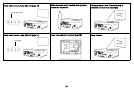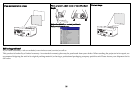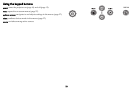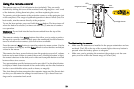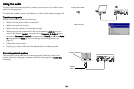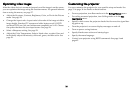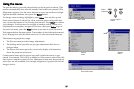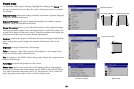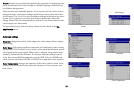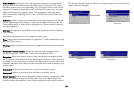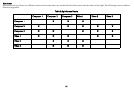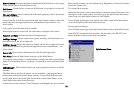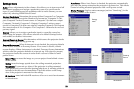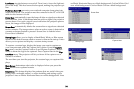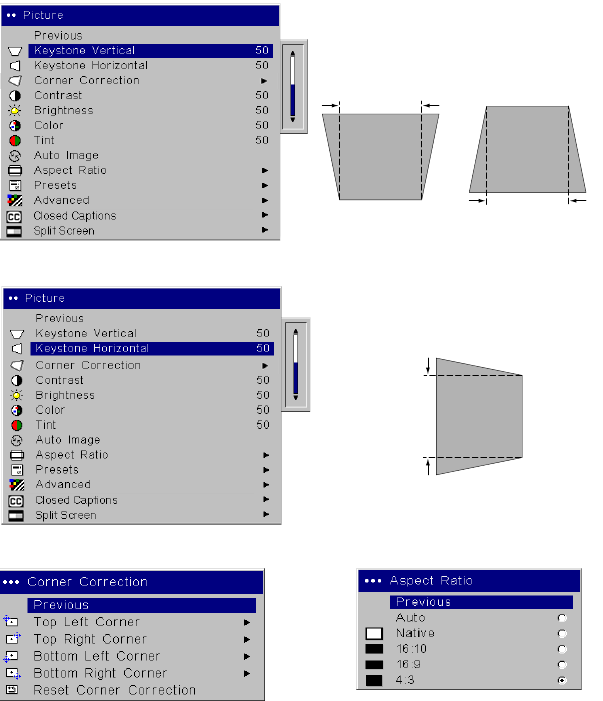
28
Picture menu
To adjust the following six settings, highlight the setting, press Select, use
the up and down arrows to adjust the values, then press select to confirm
the changes.
Keystone Vertical: adjusts
t
he image vertically and makes a squarer image by
using an adjustable scale band.
Keystone Horizontal: adjusts t
he image horizontally and makes a squarer
image by using an adjustable scale band.
Corner Correction: allows you to adjust the corners of
the projected image.
This is particularly helpful when stacking projectors. Select the corner you
would like to adjust within the Corner Correction submenu and follow the
instructions on the screen to make desired adjustments.
Contrast: contro
ls the degree of difference between the lightest and darkest
parts of the picture and changes the amount of black and white in the
image.
Brightness: changes the intensity
o
f the image.
Color: (Computer 1 and video sources only) adjusts a video image from
black and white to fully saturated color.
Tint: (Computer 1 and NTSC video sources only) adjusts the red-green color
ba
lance in the image.
Auto Image: resynchs the
projector to the source.
Aspect Ratio: Aspect ratio is the ratio of the image width to image height.
Standard TV screens and older laptops are 4:3; HDTV and most DVDs are
16:9; and widescreen computers are 16:10. The default is 16:10, which dis-
plays the input resized up or down
to fill the display area.
increasing keystone
Keystone Vertical
decreasing keystone
Keystone Horizontal
Aspect RatioCorner Correction