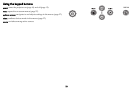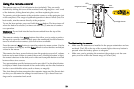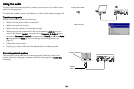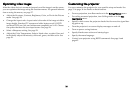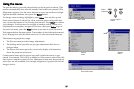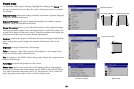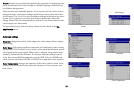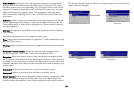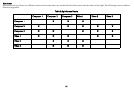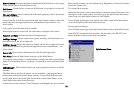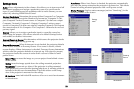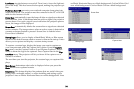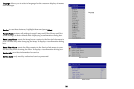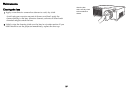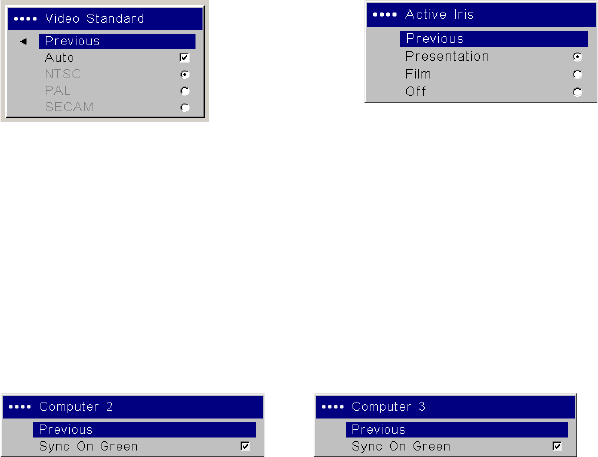
30
Video Standard: when set to Auto, the projector attempts to automatically
pick the video standard based on the input signal it receives. (The video
standard options may vary depending on your region of the world.) If the
projector is unable to detect the correct standard, the colors may not look
right or the image may appear “torn.” If this happens, manually select a
video standard by selecting NTSC, PAL, or SECAM from the Video Stan-
dard menu.
Active Iris:
when on, the projector monitors the image brightness and modi-
fies the light output if the image is dark, which improves black levels. In
Pr
esentation mode, it looks at peak brightness, in Theater mode it looks at
average brightness.
Overscan: (Computer 1 and video sources only) removes noise around the
vi
deo image.
The following 4 options are for computer sources only:
Phase: adjusts the horizontal phase of computer 2, 3 and component (except
480i and 576i) sources.
Tracking: adju
sts the horizontal scan of a computer source (except Computer
1).
Horizontal / Vertical Position: adju
st
s the position of a computer source
(except Computer 1) and Video 1 source (except 480i and 576i).
Resolution: When t
his feature is set to Auto, the projector attempts to pick
the resolution standard based on the input signal it receives. If the projector
is unable to detect the correct standard, the resolution may look odd. If this
happens, manually select the resolution from the menu which matches your
source signal.
Computer 2:
all
ows you to turn Sync on Green on for this source.
Computer 3: all
ows you to turn Sync on Green on for this source.
Closed Captions: can be sho
wn when the source is analog - component (480i
only), or S-video or composite (NTSC only). The video signal must also
include caption information. Auto: Display captions when sound is muted.
On: Always display captions. Off: Never display captions. Channel: Selects
which captions to display.
.
Video Standard
Active Iris
Computer 2
Computer 3