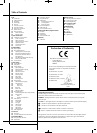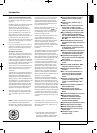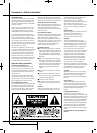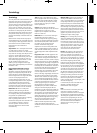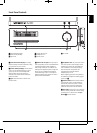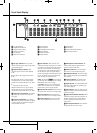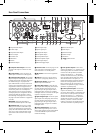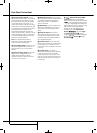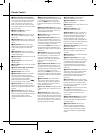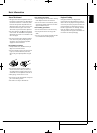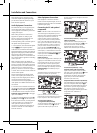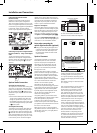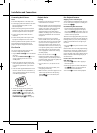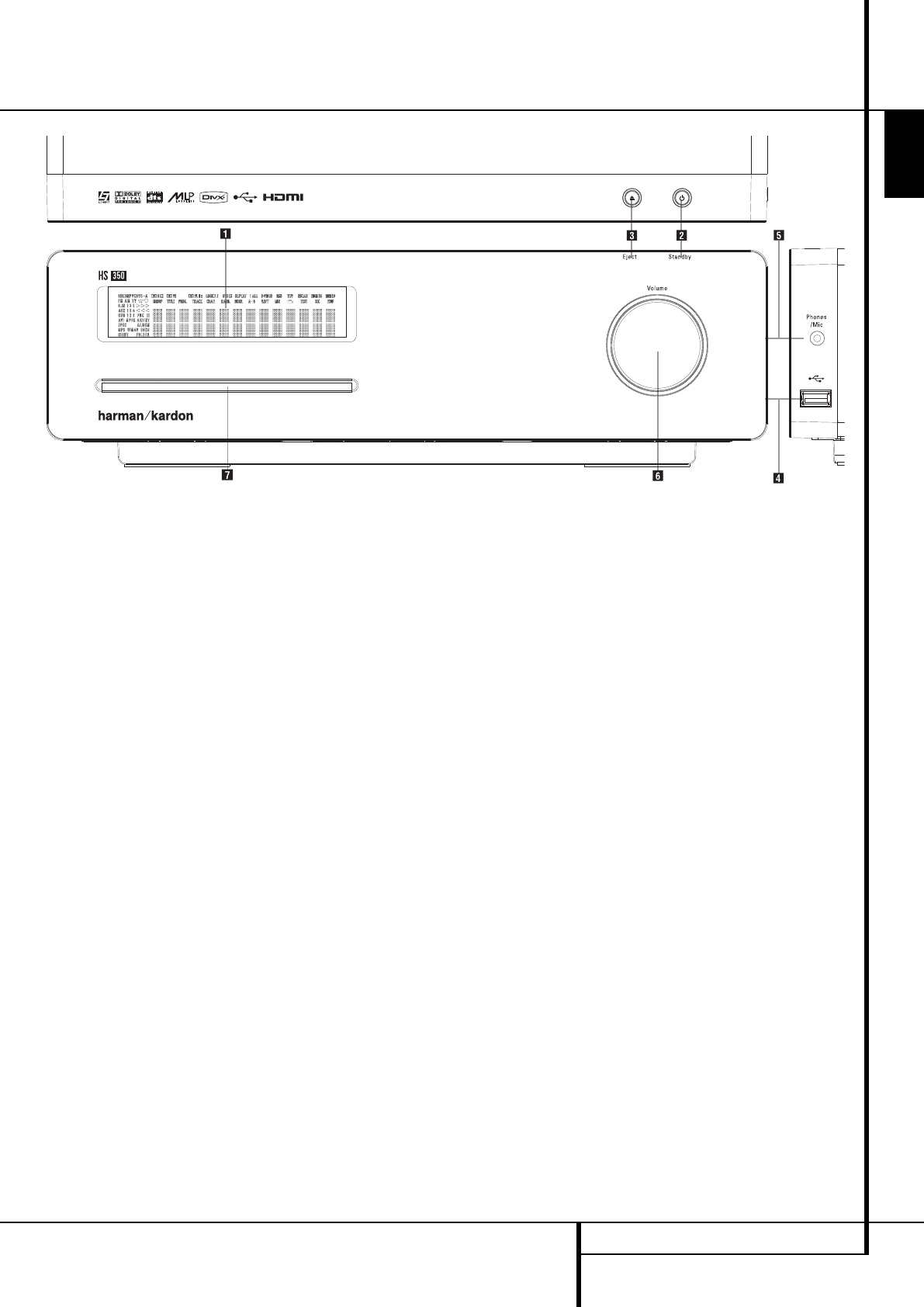
FRONT PANEL CONTROLS 7
ENGLISH
Front Panel Controls
0
Main Information Display
1
Power On/Off (Standby)
2
Open/Close
3
USB On-The-Go Input
4
Headphone Jack
5
Volume Control
6
Slot Loader
0
Main Information Display: This display
delivers messages and status indications to help
you operate the HS 350 Controller.
1
Power On/Off (Standby): Press the button
once to turn the HS 350Controller on, press it
again to put the unit in the Standby mode.
Note that when the HS 350 Controller is
switched on, the Power Indicator around the
button turns white.
2
Eject: Press this button to release a disc
from the loader.
3
USB On-The-Go Input: This input may be
used to temporarily connect a USB thumb device
or portable hard disk for direct playback of
audio, image of video files or a USB hub. The
USB inputs are designed to power a single USB
device at a time. If additional hard disks are
connected through a hub it is necessary that
additional external power supplies are used to
power the hub and hard disks.
4
Headphone Jack:This jack may be used to
listen to the system's output through a pair of
headphones. Be certain that the headphones
have a standard 3.5 mm stereo phone plug.
Note that the main room speakers will
automatically be turned off when the
headphone jack is in use.
When configuring your system using EzSet/EQ,
the calibration microphone should be plugged
into this jack
4
.
5
Volume Control: Turn this knob clockwise
to increase the volume, counterclockwise to
decrease the volume. If the system is muted,
adjusting volume control will automatically
release the unit from the silenced condition.
6
Slot loader: Gently insert a CD or DVD into
this slot, with the printed side of the disc facing
up. Note there is no drawer. Press the Eject
Button
2
to release the disc
0096CSK - HK HS 350 OM ENG.qxp:34252_HS350_Eng 20/01/09 10:38 Side 7