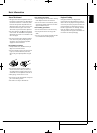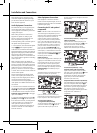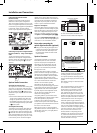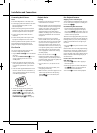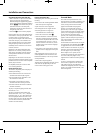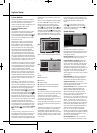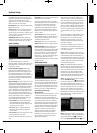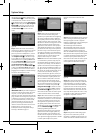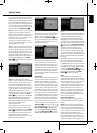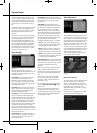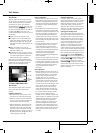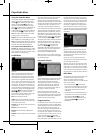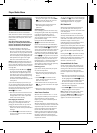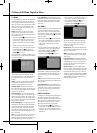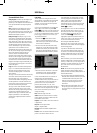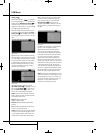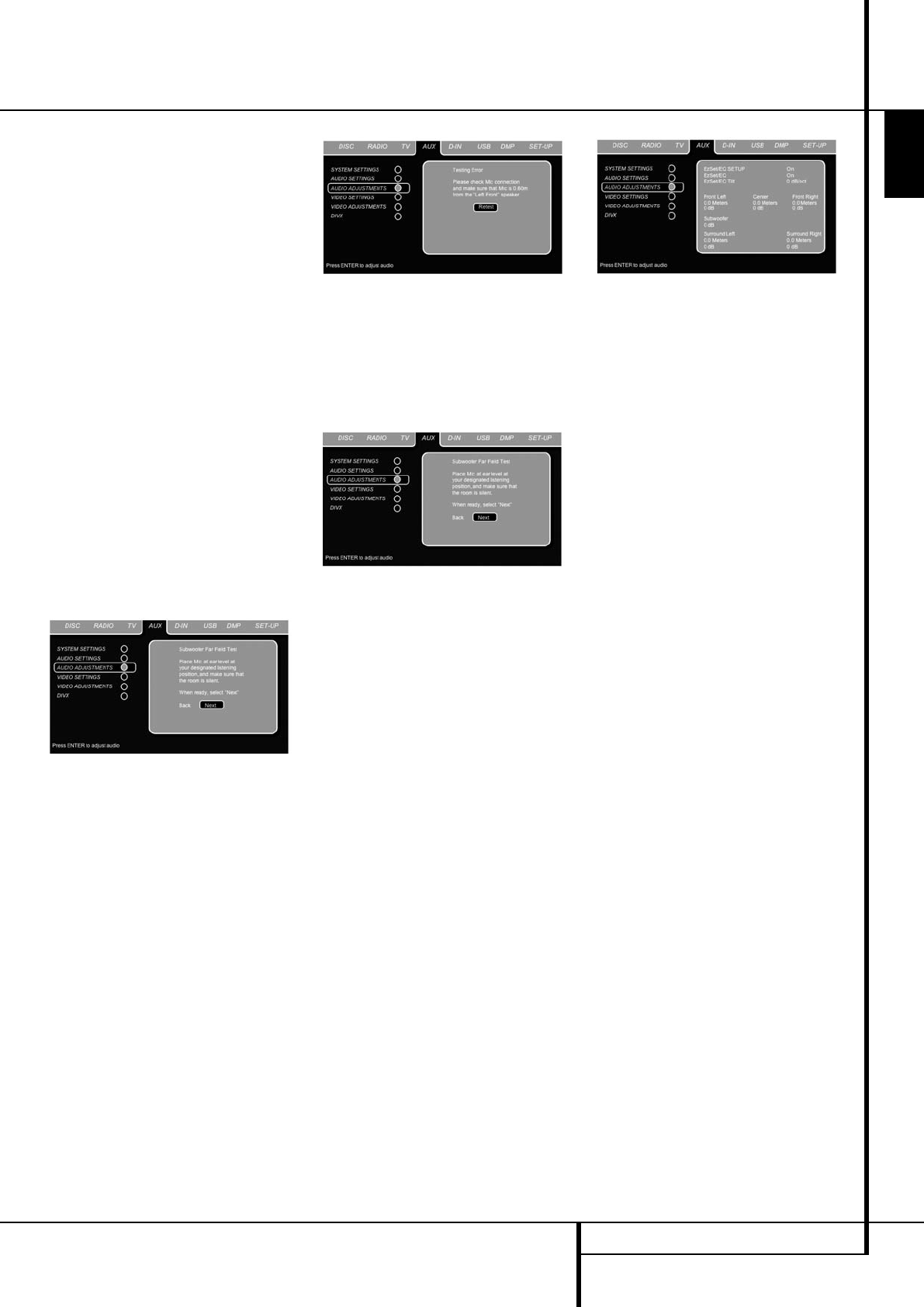
SYSTEM SETUP 21
ENGLISH
System Setup
time, place the microphone close to the speaker
to be measured, at a distance of about 1 meter.
In addition, the top of the microphone should be
pointed towards the speaker, rather than point-
ing up as was done for the Far Field tests. For the
first measurement, place the microphone so that
it is close to, and pointing towards, the front left
speaker, and press the ENTER Button
6
.
Step 10. One short test signal will be sent to the
speaker position being calibrated and after a
slight pause from the system to calculate the test
results, you will see either the next Near Field
Measurement screen, or a "Testing Error" screen.
In most cases, the “next Near Field
Measurement” message will appear, in which
case you should proceed to Step 11, if an “Error”
message appears, go to Step 12.
Step 11. If the test results were successful, the
next Near Field Measurement screen will appear.
In order to properly calibrate the system, you will
need to run the Near Field tests for all five chan-
nel speakers. Repeat Steps 8 through 11 until all
speakers have been calibrated. When that is
done the Near Field process is complete. With the
cursor highlighting
NEXT press the ENTER
Button
6
to continue with the Subwoofer Far
Field measurements.
Figure 6g
Step 12. If a “Near Field Error” message
appears, as shown in Figure 6h, you should check
to make certain that the microphone is about
one meter from the speaker being tested and
that the top of the microphone unit is pointing
towards the speaker. You may also have to raise
or lower the master volume to achieve accurate
readings. After checking these two items, as
needed, make certain that the cursor is pointing
to the
RETEST line and press the ENTER
Button
6
. This will return you to the NEAR
FIELD EQ SELECT
menu (Figure 6h)
where you should repeat Steps 8 through 11,
adjusting the microphone placement and volume
level as needed until all Near Field
Measurements are done.
The next and final step is to have EzSet/EQ run
the Subwoofer measurements. Make sure the
cursor is highlighting
NEXT, and press ENTER
Button
6
to start the Far Field Measurement
for the Subwoofer. Note that the measurement
microphone will need to be again at the
preferred listening position, at ear level, as with
previous Far Field measurements.
Figure 6h
When both the Far Field and Near Field measure-
ments have been successfully completed your
system is ready for use. Move the cursor to
SAVE and press the ENTER Button
6
. This
will save your EzSet/EQ settings, and will show
the results of the measurements, similar to the
screen shown in Figure 6g.
Figure 6g
Thanks to EzSet/EQ, the settings for speaker
“size”, speaker crossover, channel output and
individual channel delay time have been auto-
matically set and require no further adjustment.
In addition, EzSet/EQ has also performed a com-
plete room equalization that tailors the system’s
performance for the best possible sound with
your combination of speakers, speaker placement
and room acoustics.
Manual Setup
In most cases it is simpler, easier and more accu-
rate to let EzSet/EQ take care of entering the sys-
tem parameters for speaker “size”, speaker
crossover, channel output and individual channel
delay time. However, if you feel that your listen-
ing room or system components are best suited
to manual entry of these settings, the HS 350
also allows you to enter or trim any of these tra-
ditional system parameters. Even if you do make
the settings manually, we recommend that you
run the EzSet/EQ tests first so that a baseline set-
ting is established, and then make your adjust-
ments from there. Note that once EzSet/EQ has
been run you do not need to adjust all system
settings, only those that you want to adjust.
To view or change the current settings, press the
OSD Button
8
on the remote to bring up the
SET-UP MENU (Figure 1). Next, press the
¤
Navigation Button
9
as needed until the
cursor is on the
AUDIO ADJUSTMENTS
line. Press the ENTER Button
6
to view the
AUDIO ADJUSTMENTS menu (Figure 7).
Figure 7
If you have already run the EzSet/EQ calibration
system, the second line of the menu enables you
to hear the difference between the settings
established by EzSet/EQ. The default setting is
ON, which plays the incoming source with the
EzSet/EQ settings. To hear the system in a Bypass
mode, with none of the equalization filters in the
circuit path, press the
‹
/
›
Navigation Button
9
so that OFF is highlighted. Note that once
changed, this setting will remain until you
change it again in this menu. While you may
want to use this menu option to hear the differ-
ence that EzSet/EQ makes, we recommend that
you leave the setting on to take advantage of the
benefits of EzSet/EQ’s advanced room correction
technology.
The
EZSET TILT line on the menu enables
you to set the system’s Tilt, or high-frequency
boost. To make this adjustment, first make sure
that
EZSET EQ line is set to ON, as this item is
not available when EzSet EQ is not in the signal
path. When the cursor is on the
EZSET TILT
line, press the ENTER Button
6
, and then
press the
‹
/
›
Navigation Button
9
to enter
the desired setting followed by the ENTER
Button
6
to confirm your setting.
Delay
Due to the different distances between the
listening position for the front channel speakers
and the surround speakers, the amount of time it
takes for sound to reach your ears from the front
or surround speakers is different. You may
compensate for this difference through the use of
the delay settings to adjust the timing for the
specific speaker placement and acoustic con -
ditions in your listening room or home theater.
Measure the distance from the listening position
to each of the individual loudspeakers. Once
done, select per loudspeaker the distance that is
closest to the one measured.
Output level adjustment
Output level adjustment is a key part of the
configuration process for any surround sound
pro duct.
NOTE: Listeners are often confused about the
operation of the surround channels. While some
assume that sound should always be coming
from each speaker, most of the time there will be
little or no sound in the surround channels. This is
because they are only used when a movie
director or sound mixer specifically places sound
there to create ambiance, a special effect or to
continue action from the front of the room to the
rear. When the output levels are properly set it is
0096CSK - HK HS 350 OM ENG.qxp:34252_HS350_Eng 20/01/09 10:38 Side 21