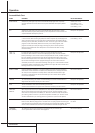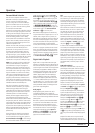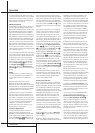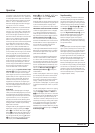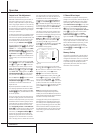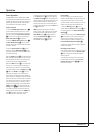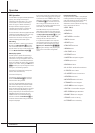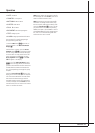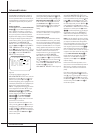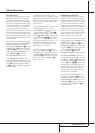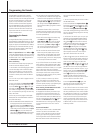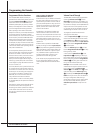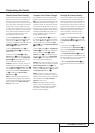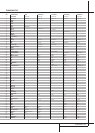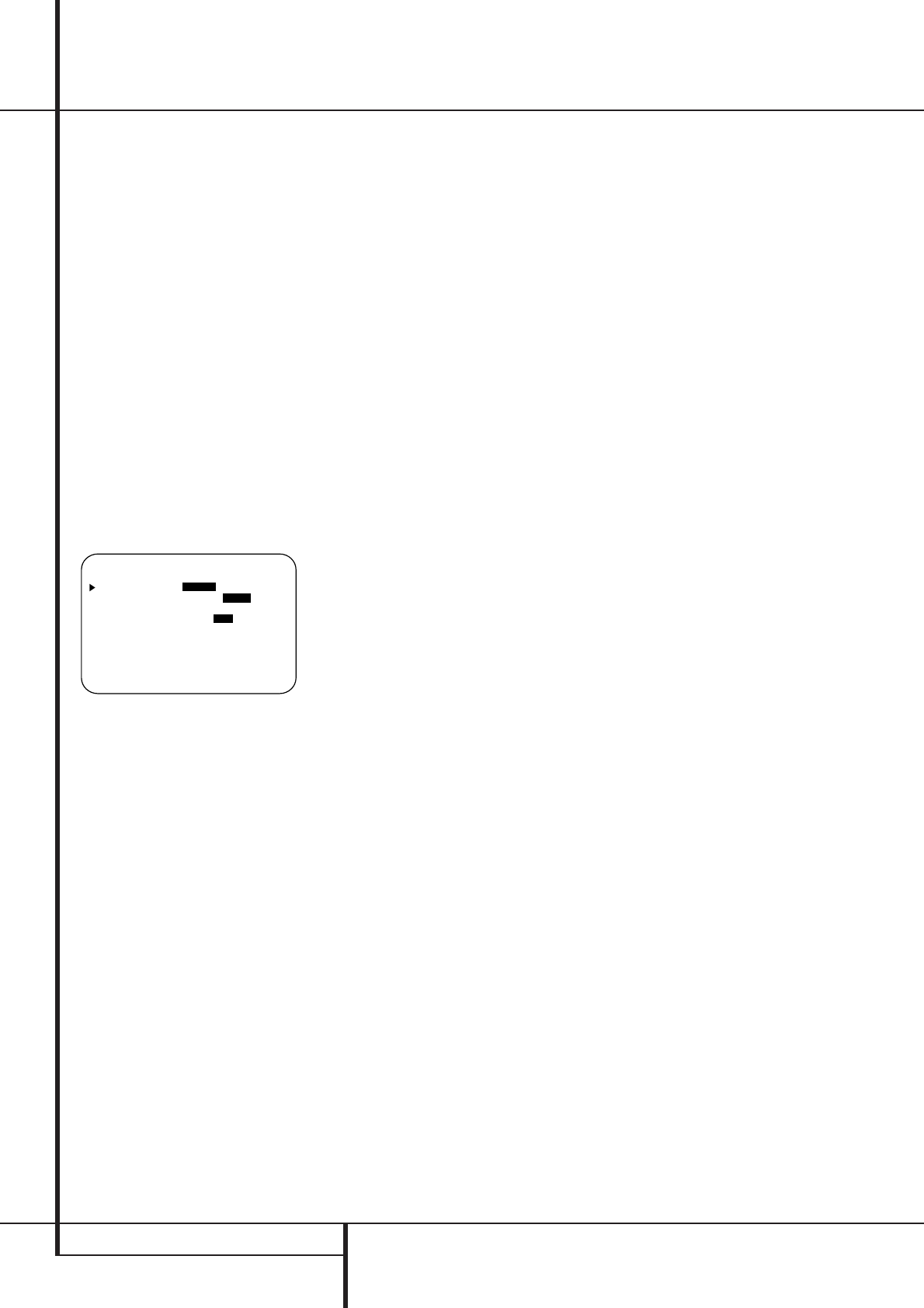
34 ADVANCED FEATURES
Advanced Features
The AVR 3000 is equipped with a number of
advanced features that add extra flexibility to
the unit’s operation.While it is not necessary to
use these features to operate the unit, they pro-
vide additional options that you may wish to
use.
Display Brightness
The AVR 3000’s front panel Main Information
Display
Ú
is set at a default brightness level
that is sufficient for viewing in a normally lit
room. However, in some home theater installa-
tions, you may wish to occasionally lower the
brightness of the display, or turn it off completely.
To change the display brightness setting for a
specific listening session, you will need to make
an adjustment in the ADVANCED
SELECTmenu. To start the adjustment,
press the OSD button
L
to bring the MAS-
TER MENU to the screen. Press the
⁄
Button
D
twice, until the on-screen
›
cursor is
next to the ADVANCED line. Press the Set
Button
F
to enter the ADVANCED
SELECTmenu (Figure 9).
Figure 9
To change the brightness setting, at the
ADVANCEDSELECT menu, make cer-
tain that the on-screen
›
cursor is next to the
VFDline, and press the
›
Button
U
until
the desired brightness level is highlighted in the
video display. When FULLis highlighted, the
display is at its normal brightness. When
HALFis highlighted, the display is at half the
normal brightness level.When OFF is high-
lighted, all of the indicators in the Main
Information Display
Ú
will go dark. Note,
however, that the green LEDs for the Input
Indicators
Ô
and the Surround Mode
Indicators
ˆ
, as well as for the Power
Indicator
3
, will always remain lit to remind
you that the unit is turned on.
If you wish to make other adjustments in the
menu, press the
⁄
/
¤
Buttons
D
until the on-
screen
›
cursor is next to the desired setting or
the RETURN TO MENUline and press
the Set button
F
. If you have no other adjust-
ments to make, press the OSD Button
L
to
exit the menu system.
The display brightness may also be changed by
pressing and holding the Set button
Ó
on the
front for three seconds until the message in the
Main Information Display
Y
reads VFD
FULL. Within five seconds, press the front
panel Selector buttons
5
until the desired
brightness display level is shown.At that point,
press the Set button
Ó
again to enter the
setting.
Once the desired brightness level is selected, it
will remain in effect until it is changed again or
until the unit is turned off.
Turn On Volume Level
As is the case with most audio/video receivers,
when the AVR 3000 is turned on, it will always
return to the volume setting in effect when the
unit was turned off. However, you may prefer to
always have the AVR 3000 turn on at a specific
setting, regardless of what was last in use when
the unit was turned off.To change the default
condition so that the same volume level is
always used at turn-on, you will need to make
an adjustment in the ADVANCED
SELECTmenu. To start the adjustment,
press the OSD button
L
to bring the MAS-
TER MENU (Figure 1) to the screen. Press
the
⁄
button
D
twice, until the on-screen
›
cursor is next to the ADVANCED line. Press
the Set button
F
to enter the
ADVANCED SELECT menu (Figure 9).
At the ADVANCEDSELECT menu
make certain that the on-screen
›
cursor is next
to the volume default line by pressing the
⁄
/
¤
buttons
D
as needed. Next, press the
›
but-
ton
U
so that the word ONis highlighted in
the video display. Next, press the
¤
button
D
once so that the on-screen
›
cursor is next to
the DEFAULT VOLSETline. To set the
desired turn-on volume, press the
‹
/
›
buttons
EU
or hold them pressed until the desired
volume level is shown on the DEFAULT
VOLSETline. Note that this setting may
NOT be made with the regular volume controls.
NOTE: Since the setting for the turn-on volume
cannot be heard while the setting is being made,
you may wish to determine the setting before
making the adjustment.To do this, listen to any
source and adjust the volume to the desired
level using the regular volume controls
(
X
.
When the desired volume level to be used at
turn-on is reached, make a note of the setting as
it appears in the lower third of the video screen
or in the Main Information Display
Y
(a
typical volume level will appear as a negative
number such as -25dB).When making the
adjustment, use the
‹
/
›
buttons
EU
to
enter this setting.
Unlike some of the other adjustments in this
menu, the turn-on volume default will remain in
effect until it is changed or turned off in this
menu, even when the unit is turned off com-
pletely.
If you wish to make other adjustments in the
menu, press the
⁄
/
¤
Buttons
D
until the on-
screen
›
cursor is next to the desired setting or
the RETURN TO MENUline and press
the Set button
F
. If you have no other adjust-
ments to make, press the OSD Button
L
to
exit the menu system.
* ADVANCED SELECT *
VFD :FULL HALF OFF
VOLUME DEFAULT:OFF ON
DEFAULT VOL SET:25dB
SEMI OSD :OFF ON
SEMI OSD TIME OUT: 35
FULL OSD TIME OUT:205
RETURN TO MENU