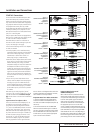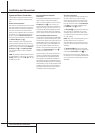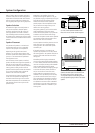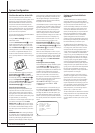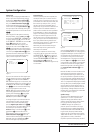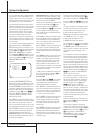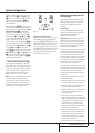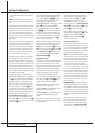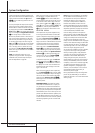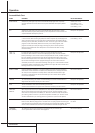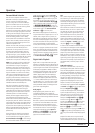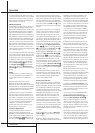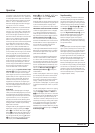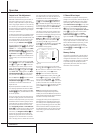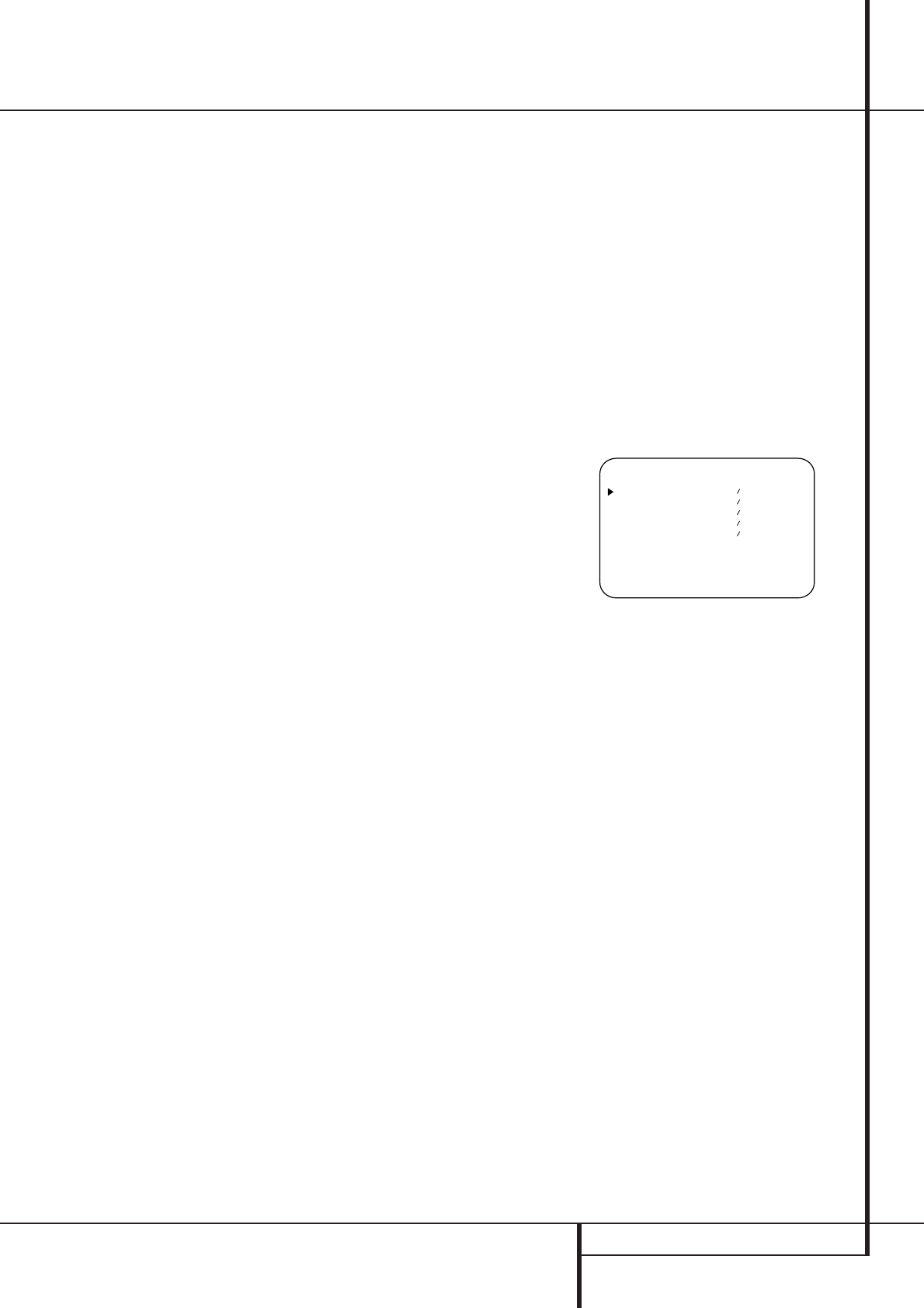
SYSTEM CONFIGURATION 23
Using EzSet
Harman Kardon’s exclusive EzSet remote makes
it possible to quickly and accurately set the AVR
3000’s output levels without the use of a sound
pressure meter, although manual adjustment is
also available. However, for the easiest set-up,
follow these steps while seated in the listening
position that will be used most often:
1. Make certain that all speaker positions have
been properly configured for their “large” or
“small” settings (as outlined above) and turn off
the OSD system if it is in use.
2. Adjust the volume so that it is at -15,as
shown in the on-screen display or Main
Information Display
Y
.
3. Select any input associated with the Dolby Pro
Logic surround mode. Remember to make the
same adjustment with all other surround modes
you´ve associated with the inputs used.
4. First a non-automatic pre-test should be
made:Turn on the internal test tone by pressing
the Test tone button
8
.You will hear a test
noise circulate from speaker to speaker in a
clockwise direction around the room.
Listen to make certain that the sound comes
from the speaker position shown in the Main
Information Display
Y
. If the sound from a
speaker location does NOT match the position
indicated, turn the AVR 3000 off using the Main
Power Switch
1
and check the speaker
wiring to make certain that each speaker is con-
nected to the correct output terminal.
5. Hold the remote in front of you at arm’s
length, making sure not to cover the EzSet
Sensor Microphone
7
at the top of the remote
and aim it at the AVR 3000, not vertically (like
you’d do with a microphone).
6. Press and hold the SPL Indicator Select
Z
for three seconds. Release the button when
the Program/SPL Indicator
2
stops flashing
and you hear the test noise from the front left
speaker.
7. At this point, the EzSet circuitry will take over,
adjusting the output level of each channel so
that when the process is complete all levels will
be equal and at the set reference point.This
process may take a few minutes, depending on
the extent of adjustment required.
8. During the adjustment you will see the loca-
tion of the channel position being adjusted
appear in both the on-screen display (if connect-
ed) and the Main Information Display
Y
,
alternating with a readout of the output setting,
relative to the reference volume level.As the
adjustment proceeds, a few things will happen
simultaneously:
• The channel position being adjusted will flash
in the Speaker/Channel Position Indicators
Q
. If the test noise is heard from a channel
other than the one shown in the Indicator, there
is an error in the speaker connections. If this is
the case, press the Test Button
8
TWICE to
stop the adjustment.Then, turn the unit off and
verify that all speakers are connected to the
proper Outputs
DE
.
• When the front left channel is being set at the
beginning of the process, EzSet will adjust the
volume level, as shown by the indication of the
FRONTL LEValternating in the on-
screen display (if connected) and the Main
Information Display
Y
with the volume indi-
cation. During the adjustment, the test tone may
seem to pulse, or click, as EzSet changes the
level.This is a normal aspect of the system’s
operation.
• As the other channels are set, the channel
name and the adjustment offset will appear in
the on-screen display (if connected) and the
Main Information Display
Y
. While the level
is changing, the Program/SPL Indicator
2
will change colors to reflect the output level in
relation to the reference. A red indication shows
that the level is too high, while an amber indica-
tion shows that the level is too low. When the
Indicator is green, the level is correct, and the
test noise will move to the next channel.
• While adjustments are being made, the red
LED under the AVR Selector
5
will flash.
This is normal, and indicates that EzSet is oper-
ating.
9.After the test noise has circulated once
through each channel, it will send the tone to
the front left channel once again, to finally
adjust its output level.
10. Upon completion of the front left channel
adjustment, the Program/SPL Indicator will flash
green three times and then go out.The tone will
stop and the AVR 3000 will return to normal
operation.
Manual Output Level Adjustment
Output levels may also be adjusted manually,
either to set them to a specific level with an SPL
meter, or to make fine tuning adjustments to the
levels obtained using the EzSet remote.
Manual output level adjustment is most easily
done through the OUTPUTADJUST
menu (Figure 7). If you are already at the main
menu, press the
¤ buttons
D
until the on-
screen
› cursor is next to the OUTPUT
ADJUSTline. If you are not at the main
menu, press the OSD button
L
to bring up
the MASTER MENU (Figure 1), and then
press the
¤ buttons
D
three times so that the
on-screen
› cursor is next to the Output adjust
line. Press the Set button
F
to bring the
OUTPUTADJUST menu (Figure 7) to
the screen.
Figure 7
As soon as the new menu appears, you will hear
a test noise circulate from speaker to speaker in
a clockwise direction around the room.The test
noise will play for two seconds in each speaker
before circulating, and a blinking on-screen cur-
sor will appear next to the name of each speaker
location when the sound is at that speaker. Now
turn up the volume until you can hear the noise
clearly.
IMPORTANT NOTE: Because this test noise will
have a much lower level than normal music, the
volume must be lowered after the adjustment
for all channels is made, but BEFORE you return
to the main menu and the test tone turns off.
After checking for speaker placement, let the
test noise circulate again, and listen to see
which channels sound louder than the others.
Using the front left speaker as a reference, press
the
‹/› buttons
EU
on the remote to bring
all speakers to the same volume level. Note that
when one of the
‹/› buttons is pushed, the test
noise circulation will pause on the channel being
adjusted to give you time to make the adjust-
ment.When you release the button, the circula-
tion will resume after five seconds. The on-screen
cursor
› can also be moved directly to the
speaker to be adjusted by pressing the
⁄/¤
buttons
D
on the remote.
* OUTPUT ADJUST *
FRONT LEFT : 0dB
CENTER : 0dB
FRONT RIGHT: 0dB
SURR RIGHT : 0dB
SURR LEFT : 0dB
RETURN TO MENU
System Configuration