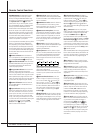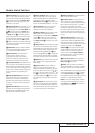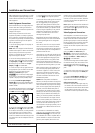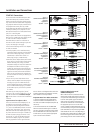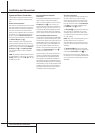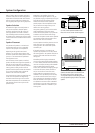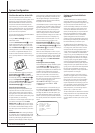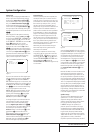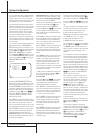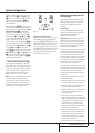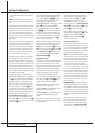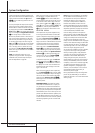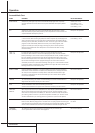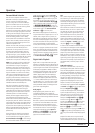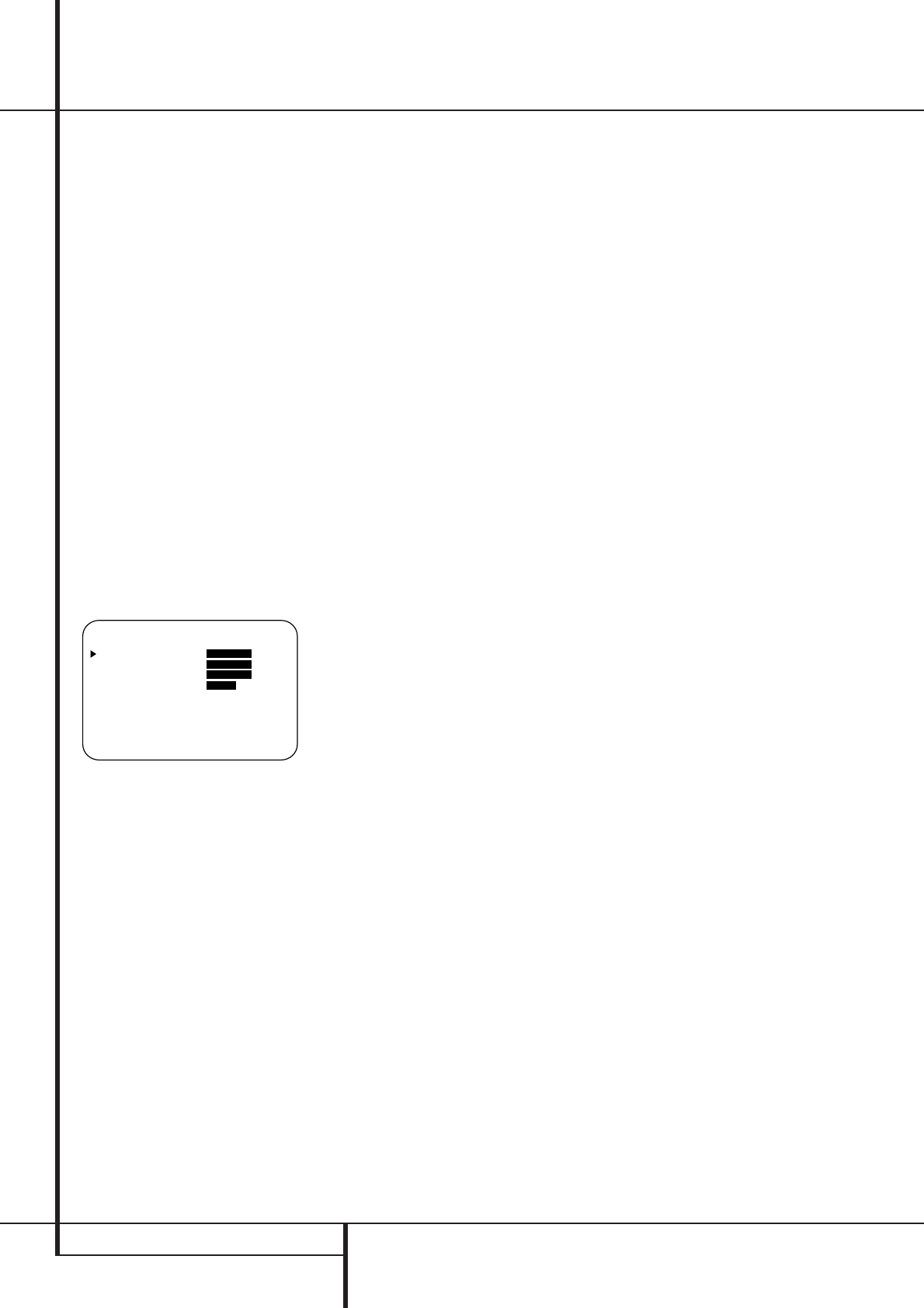
20 SYSTEM CONFIGURATION
System Configuration
you are in doubt as to which category describes
your speakers, consult the specifications in the
speakers’ owner’s manual, or ask your dealer.
Remember that the speaker setup must be made
individually for each input of the AVR 3000.
It is best to select the Dolby Pro Logic mode for
making the speaker setup.That’s why you should
note the surround mode you´ve associated with
the selected input, select the Dolby Pro Logic
mode and after the speaker setup was made
with that input, reset to the surround mode for-
merly selected. Note that with the currently
selected input all settings will be copied to other
surround modes too (as far as possible) and need
not be repeated with any other mode (but with
each input used).
1. It is easiest to enter the proper settings for the
speaker setup through the SPEAKER
SETUPmenu (Figure 5). If that menu is not
alredy on your screen from the prior adjustments,
press the OSD button
L
to bring up the
MASTER MENU(Figure 1), and then
press the
¤ button
D
twice so that the cursor
is on the SPEAKERSETUP line.At this
point, press the Set button
F
to bring up the
SPEAKERSETUP menu
(Figure 5).
Figure 5
2.When the SPEAKER SETUPmenu
appears, the on-screen cursor
› will be at the top
of the list of speaker positions, pointing toward
the LEFT/RIGHTline, which sets the con-
figuration for the front left and right speakers. If
you wish to make a change to the front speakers
configuration, press the
‹/› buttons
EU
so
that either LARGEor SMALLappears,
matching the appropriate description from the
definitions shown above.
When SMALLis selected, low frequency front
channel sounds will be sent only to the subwoofer
output. Note that if you choose this option and
there is no subwoofer connected, you will not hear
any low frequency sounds from the front channels.
When LARGEis selected, a full-range output
will be sent to the front left and front right out-
puts. Depending on the choice made in the
SUBWOOFERline in this menu (see below),
the front left and right bass information may also
be directed to a subwoofer.
Important Note: When a speaker set with two
front satellites and a passive subwoofer is used,
connected to the front speaker outputs
D
,
the fronts must be set for LARGE.
3.When you have completed your selection for the
front channel, press the
¤ button
D
on the
remote to move the cursor to CENTER.
4. Press the
‹/› buttons
EU
on the remote
to select the option that best describes your
Center speaker based on the speaker definitions
shown on this page.
When SMALLis selected, low frequency center
channel sounds will be sent to the Fronts, if they
are set for LARGE and Sub is turned off.When
Sub is on, low frequency center channel sounds
will be sent to the subwoofer only.
When LARGEis selected, a full-range output
will be sent to the center speaker output, and
with analog and digital surround modes NO cen-
ter channel signal will be sent to the subwoofer
output.
When NONEis selected, no signal will be sent
to the center channel output.The receiver will
operate in a “phantom” center channel mode
and center channel information will be sent to
the left and right front channel outputs. This
mode is needed if no Center speaker is used
(note that for the use of Logic 7C surround mode
a Center speaker is needed, but Logic 7M works
well without a Center too).
5.When you have completed your selection for
the center channel, press the
¤ button
D
on
the remote to change the cursor to
SURROUND.
6. Press the
‹/› buttons
EU
on the remote
to select the option that best describes the sur-
round speakers in your system based on the
speaker definitions shown on this page.
When SMALLis selected, low frequency sur-
round channel sounds will be sent to the Fronts,
when Sub is turned off, or to the subwoofer out-
put when Sub is on.With Pro Logic mode, there
is no bass in the surround channels.
When LARGEis selected, a full-range output
will be sent to the surround channel outputs
(with all analog and digital surround modes),
and, except with Hall and Theater modes, NO
surround channel bass will be sent to the sub-
woofer output.
When NONEis selected, surround sound infor-
mation will be split between the front-left and
front-right outputs. Note that for optimal per-
formance when no surround speakers are in use,
the Dolby 3 Stereo mode should be used instead
of Dolby Pro Logic.
7.When you have completed your selection for
the surround channel, press the
¤ button
D
on
the remote to move the cursor to SUBWOOFER.
8. Press the
‹/› buttons
EU
on the remote
to select the option that best describes your sys-
tem.
The choices available for the subwoofer position
will depend on the settings for the other speak-
ers, particularly the front left/right positions.
If the front left/right speakers are set to
SMALL, the subwoofer will automatically be
set to SUB, which is the “on” position.
If the front left/right speakers are set to
LARGE, three options are available:
• If no subwoofer is connected to the AVR 3000,
press the
‹/› buttons
EU
on the remote so
that NONEappears in the on-screen menu.
When this option is selected, all bass information
will be routed to the front left/right “main”
speakers.
• If a subwoofer is connected to the AVR 3000,
you have the option to have the front left/right
“main” speakers reproduce bass frequencies at
all times, and have the subwoofer operate only
when the AVR 3000 is being used with a digital
source that contains a dedicated Low Frequency
Effects, or LFE soundtrack.This allows you to use
both your main and subwoofer speakers to take
advantage of the special bass created for certain
movies. To select that option press
‹/› buttons
EU
on the remote so that SUB(LFE)
appears in the on-screen menu.
• If a subwoofer is connected and you wish to
use it for bass reproduction in conjunction with
the main front left/right speakers, regardless of
the type of program source or surround mode
you are listening to, press the
‹/› buttons
EU
on the remote so that SUB
L/R+LFE appears in the on-screen menu.
When this option is selected, a “complete” feed
will be sent to the front left/right “main” speak-
ers, and the subwoofer will receive the front left
and right bass frequencies under frequency
selected in the next option setting on this menu,
as described below.
9.When all speaker selections have been made,
press the
¤ button
D
and then the Set button
F
to return to main menu.
10.The Speaker Configuration may also be
changed at any time without using the full-OSD
on-screen menu system by pressing the Speaker
Select button on the front panel
Ù
or remote
V
. Once the button is pressed, FNT
SPEAKER will appear in both the lower
third of the video display and the Main
Information Display
Y
.
* SPEAKER SETUP *
LEFT/RIGHT: SMALL
CENTER : SMALL
SURROUND : SMALL
SUBWOOFER : SUB
RETURN TO MENU