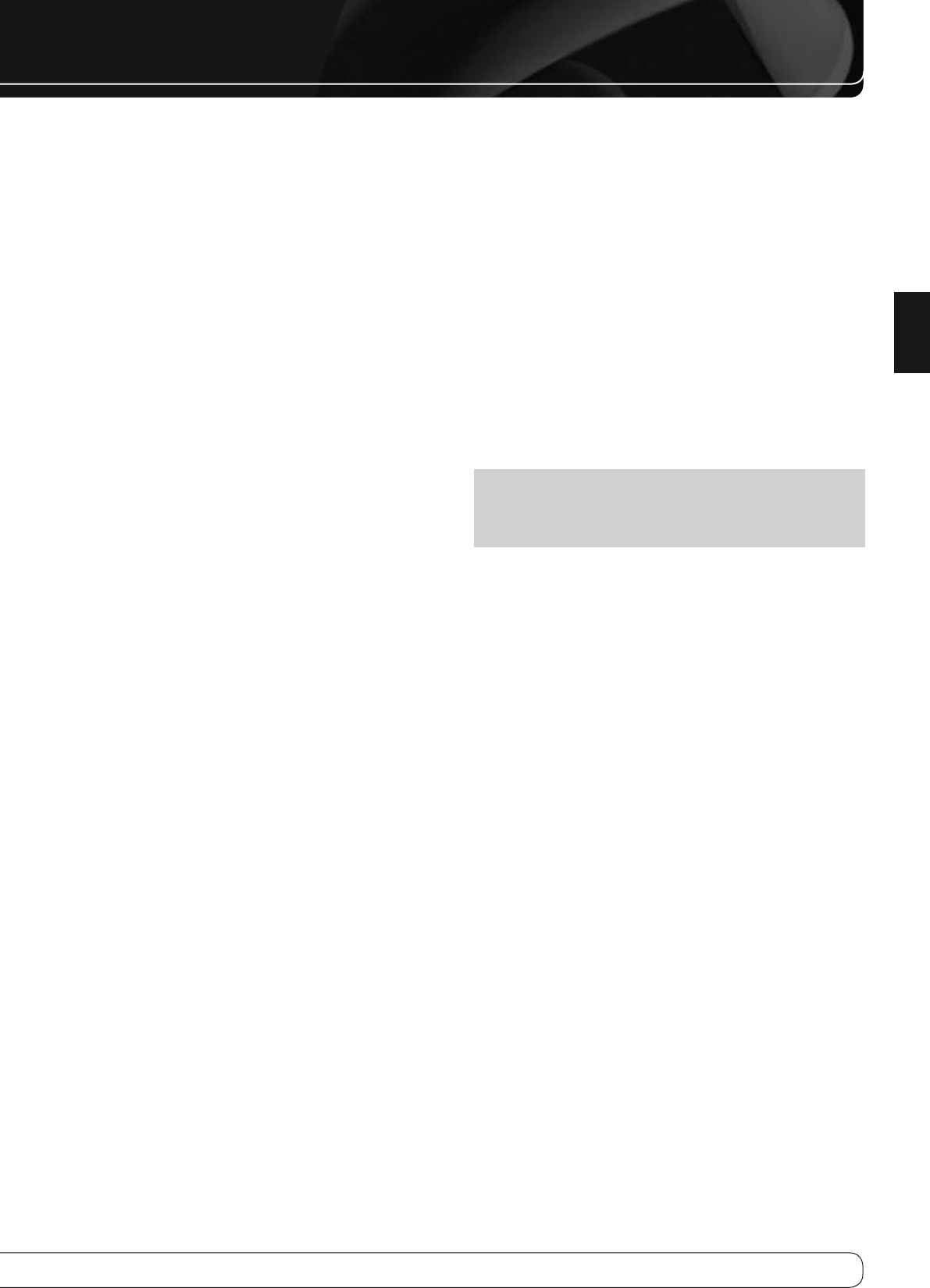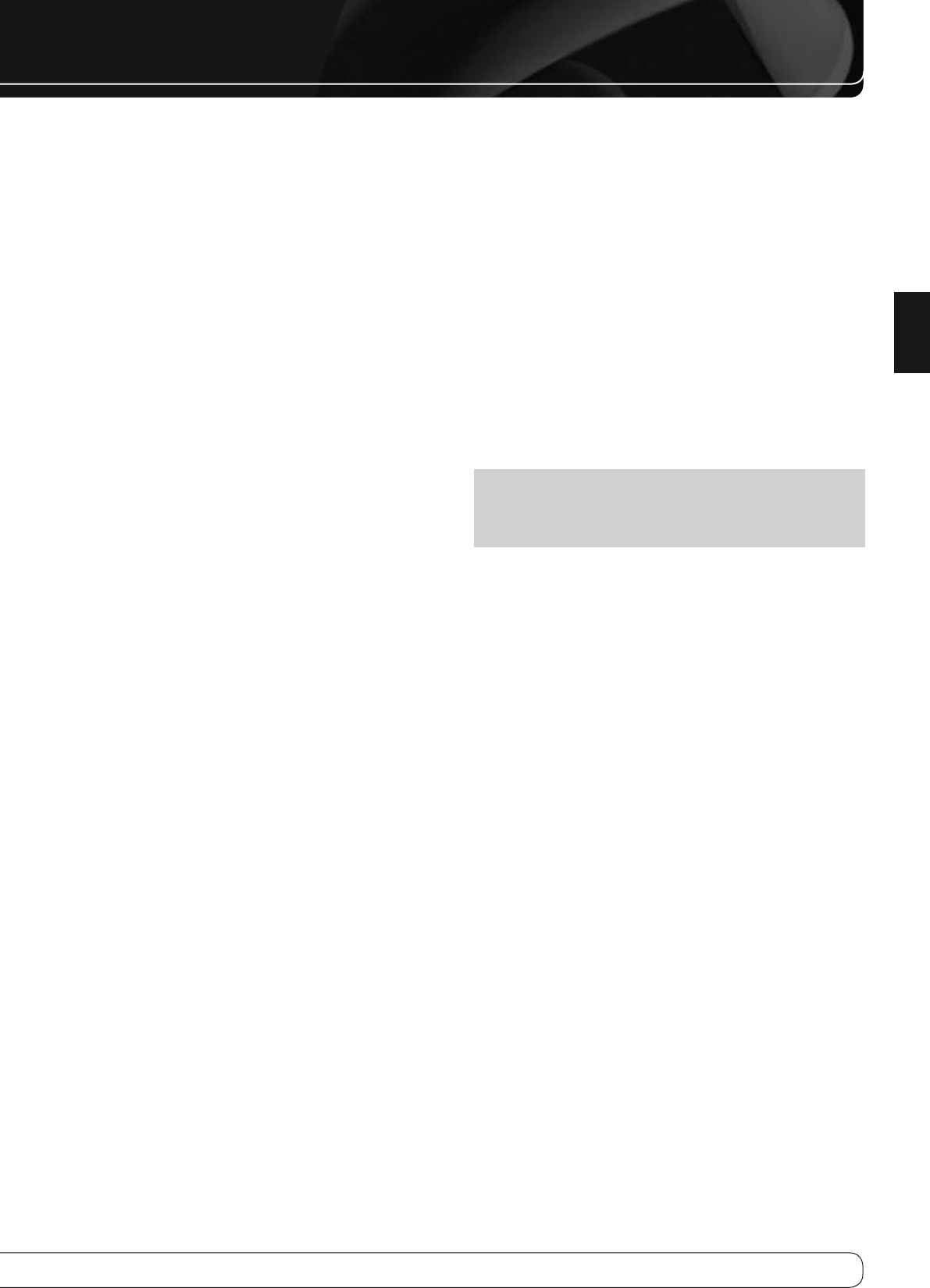
ADVANCED FUNCTIONS
ADVANCED REMOTE CONTROL
FUNCTIONS
The remote control not only operates the AVR 160, but it also serves as a
universal remote that may be programmed to operate many of your other
home theater components, as described in the Installation section.
Each time you select one of your other components, the AVR remote switches
to the control functions for that component. Since many buttons have unique
functions for each component, refer to the Function List in Table A10 of the
Appendix for assistance in operating your other components. Each button’s
function will not necessarily correspond to its label.
Punch-Through Programming
The AVR 160 remote’s punch-through feature allows you to select one
component for the remote to operate, while simultaneously setting certain
groups of controls to operate another component. For example, while using
the AVR to control surround modes and other audio functions, you may
operate the transport controls of your DVD player. Or while using the remote
to control video functions on your TV, you may use your cable box to change
channels and the AVR to control the volume.
To program punch-through control while operating any device:
Press and hold the Input Selector (or AVR selector) for the main device the 1.
remote will be operating until the Program LED flashes and the remote
enters Program mode.
Select the type of punch-through programming.2.
Volume Control
a) : Press the Volume Up Button.
Channel Control
b) : Press the Volume Down Button.
Transport Control
c) : Press the Play Button.
Press the Input Selector (or AVR Selector) for the device whose volume, 3.
channel or transport controls you would like to be active while operating
the device you selected in the first step. The LED will flash green to
confirm the programming. For example, if you wish to watch your TV
(programmed into the Video 3 Button) while changing channels using
your cable box (Video 2), first press and hold the Video 3 Button until the
LED flashes. Then press the Volume Down Button, followed by the Video 2
Button.
To undo punch-through programming, follow the same steps as above, but
press the same Input (or AVR) Selector in Steps 1 and 3.
You may reassign the transport control punch-through programming for the
AVR, VID2 and VID3 devices to other devices, such as CD. If you wish to remove
transport control punch-through altogether for the AVR, VID2 or VID3 device,
follow the same procedure as for programming punch-through, but in Step
3 press either of the other two of these three special selector buttons. For
example, to remove punch-through transport control from the VID3 device so
that pressing any of the transport controls will have no effect, press and hold
the VID3 Button until the Program Indicator LED flashes in amber, then press
the Play Button, followed by either the AVR or VID2 Button.
Macros
Macros are used to program sequences of up to 19 commands that are
executed with a single button press. Macros are well suited for power on and
off commands, or to send out a favorite multidigit channel number with one
button press, or to have the ability to send out a code sequence to control a
device while the remote is operating another device, but with more flexibility
than the built-in punch-through controls.
Some commands may not be programmed into macros: Mute, Dim, or
Channel Up/Down.
NOTE
: Use caution when programming complicated macros. It isn’t
possible to program a pause or delay before sending commands after
Power On, and the component may not be ready to respond to commands
instantaneously after powering on.
To program, or “record”, a macro, follow the steps below.
Simultaneously press one of the four Macro Buttons, or the Power On 1.
Button, and the Mute Button to enter program mode.
Press the Input (or AVR) Selector for each device before you enter 2.
commands to be transmitted to that device. This step counts as one of the
19 commands allowed for each macro.
For the Power On command, DO NOT press the Power On Button. Press the 3.
Mute Button instead.
Press the Power Off Button to program the Power Off command.4.
Press the Sleep Button to end the programming process.5.
To execute the macro, press the Macro Button, or the Power On Button,
selected in the first step of programming the macro.
It isn’t possible to “edit” a command within a macro. However, you may erase
the macro as follows:
Simultaneously press and hold the Mute Button and the Macro Button 1.
containing the macro until the LED flashes.
Press the Channel Down Button to erase the macro.2.
Resetting the Remote
To reset the remote to its factory defaults, simultaneously press and hold any
Input Selector and the “0” Numeric Key. When the Program LED flashes in
amber, enter the code “333”. When the green LED goes out, the remote will
have been fully reset.