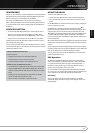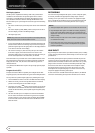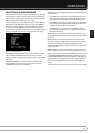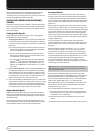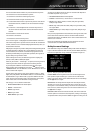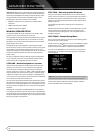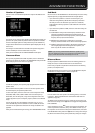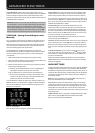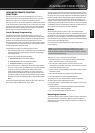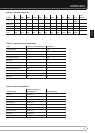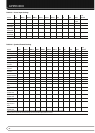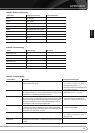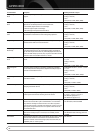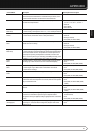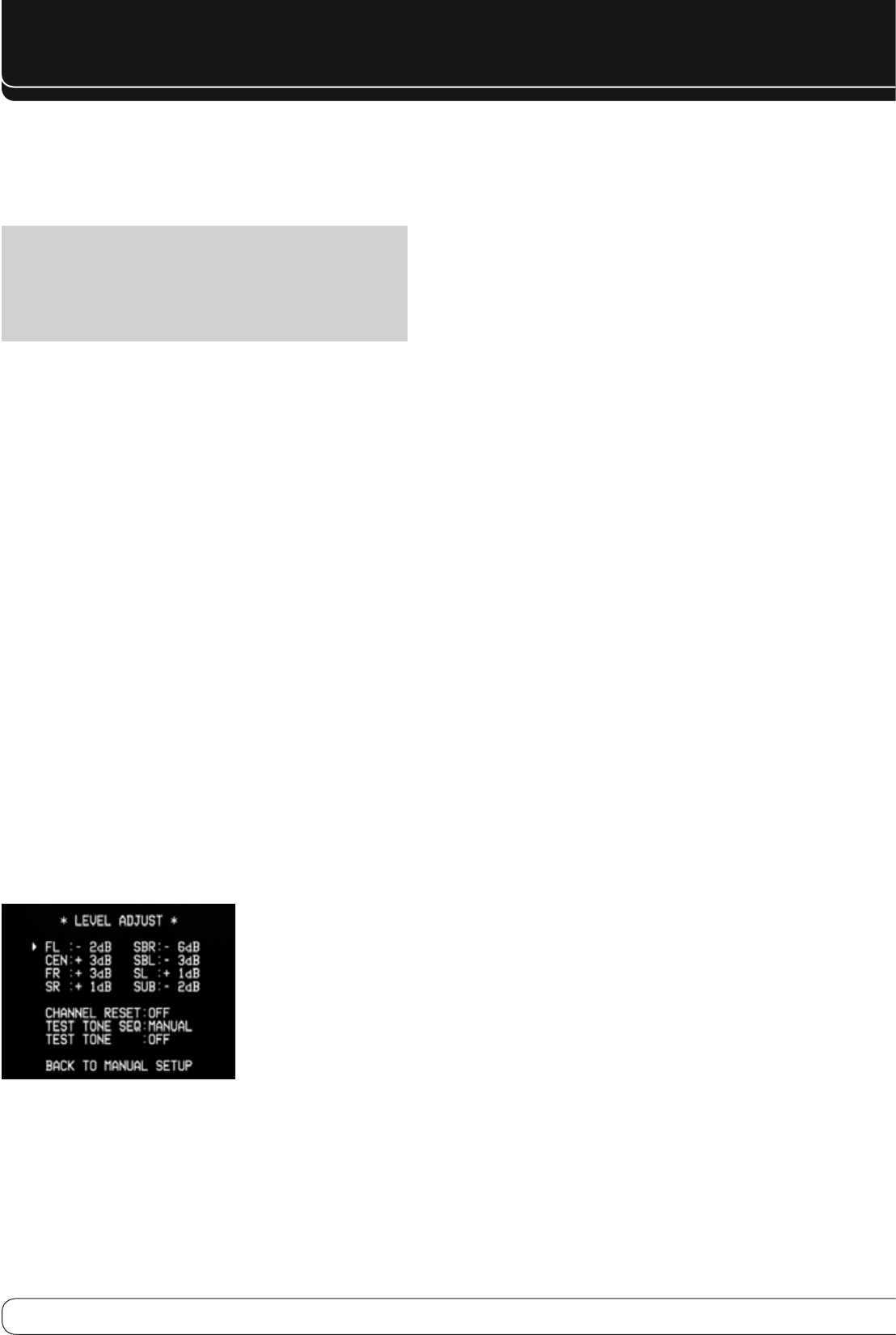
34
ADVANCED FUNCTIONS
A/V SYNC DELAY
: This line allows you to compensate for a “lip sync”
problem, in which a source device or the video display introduces a significant
amount of video processing that causes the audio and video parts of the
signal to lose synchronization. You may delay the audio for all channels by up
to 180 milliseconds to compensate.
NOTE
: Adjusting the A/V Sync Delay using the Delay Button on the remote
is recommended, so as to view the picture while adjusting the audio delay.
With the program playing, press the Delay Button, and the A/V SYNC
DELAY message will appear on the front panel and in the semi-OSD display.
Press the OK Button to display the current delay setting, and use the
M N
Buttons to adjust the setting until the picture and sound are back in sync.
STEP FOUR – Setting Channel Output Levels
Manually
For a conventional 2-channel receiver, the balance control affects the stereo
imaging by adjusting the relative loudness of the left and right channels.
With up to seven main channels, plus a subwoofer, imaging becomes both
more critical and more complex. The goal is to ensure that each channel is
heard at the listening position with equal loudness.
EzSet/EQ calibration can handle this critical task for you, simply and
automatically. However, the AVR’s Level Adjust menu allows you to calibrate
the levels manually, either using the system’s test tone or while playing
source material.
Make sure all speakers have been placed and connected correctly.1.
Adjust the number of speakers, crossover, distance and sub mode for each 2.
speaker in your system, as described in Step Three.
Measure the channel levels in one of these ways, and adjust the channel 3.
levels using the Level Adjust menu:
Preferably, use a handheld SPL meter set to the C-Weighting, Slow a)
scale. Adjust each channel so that the meter reads 75dB.
By ear. Adjust the levels so that all channels sound equally loud.b)
If you are using a handheld SPL meter with source material, such as c)
a test disc or an audio selection, play it and adjust the AVR’s master
volume control until the meter measures 75dB.
Press the OSD Button to display the Master menu, and then navigate to the
MANUAL SETUP line. Press the OK Button to display the Manual Setup menu.
Select the LEVEL ADJUST line and press the OK Button to display the Level
Adjust menu. See Figure 30.
Figure 30 – Level Adjust Menu
All of the speaker channels will appear with their current level settings.
Channel Reset
: To reset all of the levels to their factory defaults of 0dB,
navigate to this line and change the setting to ON. The levels will be reset,
and this setting will remain ON until one of the channel levels is adjusted.
If you are using an external source to set your output levels, navigate to each
channel and use the
M N
Buttons to adjust the level as desired. If you would
like to set your levels using the AVR 160’s internal test tone, adjust the TEST
TONE SEQ and TEST TONE lines as follows.
Test Tone SEQ
: When this setting reads AUTO, the test tone will
automatically circulate to all channels, pausing for a few moments at each
channel for several seconds, as indicated by the blinking cursor. Adjust the
level for any channel when the test tone is paused there by using the
M N
Buttons. You may also use the
KL
Buttons at any time to move the cursor
to another line, and the test tone will follow the cursor.
When this setting reads MANUAL, the test tone will not move to the next
channel until you use the
KL
Buttons.
Test Tone
: This line determines whether the test tone is active. To begin the
process of setting the levels, use the
M N
Buttons to change the setting to
ON. Any time you manually move the cursor out of the channel listings area
of the screen, this setting will automatically change to OFF, stopping the test
tone.
Individual Channels
: If you are using an external source to set your
output levels, navigate to each channel and use the
M N
Buttons to adjust
the level, between –10dB and +10dB. The level settings are global for all
sources and surround modes.
When you have finished adjusting the speaker levels, select the BACK TO
MANUAL SETUP option or press the OSD Button. Record the level settings in
Table A6 in the appendix.
AUDIO SETTINGS
To adjust other audio settings, such as the tone controls, press the OSD Button
to display the Master menu. With the cursor pointing to INPUT SETUP, press
the OK Button to display the Input Setup menu, where the source, its title, its
component video and audio inputs, and Auto Polling status may be adjusted,
as described in the Initial Setup section. However, this section will focus on
the four audio settings:
BXR
: Enhances bass performance when playing MP3 tracks. Select On, or
leave at the default Off setting for non-MP3 audio.
Tone
: Determines whether the treble and bass controls are active. When
it’s OUT, the tone controls are “flat”, with no changes. When it’s IN, the bass
and treble frequencies are boosted or cut, depending upon the tone-control
settings. When an analog audio source is in use and the 2-Channel Stereo
surround mode is selected, setting the Tone Control to “OUT” places the unit in
analog bypass mode.
Treble and Bass
: Boost or cut the high or low frequencies by up to 10dB,
2dB at a time, by using the
M N
Buttons. The default setting is 0dB.
When you have finished, press the OSD Button.