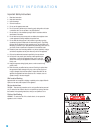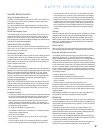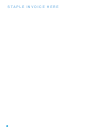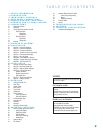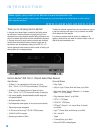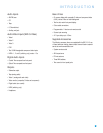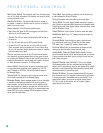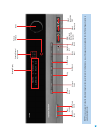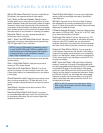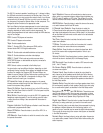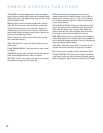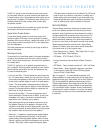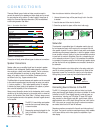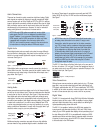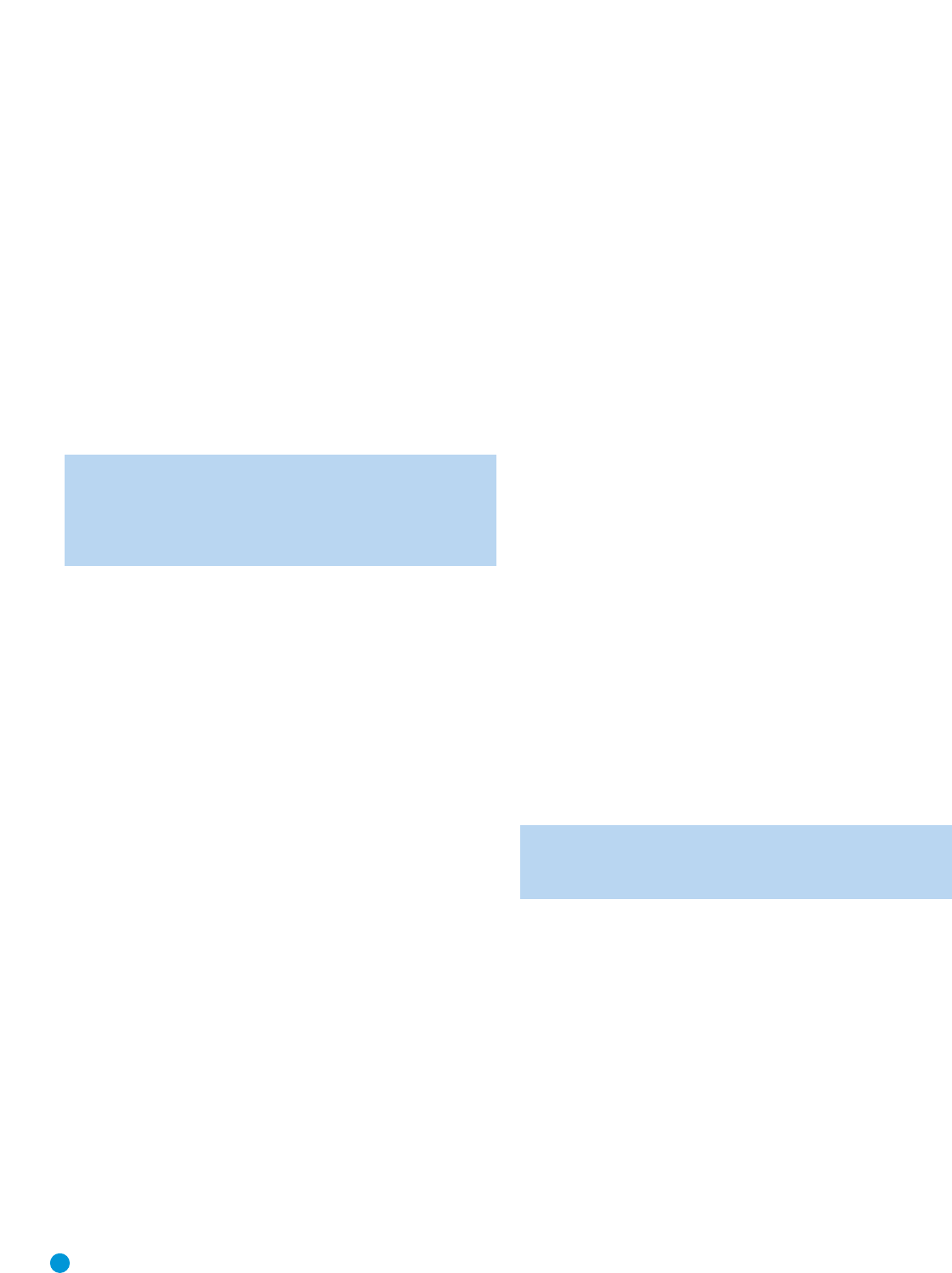
10
REAR-PANEL CONNECTIONS
AM and FM Antenna Terminals: Connect the included AM and
FM antennas to their respective terminals for radio reception.
Front, Center and Surround Speaker Outputs: Use two-
conductor speaker wire to connect each set of terminals to the correct
speaker. Remember to observe the correct polarity (positive and negative
connections). Always connect the positive lead to the colored terminal
on the receiver and the red terminal on the speaker. Connect the negative
lead to the black terminal on both the receiver and the speaker. See the
Connections section for more information on connecting your speakers.
Subwoofer Output: If you have a powered subwoofer with a
line-level input, connect it to this jack.
Video 1, Video 2 and DVD Audio/Video Inputs: These jacks
may be used to connect your video-capable source components (e.g.,
VCR, DVD player, cable TV box) to the receiver.
NOTE: If a source is HDMI-capable, it is preferable to connect it
to one of the AVR’s HDMI Inputs. If HDMI is not available on the
source, then select one of the following types of video connection
for each source device, in order of preference: component
video, S-video or composite video.
See the Connections section for more information on audio and video
connection options.
Video 1 Audio/Video Outputs: These jacks may be used to
connect your VCR or another recorder.
Composite and S-Video Monitor Outputs: If any of your
sources use composite or S-video connections, connect one or both
of these monitor outputs to the corresponding inputs on your television
or video display.
CD and Tape Audio Inputs: These jacks may be used to connect
audio-only source components (e.g., CD player, tape deck). Do not
connect a turntable to these jacks unless you are using it with a phono
preamp.
Tape Outputs: These jacks may be used to connect a CDR or
another audio-only recorder.
Coaxial and Optical Digital Audio Inputs: If your source
has a compatible digital audio output, connect it to one of these jacks
for improved audio performance. Use only one type of digital audio
connection for each source.
Coaxial Digital Audio Output: If a source is also a digital audio
recorder, connect the coaxial digital audio output to the recorder’s
coaxial digital input.
AUX Input: Enjoy audio from an iPod (not included), CD player or
other portable player by connecting its headphone jack to this input
using a 1/8" stereo mini-plug cable (not included). Video and still-image
playback are not available at this input.
6-Channel Analog Audio Inputs: Connect the multichannel analog
audio outputs of a DVD-Audio, SACD
™
, Blu-ray Disc
™
or HD-DVD
™
player
(or any other external decoder) to these jacks.
Component Video Inputs: If both your video source (e.g., DVD
player or HDTV tuner) and your television or video display have analog
component video (Y/Pb/Pr) capability, then you may connect the
component video outputs of your source to one of the two component
video inputs. Do not make any other video connections to that source.
Component Video Monitor Outputs: If you are using either
of the Component Video Inputs and your television or video display is
component-video-capable, connect these jacks to the corresponding
inputs on your video display. In addition, connect the composite and/or
S-video monitor outputs to your video display to view the AVR 154’s
on-screen menu displays.
HDMI
™
Inputs and Output: HDMI (High-Definition Multimedia
Interface) is a newer type of connection for transmitting digital audio
and video signals between devices. Although the AVR 154 is not capable
of processing HDMI signals, if your video display is HDMI-capable,
connect up to three HDMI sources here, and then connect the HDMI
Output to your video display for improved video performance. Disable
the HDMI audio function of your video display, and make a separate
digital audio connection from the source device to one of the AVR’s
coaxial or optical digital audio inputs to benefit from the AVR 154’s
multichannel audio processing.
NOTE: The AVR 154 does not convert other types of video to
HDMI, and you will not be able to view the on-screen displays
using the HDMI connection.