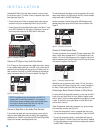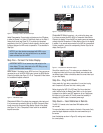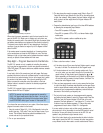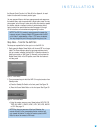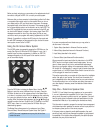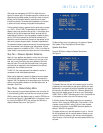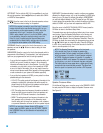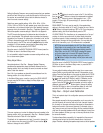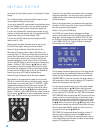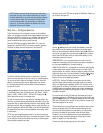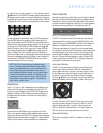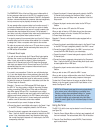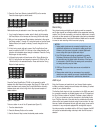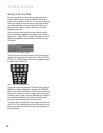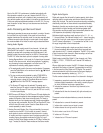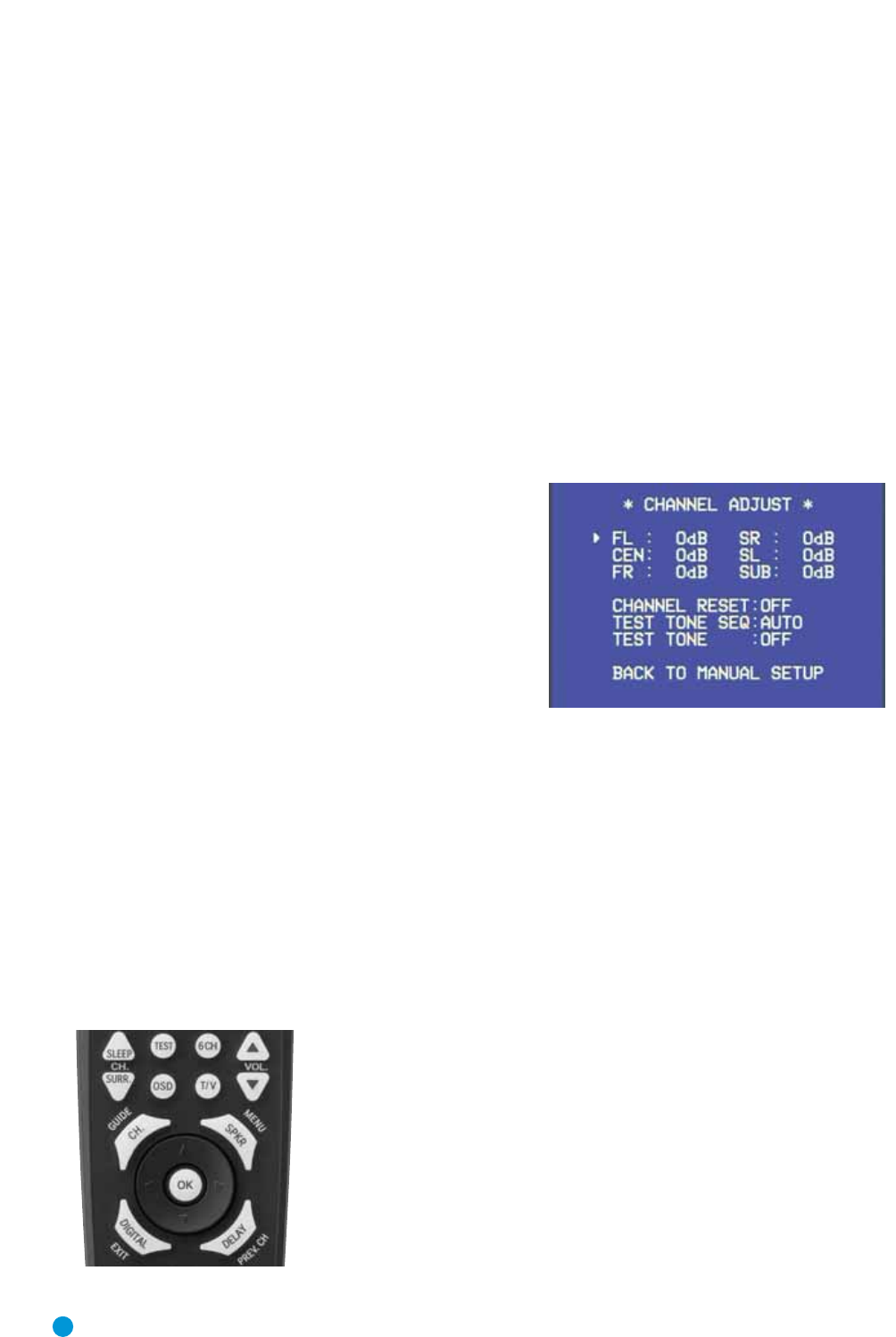
32
INITIAL SETUP
sound equally loud at the listening position is a critical step in the setup
process.
Sit in the listening position, and eliminate external noises for the few
minutes needed to calibrate the output levels.
You may use a handheld SPL meter (available at most electronics stores)
set to the C-Weighting, Slow scale, or you may calibrate the levels by
ear. Try to adjust the levels so that all channels sound equally loud.
If you are using a handheld SPL meter with source material, such as
a test disc or another audio selection, play it now and adjust the AVR’s
master volume control until the meter measures 75dB.
If you are using the AVR’s internal test tone, then adjust the AVR’s
master volume to –15dB.
Adjust the levels using either the remote control by itself, or using
the full-OSD menu system, following one of these methods:
Method A. Using the Remote Control With the Test Tone
While sitting in the listening position, press the Test Button on the
remote (see Figure 47). The test tone will start playing at the front left
channel. After a few seconds, it will move to the center channel, then
the front right channel, surround right, surround left and finally the
subwoofer, displaying the channel name on the front of the receiver
and in the semi-OSD display, as well as the current level setting (varies
between –10dB and +10dB). Press the
⁄
/
¤
Buttons to adjust
the level setting, and the tone will remain at that channel for several
seconds after your last adjustment. When you have finished adjusting
the levels, press the Test Button again to stop the tone. Measure the
levels by ear or using an SPL meter, as described above.
Method B. Using the Remote Control With Source Material
Begin playback of your external source material, such as a favorite
CD track or a test disc. While sitting in the listening position, press the
Channel Button on the remote (see Figure 47). The FRONT L LEVEL
message will be displayed on the front panel and in the semi-OSD
display. If you wish to adjust the output level of the front left channel,
press the OK Button and use the
⁄
/
¤
Buttons to adjust the level
between –10dB and +10dB. Press the OK Button to enter the new set-
ting, and use the
⁄
/
¤
Buttons to select another speaker channel to
adjust: center, front right, surround right, surround left or subwoofer.
Figure 47 – Test Tone and Channel Buttons
The goal is for the sound field to sound natural, with no one speaker
being overly emphasized. If you are using one of the commercially
available test discs, follow the instructions included with the disc to
optimize performance.
When you have finished making your adjustments, either wait a few
seconds for the AVR to time-out on its own, or press the OK Button
twice with any speaker channel displayed.
Method C. Using the Full-OSD Menu
The full-OSD menu system offers the easiest and most flexible
manner of setting output levels. Press the OSD Button to display the
Master Menu, and then navigate to the MANUAL SETUP line. Press
the OK Button to display the Manual Setup menu, and then navigate
to the CHANNEL ADJUST line. Press the OK Button to display the
Channel Adjust menu. See Figure 48.
Figure 48 – Channel Adjust Menu Screen
All of the speaker channels will appear at the top of the screen with their
current level settings. Any channels that have been set to NONE in the
Speaker Size menu will display four dashes and will not be accessible.
CHANNEL RESET: To reset all of the levels to their factory defaults of
0dB, navigate to this line and change the setting to ON. The levels will
be reset, and this setting will then revert to OFF.
If you are using an external source to set your output levels, navigate
to each channel and use the
⁄
/
¤
Buttons to adjust the level as
desired. If you would like to set your levels using the AVR 154’s internal
test tone, adjust the TEST TONE SEQ and TEST TONE lines as follows.
TEST TONE SEQ: When this setting reads AUTO, the test tone will auto-
matically circulate to all channels, pausing for a few moments at each
channel for several seconds, as indicated by the blinking cursor. Adjust
the level for any channel when the test tone is paused there by using
the
‹
/
›
Buttons. You may also use the
⁄
/
¤
Buttons at any time to
move the cursor to another line, and the test tone will follow the cursor.
When this setting reads MANUAL, the test tone will not move to the
next channel until you use the
⁄
/
¤
Buttons.
TEST TONE: This line determines whether the test tone is active. To
begin the process of setting the levels, use the
‹
/
›
Buttons to
change the setting to ON. Any time you manually move the cursor out
of the channel listings area of the screen, this setting will automatically
change to OFF, stopping the test tone.