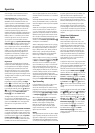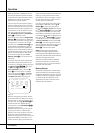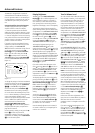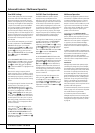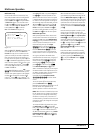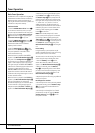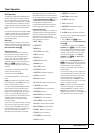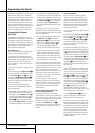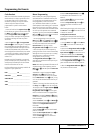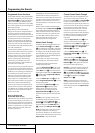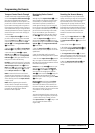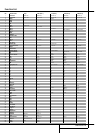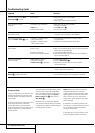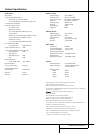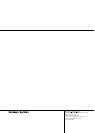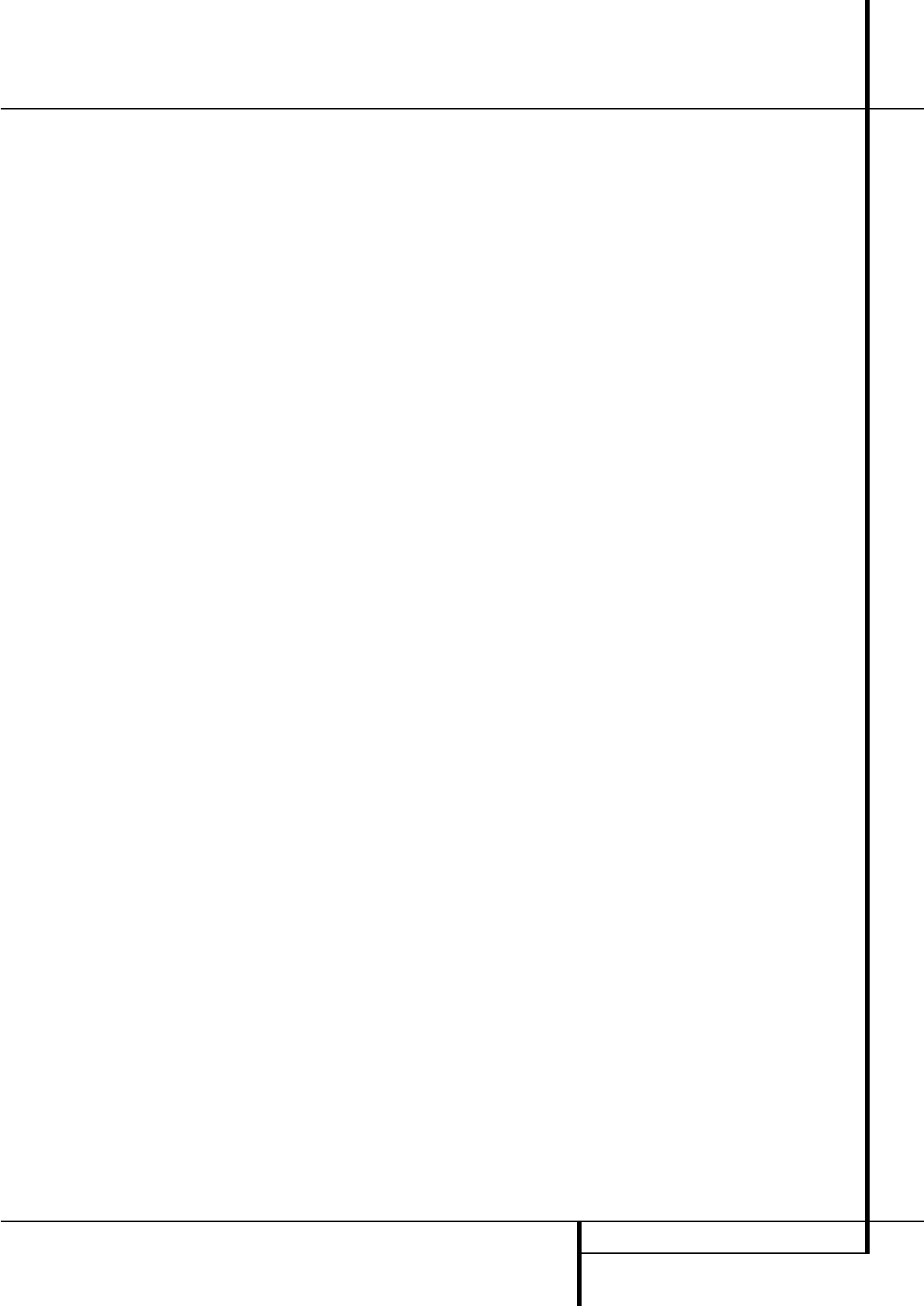
PROGRAMMING THE REMOTE 43
Transport Control Punch-Through
The AVR’s remote may be programmed to operate
so that the Transport Control Functions
P
(Play, Stop, Fast Forward, Rewind, Pause and
Record) for a VCR, DVD or CD will operate in con-
junction with one of the other devices controlled
by the remote. For example, while using and con-
trolling the TV, you may wish to start or stop your
VCR or DVD without having to change the device
selected by the AVR or the remote.To program the
remote for Transport Control Punch-Through, fol-
low these steps:
1. Press the Input Selector
4
for the device
you wish to have the channel control associated
with and the Mute button
g
at the same time
until the red light illuminates, under the Input
Selector
4
and the Program/SPL Indicator
2
flashes amber.
2. Press the Play button
P
.The Program/SPL
Indicator
2
will stop flashing and stay amber.
3. Press and release the AVR
5
or Input
Selector button
4
for the device that will be
used to change the channels.The Program/SPL
Indicator
2
will blink green three times and
then go out to confirm the data entry.
Example: To control the transport of a CD player
while the remote is set to control the TV, press the
VID 2/TV Input Selector button
4
and the
Mute button
g
at the same time. Next, release
them and press the Play button
P
, followed
by the CD Input Selector button
4
.
NOTE: To remove the Channel Control Punch-
Through and return the remote to its original con-
figuration, repeat the steps shown in the example
above. However, press the same Input Selector
in Steps 1 and 3.
NOTE: Before programming the remote for
Volume, Channel or Transport Punch-Through,
make certain that any programming needed for
the specific TV, CD, DVD,Cable or Satellite
Receivers has been completed.
Reassigning Device-Control
Selectors
Although any of the Input Selectors
4
is nor-
mally assigned to the category of product shown
on the remote, it is possible to reassign one of
these buttons to operate a second device of
another type. For example, if you have two VCRs
but no tape, you may program the TAPE
4
but-
ton to operate a second VCR.Before you can start
you must find out the three-digit code number
for your second device (your second VCR) to
operate, as outlined on page 40.Then reassign
the TAPE
4
button with the following steps:
1. Press the Input Selector
4
you wish to
reassign and the Mute button
g
at the same
time until the red light illuminates under the Input
Selector
4
and the Program/SPL Indicator
2
flashes amber.
2. Press the Input Selector
4
for the device,
whose function you wish to program into the reas-
signed button.
3. Enter the three-digit code for the specific
model you wish the reassigned button to operate.
4. Press the same Input Selector
4
pressed in
Step 1 once again to store the selection.The red
LED under the re-assigned Input Selector will flash
three times and then go out.
Example: To use the TAPE
4
button to oper-
ate a second VCR, first press the TAPE Input
Selector
4
and the Mute button
g
at the
same time until the red light glows under the
TAPE
4
button. Press the VCR
4
button, fol-
lowed by the three-digit code for the specific
model you wish to control. Finally, press the TAPE
4
button again.
Important Note: Only those Input Selector
buttons
4
can be reassigned that replace
other buttons for devices of the same kind. So
the bottons for DVD, CD,TAPE and VCR (devices
with transport functions) can replace one another
as the Selectors for TV, CBL/SAT, and
VID 4.
To remove the Reassign function and return the
remote to its original configuration, repeat steps
1, 3 and 4 above (not 2), however, press the
same Input Selector button
4
in steps 1 and
4 (i.e. re-program the button with its
original code).
Resetting the Remote Memory
As you add components to your home-theater
system, occasionally you may wish to totally repro-
gram the remote control without the confusion of
any commands, macros or ”Punch-Through“
programming that you may have done.To do this,
it is possible to reset the remote to the original
factory defaults and command codes by following
these steps. Note, however, that once the remote
is reset, all commands or codes that you have
entered will be erased and will need to be re-
entered:
1. Press any of the Input Selector buttons
4
and the ”O“ button
H
at the same time until
the Program/SPL Indicator
2
begins to flash
amber.
2. Press the ”3“ button
H
three times.
3.The red LED under the Input Selector
4
will
go out and the Program/SPL Indicator
2
will
stop flashing and turn green.
4.The Program/SPL Indicator
2
will remain
green until the remote is reset. Note that this may
take a while, depending on how many commands
are in the memory and need to be erased.
5.When the Program/SPL Indicator
2
goes
out, the remote has been reset to the factory
settings.
Programming the Remote