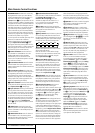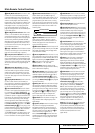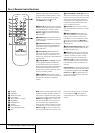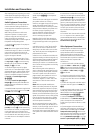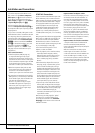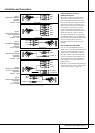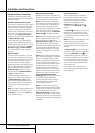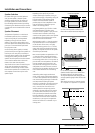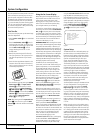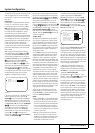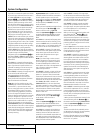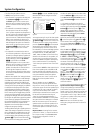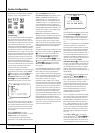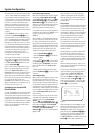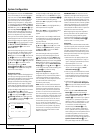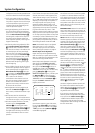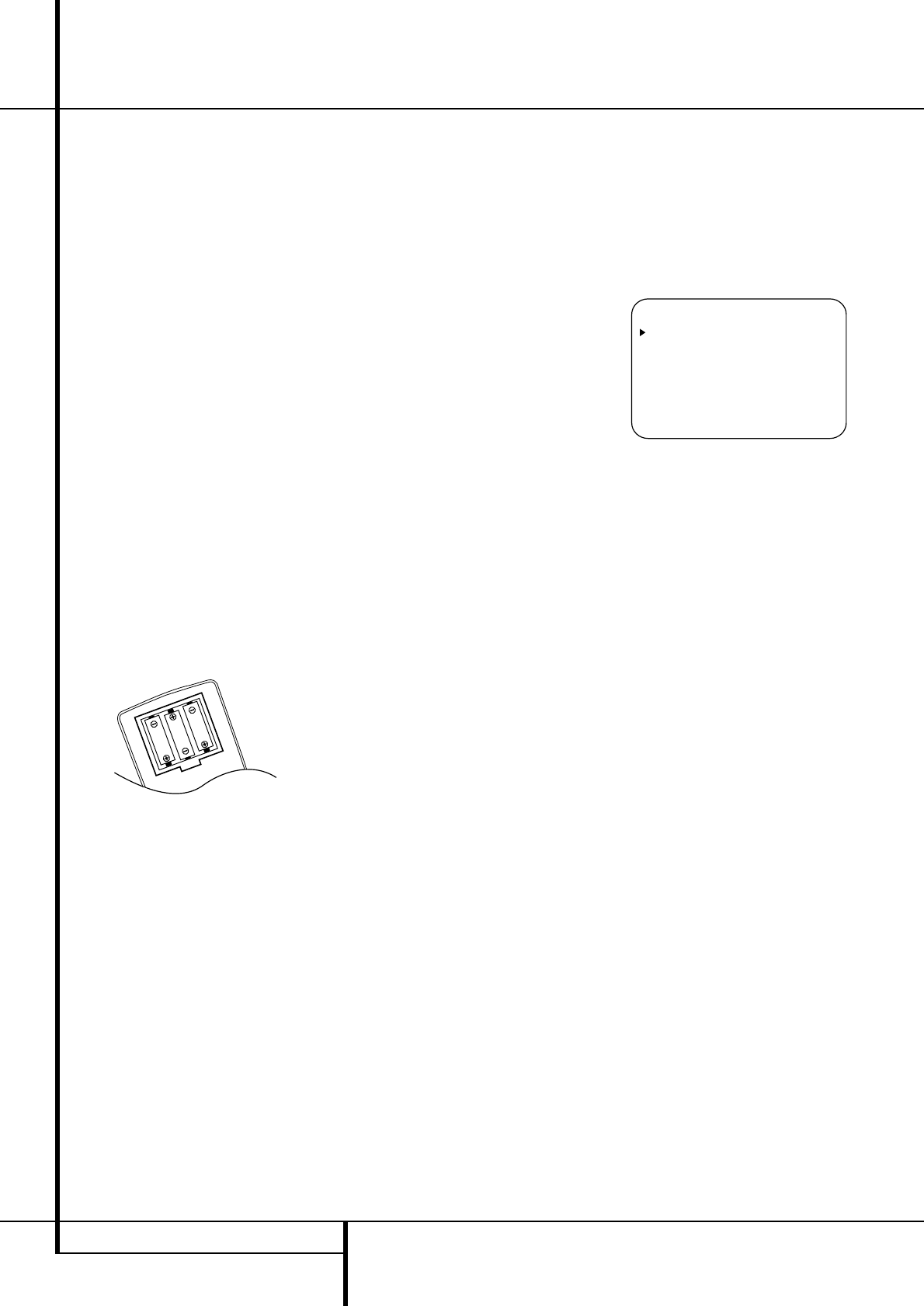
18 SYSTEM CONFIGURATION
System Configuration
Once the speakers have been placed in the room
and connected, the remaining steps are to pro-
gram the system configuration memories.With
the AVR two kind of memories are used, those
associated individually with the input selected,
e.g. surround modes, and others working global-
ly for all inputs selected like speaker output lev-
els, crossover frequencies or delay times used by
the surround sound processor.
First Turn On
You are now ready to power up the AVR to begin
these final adjustments.
1. Plug the Power Cable
I
into an unswitched
AC outlet.
2. Press the Main Power Switch
1
in until it
latches and the word “OFF” on the top of the
switch disappears inside the front panel. Note
that the Power Indicator
3
will turn
orange, indicating that the unit is in the
Standby mode.
3. Remove the protective plastic film from the
main front-panel lens. If left in place, the film
may affect the performance of your remote
control.
4. Install the three supplied AAA batteries in the
remote as shown. Be certain to follow the (+)
and (–) polarity indicators that are on the top
of the battery compartment.
5.Turn the AVR on either by pressing the System
Power Control
2
or the Input Source
Selector
%
on the front panel, or via the
remote by pressing the Power On Button
3
, AVR Selector
5
or any of the Input
Selectors
46
on the remote.The Power
Indicator
3
will turn blue to confirm that the
unit is on, and the Main Information
Display
˜
will also light up.
NOTE: After pressing one of the Input Selector
buttons
4
to turn the unit on, press the AVR
Selector
5
to have the remote control the AVR
functions.
Using the On-Screen Display
When making the following adjustments, you
may find them easier to make via the unit’s on-
screen display system.These easy-to-read
displays give you a clear picture of the current
status of the unit and facilitate speaker,delay,
input or digital selection you are making.
To view the on-screen displays, make certain you
have made a connectionfrom the Video Monitor
Out jack
B
on the rear panel to the composite
or S-Video input of your TV or projector. In order
to view the AVR’s displays, the correct video input
must be selected on your video display. Note that
the on-screen menus are not available when a
component video display is in use.
IMPORTANT NOTE: When viewing the on-screen
menus using a CRT-based projector,plasma display
or any direct-view CRT monitor or television, it is
important that they not be left on the screen for an
extended period of time.As with any video display,
but particularly with projectors, constant display of
a static image such as these menus or video game
images may cause the image to be permanently
“burned into” the CRT.This type of damage is not
covered by the AVR warranty and may not be cov-
ered by the projector TV set’s warranty.
The AVR has two on-screen display modes,
“Semi-OSD” and “Full-OSD.”When making con-
figuration adjustments, it is recommended that
the Full-OSD mode be used.This will place a
complete status report or option listing on the
screen, making it easier to view the available
options and make the settings on the screen.The
Semi-OSD mode uses one-line displays only.
Note that when the full OSD system is in use, the
menu selections are not shown in the Infor-
mation Display
˜
.When the full OSD menu
system is used,
OSDONwill appear in the
Main Information Display
˜
to remind you
that a video display must be used.
When the semi-OSD system is used in conjunc-
tion with the discrete configuration buttons, the
on screen display will show a single line of text
with the current menu selection.That selection
will also be shown in the Main Information
Display
˜
.
The full OSD system can always be turned on or
off by pressing the OSD button
L
.When this
button is pressed the
MASTERMENU
(Figure 1) will appear, and adjustments are made
from the individual menus. Note that the menus
will remain on the screen for 20 seconds after the
latest action was made on the screen menu, then
they will “time-out” and disappear from the
screen.The time-out may be increased to as
much as 50 seconds by going to the
ADVANCEDSELECTmenu, and changing
the item titled
FULLOSDTIMEOUT.
The semi-OSD system is also available as a sys-
tem default, although it may be turned off by
using the ADVANCEDSELECTmenu. (See
page 36).With the semi-OSD system, you may
make adjustments directly, by pressing the but-
tons on the front panel or remote control for the
specific parameter to be adjusted. For example, to
change the digital input for any of the sources,
press the Digital Select Button
Û
G
and
then any of the Selector buttons
‹
/
›
7
or
⁄
/
¤
D
on the front panel or remote.
Figure 1
System Setup
The AVR 507 features an advanced memory sys-
tem that enables you to establish different con-
figurations for the speaker configuration, digital
input, surround mode, delay times, crossover fre-
quencies and speaker setting for each input
source.To ease the speaker setting, the same
speaker setting can also be made for all inputs.
This flexibility enables you to custom tailor the
way in which you listen to each source and have
the AVR memorize them.This means, for example,
that you may associate different surround modes
and analog or digital inputs with different
sources, or set different speaker configurations
with the resultant changes to the bass manage-
ment system or the use of the center speaker
and/or the Subwoofer. Once these settings are
made, they will automatically be recalled
whenever you select that input.
The factory default settings for the AVR 507 have
all inputs configured for an analog audio input
except for the DVD input, where the Coaxial
Digital Input
V
is the default. Once the DSP
processing system is used for the first time for
any input, the speaker settings will automatically
default to “Small” at all positions with the sub-
woofer set to “LFE.” The default setting for the
surround modes is Logic 7 Music, although Dolby
Digital or DTS will automatically be selected as
appropriate when a source with digital encoding
is in use.
Before using the unit, you will probably want to
change the settings for most inputs so that they
are properly configured to reflect the use of digi-
tal or analog inputs and the surround mode asso-
ciated with the input. Remember that since the
AVR memorizes the settings for each input indi-
vidually, you will need to make these adjustments
for each input used. However, once they are
made, further adjustment is only required when
system components are changed.
* MASTER MENU *
INPUT SETUP
SURROUND SETUP
SPEAKER SETUP
DELAY ADJUST
CHANNEL ADJUST
MULTI-ROOM
ADVANCED