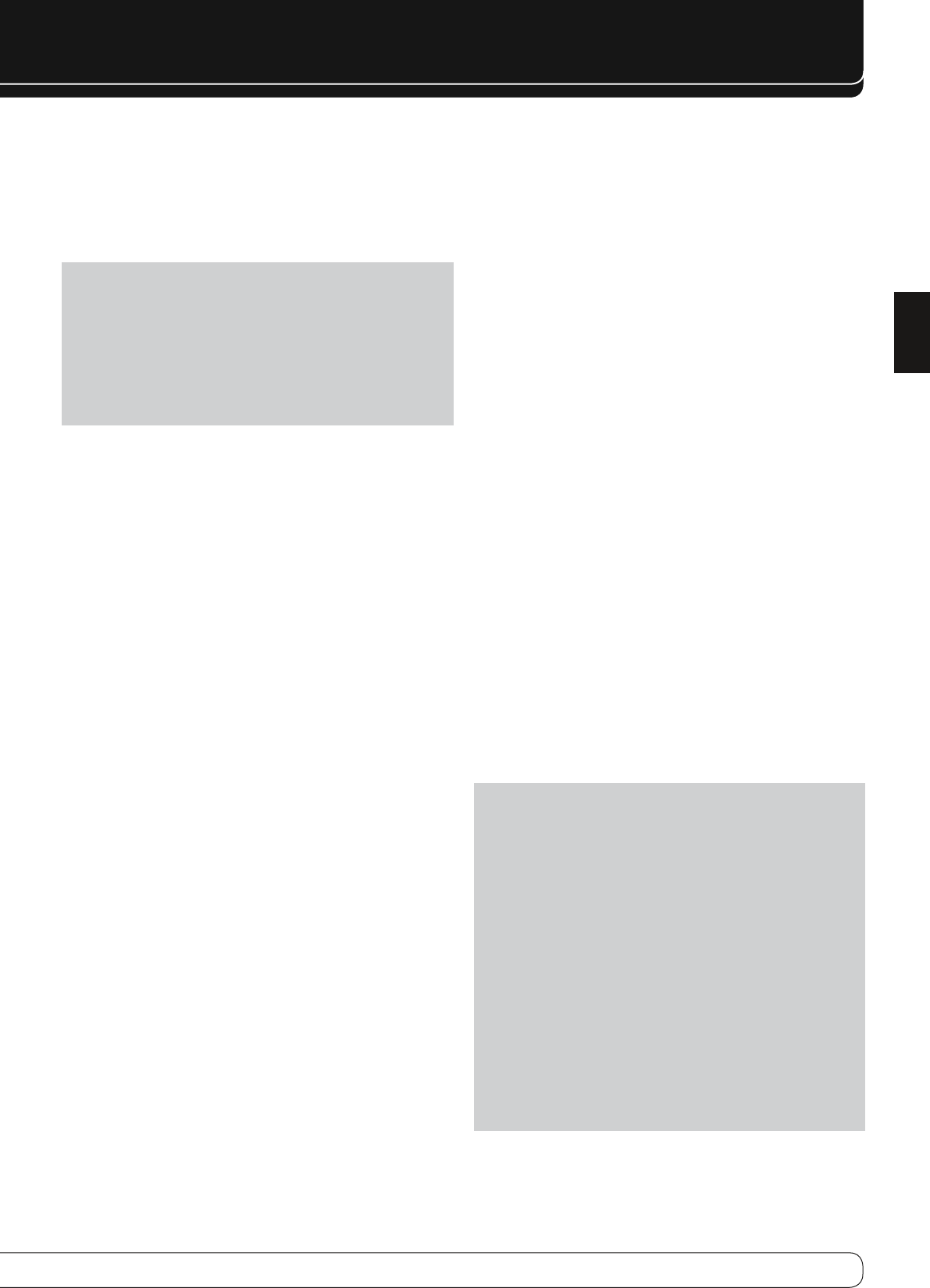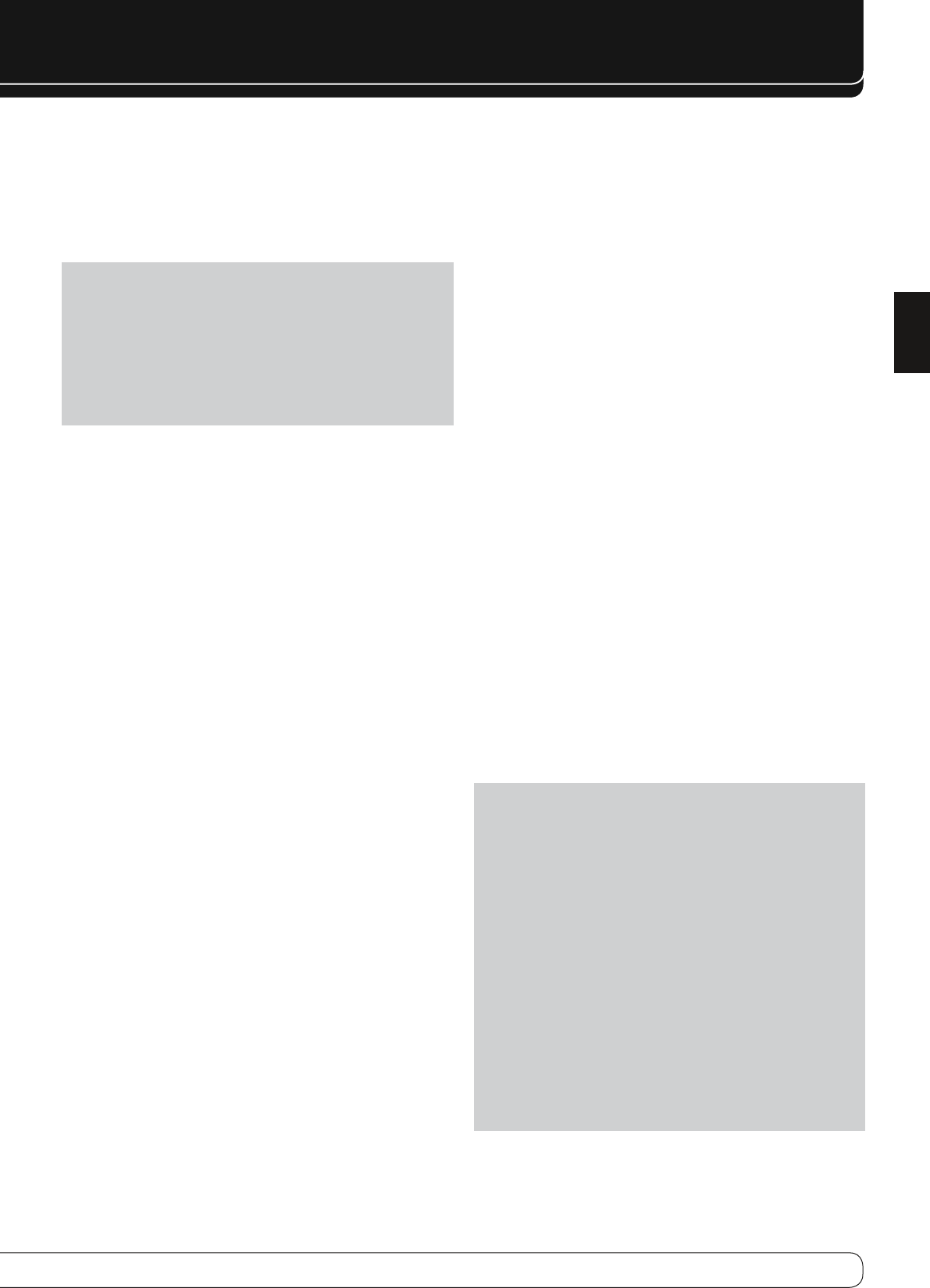
OPERATION
USB PLAYBACK
To enjoy audio and still-image playback of media stored on a USB flash drive,
connect the drive to the front-panel USB Port and select the USB source on
the AVR. Press the Menu Button and select “Browse USB”. The AVR will list the
folders and files of audio and still-image content. Do not connect a personal
computer or peripheral to the USB Port. USB hubs and multi-card readers are
not supported.
IMPORTANT NOTE
: The AVR 760/AVR 660’s internal processor requires
about 10 seconds to detect, recognize and connect to a USB device. Please
wait 10 seconds after inserting a device or switching the USB source before
attempting to browse the device. If you try to browse the device sooner,
the AVR may not display the device’s contents correctly in the on-screen
slide-in menu. If that happens, remove the device and reinsert it into the
USB Port, then wait 10 seconds before browsing. Always stop playback
before removing a USB drive, and wait at least 10 seconds before inserting
another drive.
To expand a folder, press the OK Button or the •
N
Navigation Button.
To collapse a folder or return to the previous menu level, press the Back/ •
Exit Button or the
M
Button.
To play all audio or still-image files within a folder, select the folder and •
press the OK Button or the Play Button.
To skip to the next track or image, press the •
N
Navigation Button.
To return to the beginning of the current track, press the •
M
Button once;
to return to the previous track, press the
M
Button twice. When displaying
images, pressing the
M
Button returns to the previous image.
The Transport Controls may be used to control playback for skipping to •
the previous or next track, searching at high speed forward or backward
within a track, playing a file, pausing playback or stopping playback.
To repeat a file or folder, press the Menu Button and select the Repeat •
option. Each press of the OK Button will change the setting from Off (no
repeat) to Repeat One (file) to Repeat All (files at the current directory
level of the drive). Repeat All will always be activated when Random
Music playback is turned on.
To play the audio tracks in random order, press the Menu Button and •
select the Random Music setting. Each press of the OK Button turns
the setting on or off. The AVR will automatically repeat the tracks until
playback is stopped manually.
To view the still images in random order, press the Menu Button and •
select the Random Photos setting. Each press of the OK Button turns the
setting on or off.
To view a slideshow of images, select a folder containing the images •
for playback. You may also select audio files stored on the same device
for playback as background music to the slideshow. Select the audio
file, then the image files.
When both music and a slideshow are playing, if the slide-in menu •
is not displayed, press the
M N
Buttons to skip to the next picture or
return to the previous picture. When the slide-in menu is displayed,
press the
M N
Buttons to skip to the next or previous audio track.
While an image is being displayed, each press of the •
K
Button rotates
the image 90º clockwise, and each press of the
L
Button rotates the
image 90º counterclockwise.
To change the duration of each image on screen during a slideshow, •
press the Menu Button and select the Slideshow Speed setting. Each
press of the OK Button changes the speed: Slow, Medium or Fast.
INTERNET RADIO
With its network connection, the AVR 760/AVR 660 opens a world of
MP3- and WMA-format streams when Internet access is available. Connect
the RJ-45 Network jack on the AVR to an Ethernet port on a home-network
router. Turn on the AVR and the video display, and press the Network Selector
on the remote. Each press toggles between the Network Now Playing and
Internet Radio screens.
With the Internet Radio screen displayed, the AVR will automatically connect
to the Internet via the www.radioharmankardon.com portal. To select a
stream, press the Menu Button, and use the
KL
Buttons to search by
category: Presets, Favourites, Location, Genre, New Stations, Most Popular or
Podcasts.
To create a Favourites list, log onto www.radioharmankardon.com from your
PC. Enter the ID # of your AVR 760/AVR 660 (found by pressing the Menu
Button and selecting “Network Setup”) and create an account. Favourites that
you select on the Web site will be available on the AVR.
Navigation is similar to other slide-in menus. Scroll to the desired item and
press the OK Button or the
N
Button to select it. To return to the previous
menu level (or to clear the menu from view from the top level), press the
Back/Exit Button or the
M
Button.
If you know the URL (Uniform Resource Locator, or Web address) of a specific
audio stream, select the Direct Station option from the menu. The AVR 760/
AVR 660 is not able to connect to streams that require site registration or
other interaction prior to playing the stream. A live stream is required. If the
AVR cannot connect to the stream, the “Station Not Live” message will appear
briefly, and the Internet Radio screen will remain essentially blank. Not all
URLs will be accessible.
Up to 30 preset Internet Radio stations may be programmed. To set a preset,
first tune the station. Press the OK Button, and two dashes will flash. Enter
the preset number using the Alphanumeric Keys. The connection to the
station will momentarily stop, interrupting the program, and the AVR will
reconnect to the station.
To connect to a station programmed as a preset, enter its preset number
using the Alphanumeric Keys, or select from the previously programmed
presets using the
M N
Buttons.
NOTES ON NETWORK SETUP
:
It is recommended that the AVR be connected to a home-network •
router so that it can directly access the Internet for Internet Radio, or
access a PC on the network for playback of content stored on the PC (see
the Network Playback section below).
If you are unable to connect to the Internet, try adjusting the network •
settings. Press the Menu Button and select Network Setup. The Network
Settings line will be highlighted. Each press of the OK Button toggles
between Manual and Automatic network setup. Select Manual, and
the other network settings will be displayed: IP Address, Subnet Mask,
Gateway, Primary DNS, Secondary DNS, Proxy Address and Proxy Port.
Contact your ISP (Internet Service Provider) for the correct information
to enter into these settings. To change a setting, highlight it and press
the OK Button. Use the
KL
Buttons to move the cursor from one
position to the next, and scroll to the desired number using the
M N
Buttons. Press the OK Button when you are finished with an entry. Scroll
down to the “Apply and Save” Button and select it. The AVR will turn off
and must be powered back on. To return to the previous menu screen,
press the Back/Exit Button.