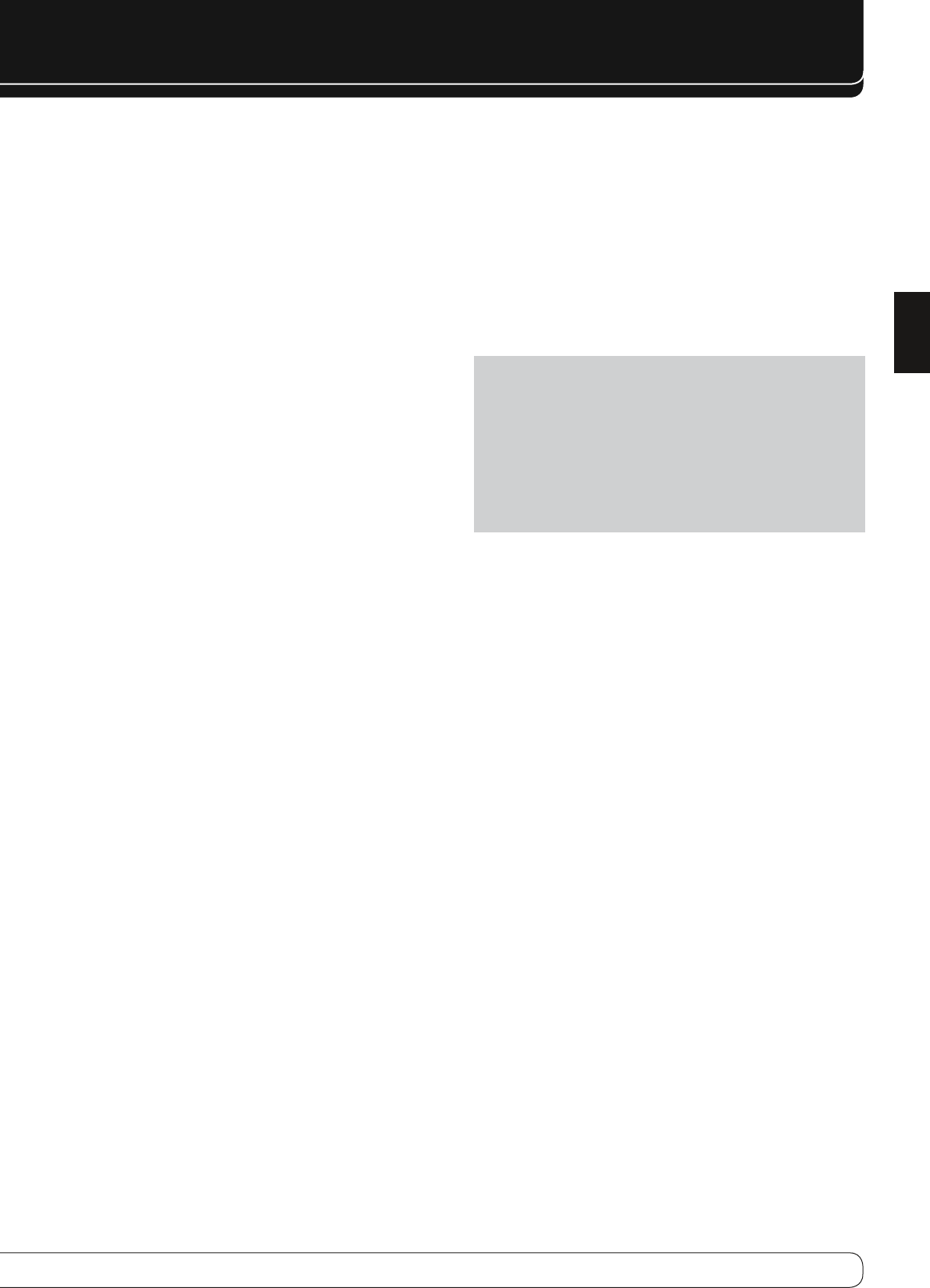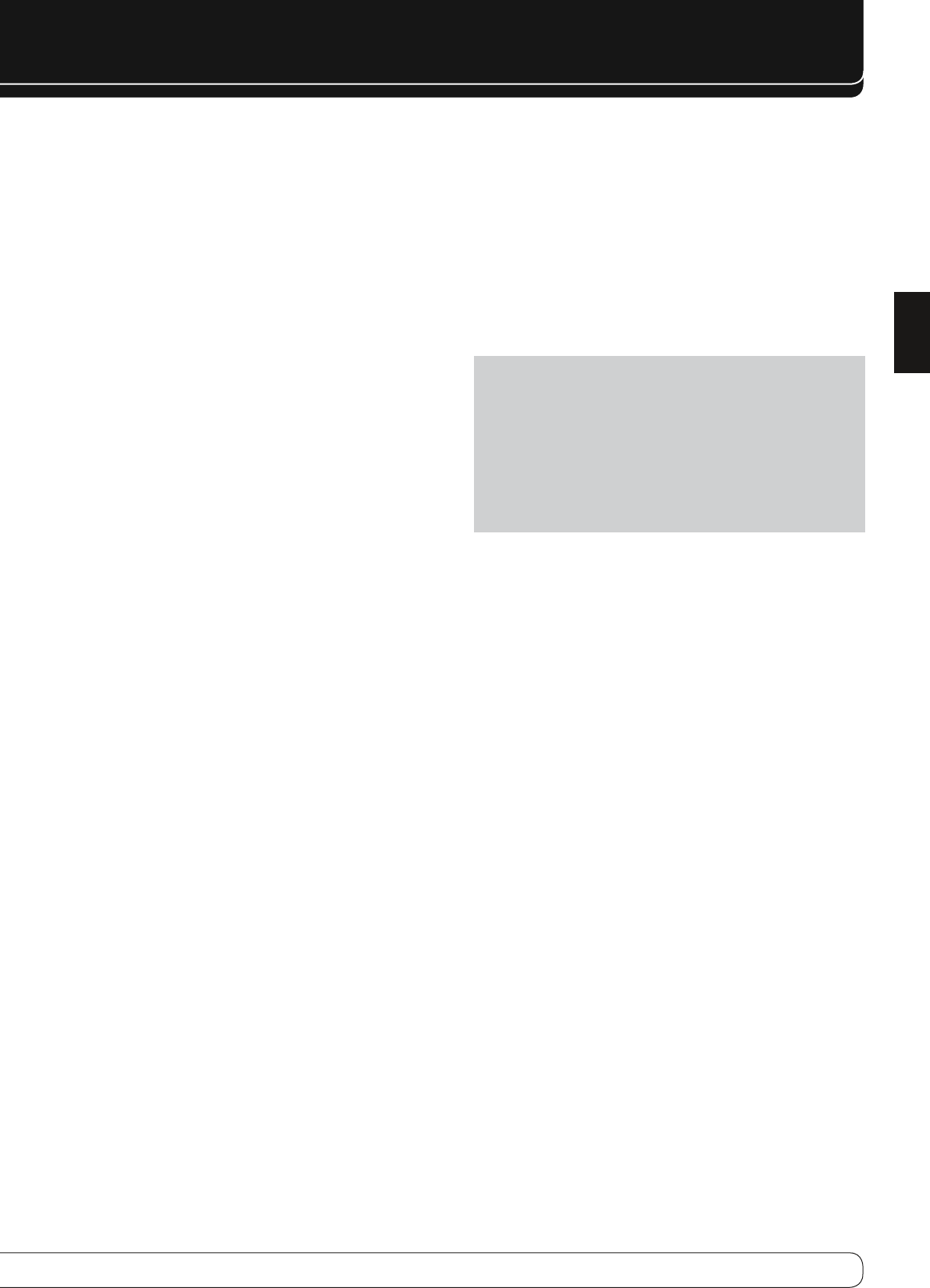
INSTALLATION
To delete a programmed or learned code:
Access the remote’s menu system by pressing and holding the AVR 1.
Settings Button for 3 seconds, until the “Main Menu” and “Program
Device” messages appear in the LCD Display.
Use the 2.
KL
Buttons to select “Learn” from the remote’s main menu, and
press the OK Button.
When the “Learn Menu” message appears in the upper line of the LCD 3.
Display, scroll to the “Learn Delete” option, and press the OK Button.
The Learn Delete menu offers the options of deleting a single learned key 4.
code, an entire device or all devices. Scroll to the desired option and press
the OK Button.
To delete an individual key code, the remote will first prompt you to •
select the device containing the key code, then prompt you to press
the key. It will confirm the deletion, then offer you the opportunity to
delete another learned key or exit the delete key function.
To delete an entire device, the remote will prompt you to select the •
device. When you scroll to the device and press the OK Button, the
remote will confirm the deletion and exit its programming mode,
returning to normal operation.
To delete all devices, wait a few moments while the remote deletes all •
programmed device codes. It will then return to normal operation.
To rename a key or device:
If you wish to change the name of a device or key as it appears in the LCD
Display, follow these steps:
Access the remote’s menu system by pressing and holding the AVR 1.
Settings Button for 3 seconds, until the “Main Menu” and “Program
Device” messages appear in the LCD Display.
Use the 2.
KL
Buttons to select “Rename” and press the OK Button.
Use the 3.
KL
Buttons to select whether to rename a device or a key, and
press the OK Button.
Use the 4.
KL
Buttons to select the device, either to rename the device
itself or a key function used by that device, and press the OK Button.
The current name of the device or key will appear on the lower line of the 5.
LCD Display, with the cursor at the end of the line.
Use the
M
Button to move the cursor to the beginning of the name, then
type over the current name using the Alphanumeric Keys.
Each Alphanumeric Key has the characters available in addition to its
number printed above the key. Each press of the key scrolls through the
available characters. To move to the next character, either press the
N
Button or press the next desired Alphanumeric Key.
Press the OK Button to finish, and the remote will prompt you to rename
another key or device, or to exit.
STEP FIFTEEN – Turn On the AVR 760/AVR 660
Two steps are required the first time you turn on the AVR 760/AVR 660.
Flip down the Front-Panel Door and press the Main Power Switch in. The 1.
Power Indicator on the front panel will turn amber, indicating that the
AVR is in Standby mode and is ready to be turned on. Normally, you may
leave the Main Power Switch on, even when the receiver is not being
used.
There are several ways to turn on the AVR from Standby mode.2.
Press the Standby/On Switch on the front panel. a)
Using the remote, press the AVR Power On Button or any of the Source b)
Selectors.
NOTES
:
Any time you press one of the Source Selectors on the remote, the •
remote will switch device modes. To control the receiver, press the AVR
Settings Button. Some AVR functions are available in all device modes:
Volume Controls (including Mute), Audio Effects, Video Modes, Surround
Modes, AVR Settings, Info Settings, Sleep Settings and AVR Power On
and Off.
If you do not see a picture within about 1 minute, refer to the • Video
Troubleshooting Tips on page 31.