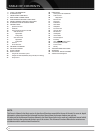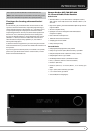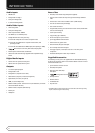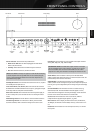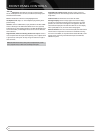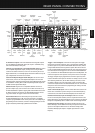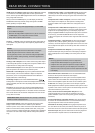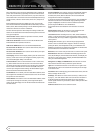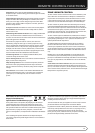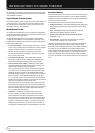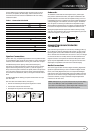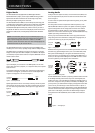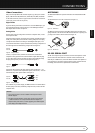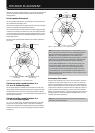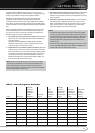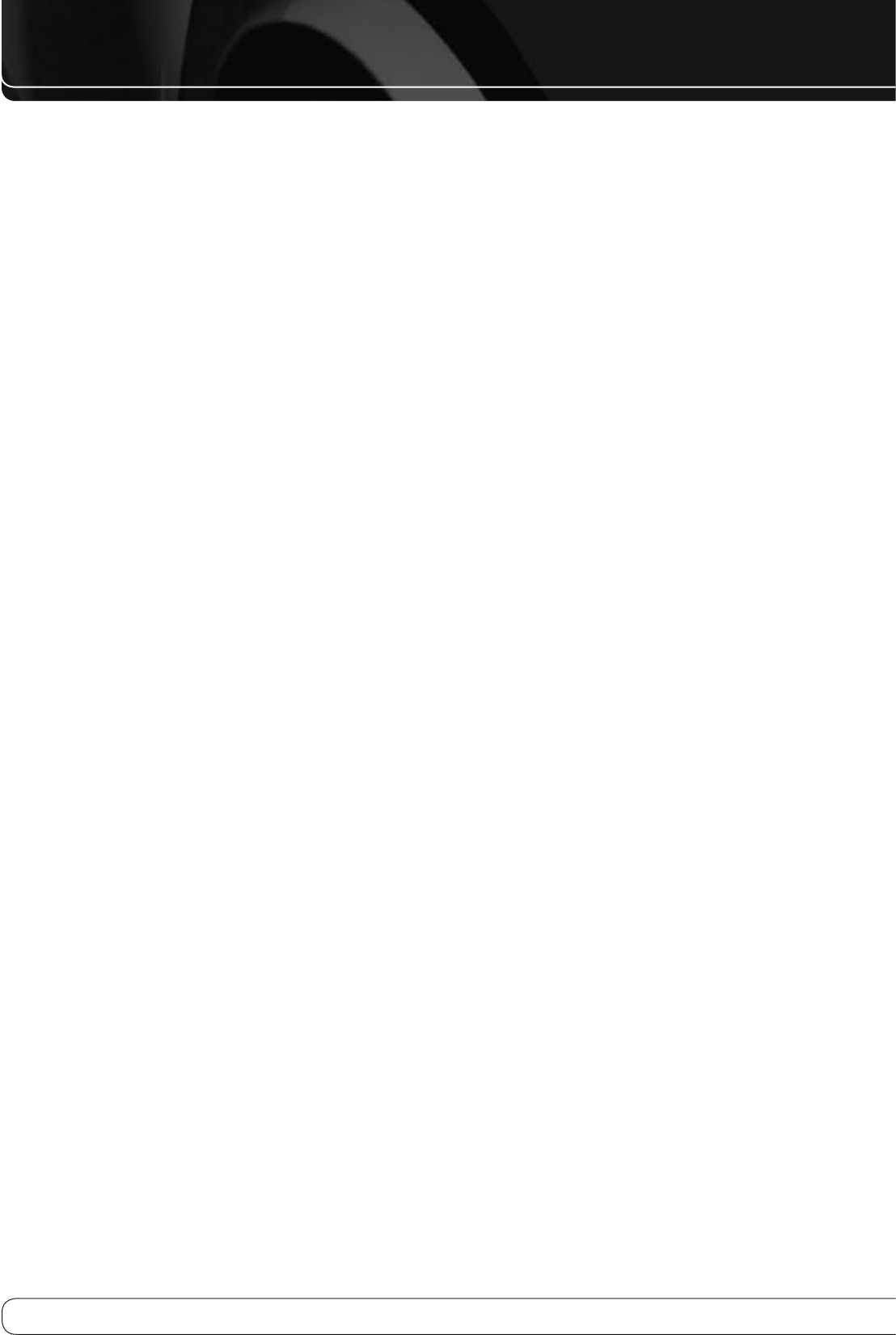
12
REMOTE CONTROL FUNCTIONS
Most of the buttons on the remote have dedicated functions, although the
precise codes transmitted vary, depending on the device mode. Due to the
wide variety of functions for various source devices, only a few of the most-
often used functions on the remote have been included: alphanumeric keys,
transport controls, television-channel control, menu access, and power on
and off.
Buttons dedicated to the AVR are available at any time, even in another
device mode: AVR Power On and Off, Audio Effects, Video Modes, Surround
Modes, Volume, Mute and Sleep Settings. Press the AVR Settings Button near
the bottom of the remote to return it to AVR mode.
A button’s function depends on which component is being controlled. See
Table A14 in the Advanced Functions Manual for listings of the functions for
each type of component.
IR Transmitter Lens
: As buttons are pressed on the remote, infrared
codes are emitted through this lens.
AVR Power On Button
: Press to turn on the AVR. The Master Power
Switch behind the front-panel door must be on.
AVR Power Off Button
: Press to turn off the AVR 760/AVR 660.
Device Power On Button
: Press a device’s Source Selector, then press
this button to turn on the device.
Device Power Off Button
: Press a device’s Source Selector, then press
this button to turn off the device.
LCD Display
: This two-line text display informs you of the current device
mode (i.e., which source is active) on the upper line. When you press a key,
the command will appear briefly on the lower line.
Source Selectors
: Press one of these buttons to select a source device,
e.g., DVD or satellite tuner. This will also turn on the receiver and switch
the remote’s device mode to operate the source. The first press of the Radio
Selector switches the AVR to the last-used tuner band (AM or FM). Each
successive press changes the band. Similarly, the Network Button toggles
between the Network and Internet Radio sources.
Audio Effects
: Press to directly access the Audio Effects submenu, which
allows adjustment of the AVR’s tone and other audio controls. See the Initial
Setup section for more information.
Video Modes
: Press for direct access to the Video Modes submenu, which
contains picture settings to be used after you have adjusted the picture
settings on the video display or TV. See the Advanced Functions Manual for
more information.
Surround Modes
: Press to directly access the Surround Modes submenu.
Scroll to the lines for the Surround Mode categories: Auto Select, Virtual
Surround, Stereo, Movie, Music or Video Game. The surround mode will
change when the menu line is highlighted.
To change the surround mode for the selected category, press the OK Button
when the menu line for the Surround Mode category matching the audio
program is highlighted, and select one of the available surround mode
options using the
KL
Buttons. Press the OK Button.
See the Advanced Functions Manual for more information on surround
modes.
Alphanumeric Keys
: Use these buttons to enter numbers for radio
station frequencies or channels, or to select station presets.
Last Channel
: When controlling the tuner; a cable, satellite or HDTV set-
top box; or a TV, press this button to return to the previous station or channel.
For Internet Radio, this is only available to toggle between stations previously
saved as presets.
Activity
: With this button, up to 11 Activities may be programmed to
transmit a series of commands with a single press. Execute an Activity by
pressing this button, then the Alphanumeric Key (or the AVR Power On or
Off Button by themselves) into which it was programmed. See the Advanced
Functions Manual for more information on Activities.
Back/Exit
: Press to return to the previous menu or to exit the menu system.
Menu Button
: This button is used within the Now Playing menu for the
tuner, USB, The Bridge II, Internet Radio and the Network, and to display the
main menu on some source devices. To display the AVR 760/AVR 660’s main
menu, press the AVR Settings Button.
Navigation (
KLM N
) and OK Buttons
: These buttons are used to
make selections within the menu system and to operate the tuner.
Light
: Press to illuminate the buttons on the remote. Press it again to turn
the back light off, or wait 10 seconds after the last button press for the light
to turn off on its own.
Disc Menu
: While a DVD is playing, press the DVD Source Selector, then this
button, to display the disc’s menu.
Soft Keys
: These buttons are used to select sources A, B, C and D (see note
on page 11), or for other functions with some source devices. See Table A14
in the Advanced Functions Manual for details. They are also used with a
Teletext-capable television if your broadcast, cable or satellite provider offers
Teletext service.
Volume Control
: Press to raise or lower the volume.