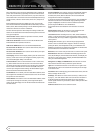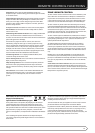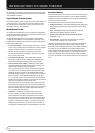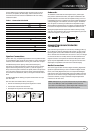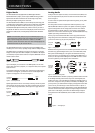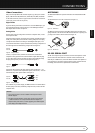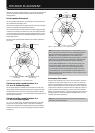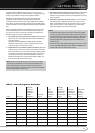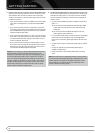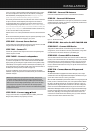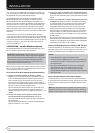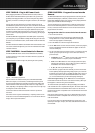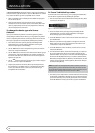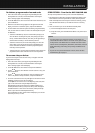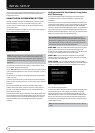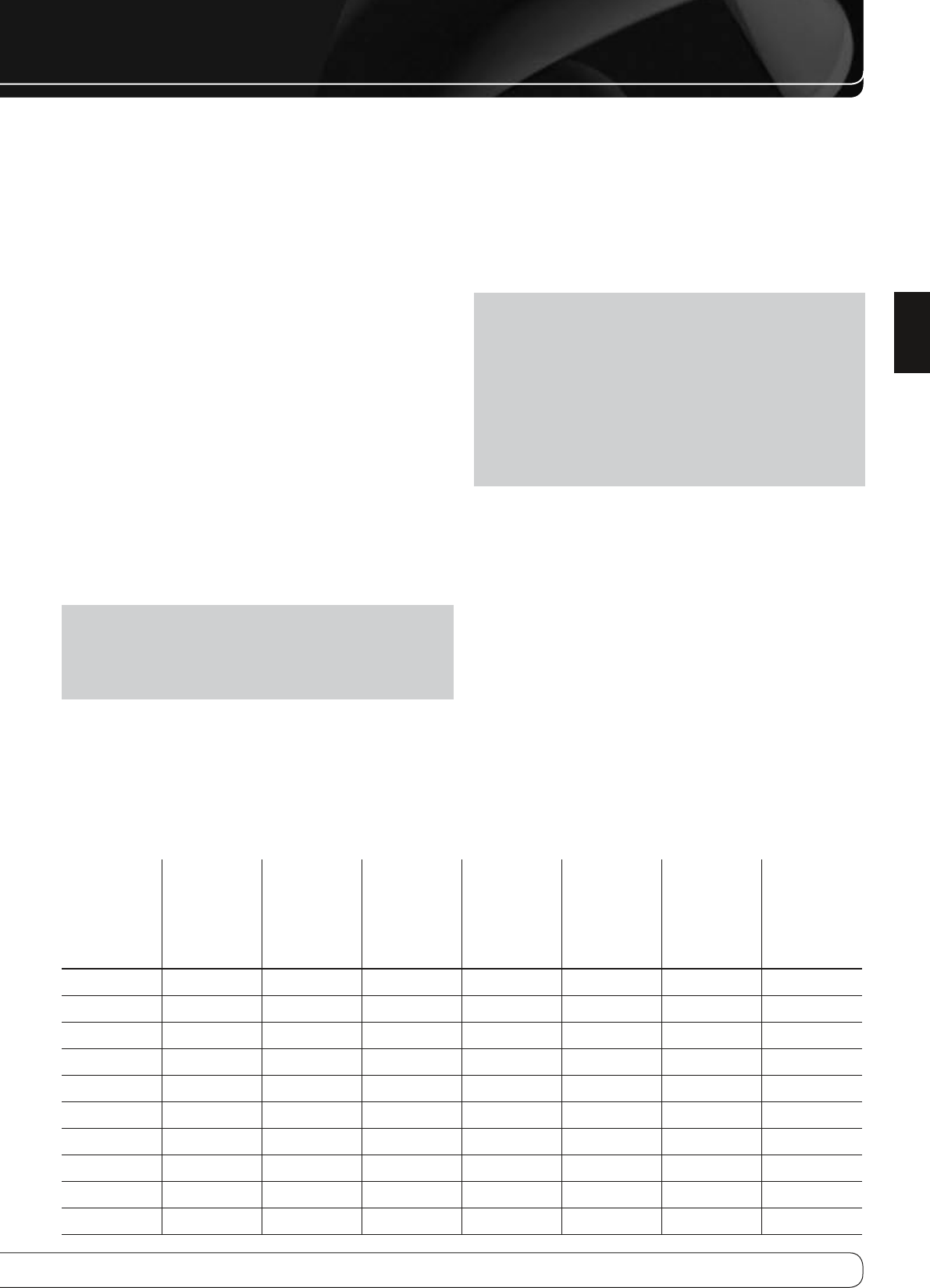
19
ENGLISH
GETTING STARTED
Installing the AVR 760/AVR 660 and connecting it to the other system
components can be complex. To simplify installation, it is suggested that you
design your system before you begin connecting wires and cables.
Although the rear-panel jacks allow for a variety of audio and video
connections to other components, the AVR’s software organizes the
connections into 10 conventional sources: CBL/SAT, DVD, TV, Game, Media
Server, AUX, A, B, C and D. The internal sources (the tuner, The Bridge II dock
for iPod, the USB Port, the Internet Radio and the Network) will be explained
later.
Table A1 in the appendix indicates the default device types for each source,
and the default audio/video connection assignments. If the defaults suit
your system, then connect your devices to the audio/video inputs shown.
Otherwise, design your system as explained below.
Best video connection type for your system
1.
: Examine the video
inputs on your TV or video display. Write down the best available video
connection type here:
____________
.
The options, in order of preference, are: HDMI, DVI (must be HDCP-
compliant), component video, S-video or composite video. This is the
“system-best” video connection for your system.
Decide which source will be used for each device
2.
: Match up to
10 devices to the 10 conventional sources listed in the Table 2 worksheet
below. Use the AUX source for any of these device types: CD player, HDTV
set-top box, personal video recorder (PVR), TiVo device or VCR. The A, B,
C and D sources were added to the AVR 760/AVR 660 to enable you to
benefit from the wide variety of audio and video inputs available, and
these sources may be used for any device type.
NOTE
: You may match any device type to any source. The device type is
only relevant for programming control codes into the handheld remote
and, as explained on page 25, you may reassign any Source Selector’s
device type. Any audio or video source may be connected to any matching
jack on the AVR, regardless of device type.
Best video connection for each source
3.
: Examine each source device
and write down the best available type of video connection, but not
better than the system-best connection. Leave blank audio-only sources,
such as a CD player.
Best audio connection for each source4.
: For each source device,
write down the best available type of audio connection. See the note
below, and if the HDMI connection may be used for audio, it is the best
option. The other options, in order of preference, are: optical digital
audio, coaxial digital audio, 2-channel analog audio.
NOTES
:
For multichannel disc players, if both the device and the TV use HDMI •
connections for video, then check the owner’s manual for the device to
determine whether it transmits multichannel audio via its HDMI output.
If it does, then no separate audio connection is required. If not, write
down the multichannel analog audio connection in addition to any
other audio type.
If the device uses an HDCP-compliant DVI output for video, then connect •
it to one of the AVR’s HDMI Inputs using an HDMI-to-DVI adapter, but a
separate audio connection will always be required.
Table 2 – Source Assignment Worksheet
Source Device Type
Best Video
Connection
(HDMI, DVI,
Component,
S-Video,
Composite)
Video Input
Assigned
Second
Composite
Video Input
for Multizone
Operation
Best Audio
Connection
(HDMI, Optical,
Coaxial, 2-Ch
Analog, 6-/8-Ch
Analog)
Audio Input
Assigned (may
be one digital
plus one or more
analog)
Analog Audio
Input for
Recording or
Multizone
Operation
Cable/SAT
DVD
TV
Game
Media Server
AUX
A
B
C
D