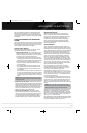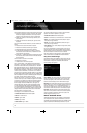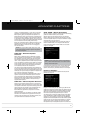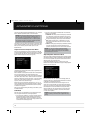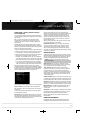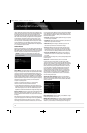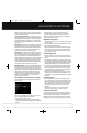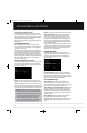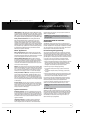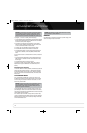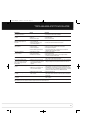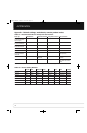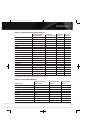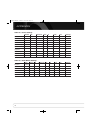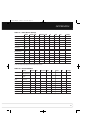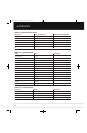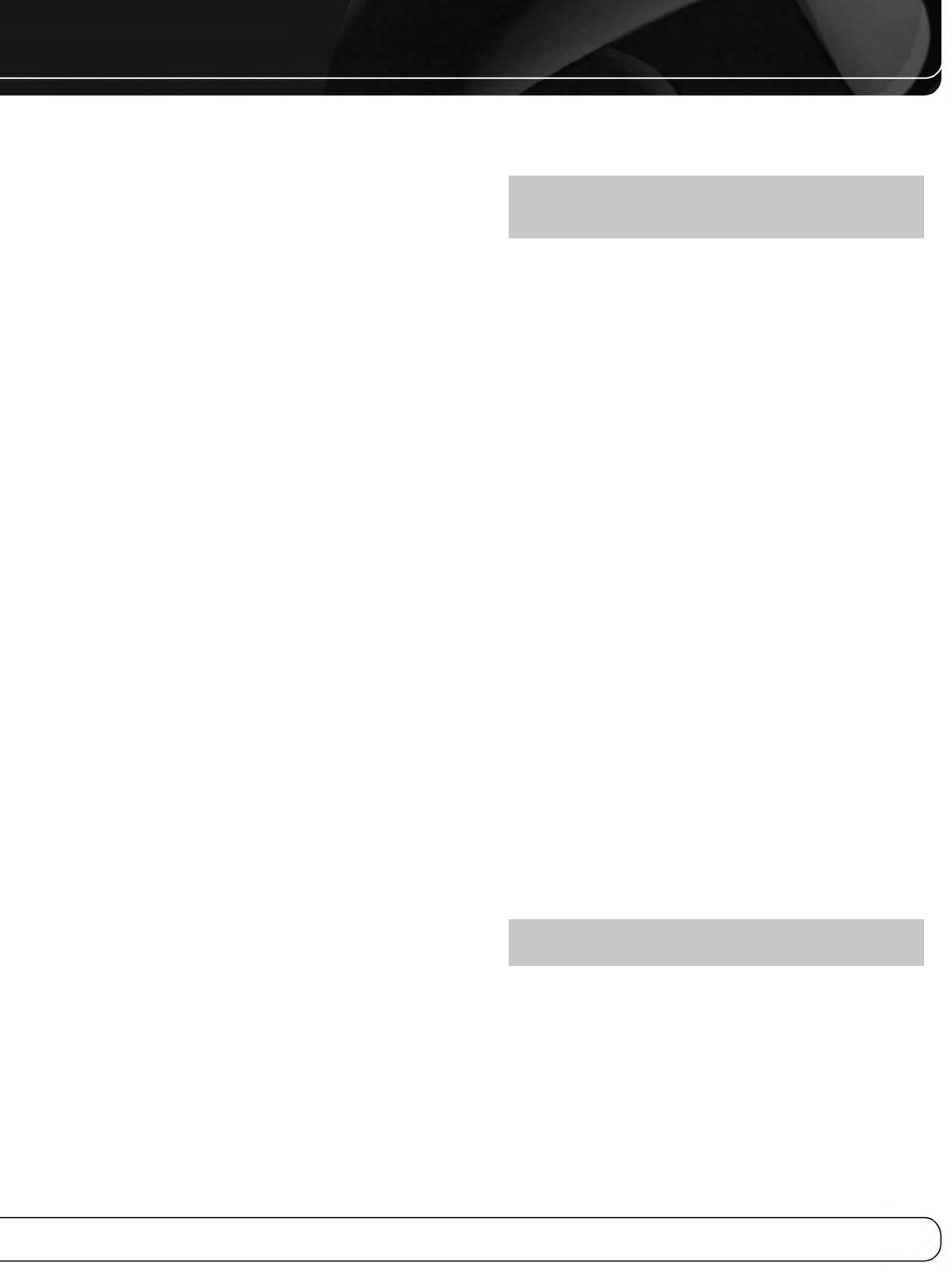
43
ADVANCED FUNCTIONS
HDMI Audio to TV: Determines whether HDMI audio signals
are passed through the HDMI Output to the video display. In normal
operation, leave this setting Off, as audio will be played through the
AVR. To use the TV by itself, without the home theater system, turn
this setting On. Mute the TV’s speakers when using the AVR for audio.
Dolby Volume Calibration: This setting determines the
Dolby Volume Calibration Offset, as described on page 30. Its
default of 0dB is best when the system’s loudspeakers have a
sensitivity rating of 88dB (8 ohms, 1 watt, 1 meter). If your loud-
speakers have a higher sensitivity rating, increase the Dolby Volume
Calibration setting by the difference between your speakers’ sensi-
tivity and 88dB. If your speakers have a lower sensitivity, decrease
the Dolby Volume Calibration setting by the difference between
88dB and your speakers’ sensitivity.
Menu Appearance
Menu Transparency: Select whether video programs will
be visible when the menu system is in use. Select Normal for a fully
transparent background, Medium for partial transparency or Opaque
to block video programs while the menus are on screen.
Volume/Status Messages: When the AVR is turned on,
the volume is adjusted or the source is changed, or if a change in
the input signal is detected, a status message will be displayed on
screen. Select how long the message remains visible, from 2 to
10 seconds, with a default of 3 seconds. Select “Off” if you do not
wish to see the status messages.
Menus: This setting governs how long the Surround Modes, Video
Modes and Audio Effects menus remain visible after the last adjust-
ment: 5, 10 or 30 seconds, 1 minute or 5 minutes. Select “No Time-
Out” to view the menus indefinitely, but this setting is not recom-
mended, due to the danger of “burn-in” on some video displays.
Setup and Slide-In Menus: This setting determines how
long the setup menus (Main Menu, Speaker Setup Menu, Zone 2
Menu, all slide-in menus) remain visible after the last adjustment.
Select a time-out period of 5, 10 or 15 (the default) minutes, or no
time-out, which leaves the menus on screen until manually cleared.
A time-out period avoids the possibility of burn-in damage to plasma
or CRT displays.
Screen Saver: Program a time-out period for no activity (with
no menus displayed) before the AVR’s built-in screen saver begins.
Select a period of 5, 10, 20 or 30 minutes or 1 hour, or turn off the
screen saver. A time-out period avoids the possibility of burn-in
damage to plasma or CRT displays.
System Information
Software Version: This line is informational only. From time
to time, Harman Kardon, Inc., may release software upgrades that
improve performance or add features. If you are experiencing diffi-
culties with the AVR, a customer service representative may ask for
the software version of your product to determine whether a later
upgrade is available.
Upgrade Software: If a software upgrade is released for
the AVR 2600, installation instructions will be available in the
Product Support section of the Web site or from Harman Kardon
Customer Service. At that time, you may access this submenu to
install the upgrade software.
NOTE: During a system upgrade, do not power off the
AVR or use any of its controls. Doing so could permanently
damage the AVR.
ADVANCED REMOTE CONTROL
FUNCTIONS
The AVR 2600 remote control also serves as a universal remote
that may be programmed to operate other components. Refer to the
Function List (Table A14 in the appendix) for assistance in operating
your other components. The function of each button will not neces-
sarily correspond to the label printed on the button.
Punch-Through Programming
The punch-through feature allows you to operate one component,
while setting certain groups of controls to operate another compo-
nent. For example, while using the AVR controls for surround modes
and other audio functions, you may operate the transport controls of
your DVD player. Or while using the remote to control video functions
on your TV, you may use your cable box to change channels.
To program punch-through control while operating any device:
1. Press and hold the Source Selector (or Setup Button) for the main
device the remote will be operating. The Source Selector will
light, go dark and then light up again, indicating the remote is
in Program mode and that you may release the button.
2. Select the type of punch-through programming.
a) For channel control punch-through, press the Channel Up
Button.
b) To program transport control punch-through, press the Play
Button.
3. Press the Source Selector for the device whose channel or trans-
port controls will be used while operating the device selected in
the first step. The Source Selector will flash to confirm.
For example, to watch the TV while changing channels using the
cable box, press and hold the TV Button until it lights. Then press
the Channel Up Button, followed by the Cable/SAT Button.
To undo punch-through programming, follow the same steps as
above, but press the same Source Selector in Steps 1 and 3.
NOTE: The Volume and Mute controls are always dedicated
to the AVR.
Activities (Macros)
Activities are used to program sequences of up to 19 commands
that are executed with a single button press. Activities are well suited
for power on and off commands, to send out a multidigit channel
number with one button press, or to control another device with
more flexibility than the built-in punch-through controls. Up to
eleven activities may be programmed.
AVR 2600 OM.qxd 4/29/09 12:10 PM Page 43