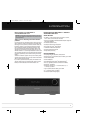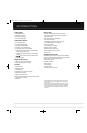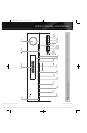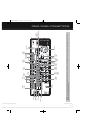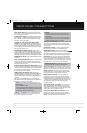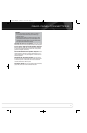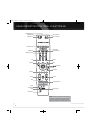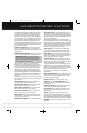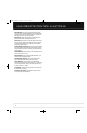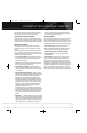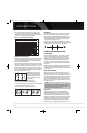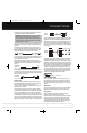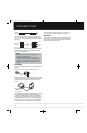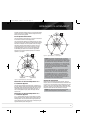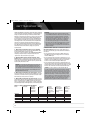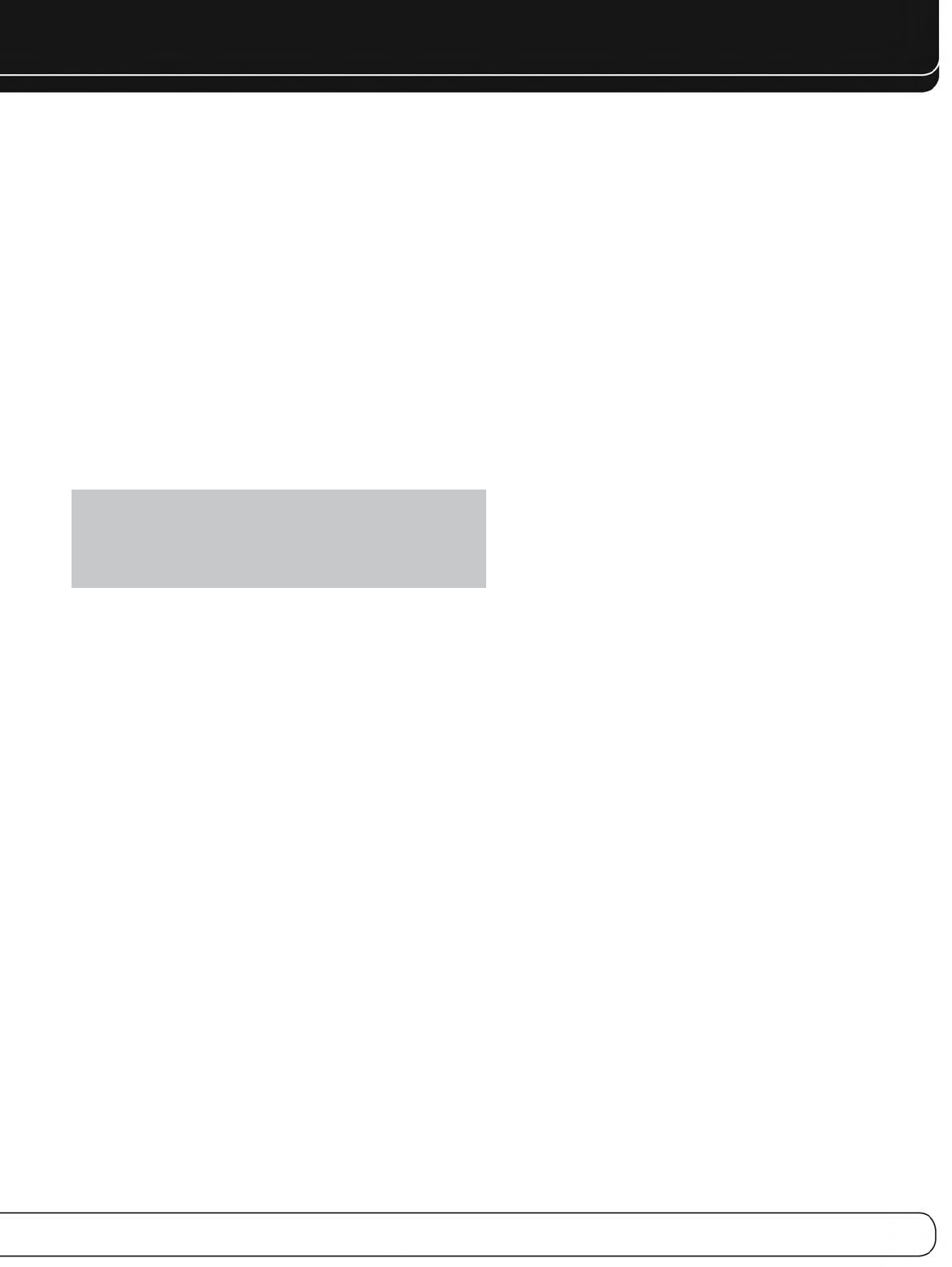
13
MAIN REMOTE CONTROL FUNCTIONS
The AVR 2600 remote is capable of controlling 8 devices, including
the AVR itself and an iPod docked in an optional The Bridge III.
During the installation process, you may program the codes for
each of your source components into the remote. To operate a
component, press its Selector button to change the device mode.
Each Source Selector has been preprogrammed to control certain
types of components, with only the codes specific to each brand
and model changing, depending on which product code is pro-
grammed. The AUX and Cable/SAT Source Selectors may be used
for multiple device types, depending on the first digit of the product
code. Other Source Selectors may be reassigned to other device
types (see Initial Setup section).
AUX Source Selector: CD player product codes begin
with 0, 1 or 2. VCR codes begin with 3 or 4. HDTV set-top box
codes begin with 6, PVD codes begin with 7 and TiVo
®
set-top box
codes begin with 8.
Cable/SAT Source Selector: Cable set-top box codes begin
with 0, 1 or 2, and satellite set-top box codes begin with 3 or 4.
IMPORTANT NOTE: All of the AVR 2600’s audio and
video inputs are independently assignable. Select the inputs
to which the device is physically connected during Initial
setup. Any device may be connected to any compatible input
and given any name (e.g., DVD or Game).
Most of the buttons on the remote have dedicated functions,
although the precise codes transmitted vary depending on the
device mode. Due to the wide variety of functions for various source
devices, we have included only a few of the most-often used
functions on the remote: alphanumeric keys, transport controls,
television-channel control, menu access and power on and off.
Buttons dedicated to the AVR are available at any time, even in
another device mode: AVR Power On and Off, Audio Effects, Video
Modes, Surround Modes, Volume, Mute and Sleep Settings. Press
the Setup Button near the bottom of the remote to return it to
AVR mode.
A button’s function depends on which component is being controlled.
See Table A13 in the appendix for listings of the functions for each
type of component.
IR Transmitter Lens: As buttons are pressed on the
remote, infrared codes are emitted through this lens.
AVR Power On Button: Press to turn on the AVR. The
Master Power Switch on the rear panel must be on.
Device Power Off Button: Press a device’s Source
Selector, then press this button to turn off the device.
Device Power On Button: Press a device’s Source
Selector, then press this button to turn on the device.
Mute Button: Press to mute the AVR 2600’s speaker and
headphone outputs. To end the muting, press this button, adjust
the volume, or turn off the receiver.
AVR Power Off Button: Press to turn off the AVR 2600.
Source Selectors: Press one of these buttons to select a
source device, e.g., DVD, CD, cable TV, satellite or HDTV tuner. This
will also turn on the receiver and switch the remote’s device mode
to operate the source. The first press of the Radio Selector switches
the AVR to the last-used tuner band (AM, FM or SIRIUS). Each suc-
cessive press changes the band.
While the DVD Source Selector may be used to operate either a
Harman Kardon Blu-ray Disc player or a Harman Kardon DVD player,
the default mode is to operate a Harman Kardon Blu-ray Disc player.
To toggle between Harman Kardon Blu-ray Disc player and DVD player
operation, press and hold the DVD Source Selector for 2 seconds.
The source selector will flash twice to confirm that the remote’s mode
has changed to operate the other type of disc player.
Audio Effects: Press to directly access the Audio Effects
submenu, which allows adjustment of the AVR’s tone and other
audio controls. See the Initial Setup section for more information.
Video Modes: Press for direct access to the Video Modes
submenu, which contains picture settings to be used after you have
adjusted the picture settings on the video display or TV. See the
Advanced Functions section for more information.
Surround Modes: Press to directly access the Surround
Modes submenu. Select a Surround mode category: Auto Select,
Virtual Surround, Stereo, Movie, Music or Video Game. The surround
mode will change when the menu line is highlighted.
To change the surround mode for the selected category, press the
OK Button when the menu line is highlighted and select one of the
available surround mode options, using the
5/1Buttons. Press the
OK Button, or press the Back/Exit Button to exit the Surround Modes
menu and display the next higher menu in the hierarchy.
See the Advanced Functions section for more information on
surround modes.
Sleep Settings Button: Press to activate the sleep timer,
which turns off the receiver after a programmed period of time of
up to 90 minutes. Each press increases the timer by 10 minutes,
ending with the “Sleep Off” message.
Volume Control: Press to raise or lower the volume.
Navigation
(
5/17/3
)
and OK Buttons: These
buttons are used to make selections within the menu system and
to operate the tuner.
Alphanumeric Keys: Use these buttons to enter numbers
for radio station frequencies or to select station presets.
Last Channel: When controlling a cable, satellite or HDTV
set-top box or a TV, press this button to return to the previous
television channel.
Activity: With this button, up to eleven Activities may be
programmed to transmit a series of commands with a single press.
Execute an Activity by pressing this button, then the Alphanumeric
Key (or the AVR Power On or Off Button) into which it was programmed.
See the Advanced Functions section for more information on Activities.
Back/Exit: Press to return to the previous menu or to exit the
menu system.
AVR 2600 OM.qxd 4/29/09 12:10 PM Page 13