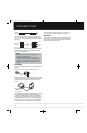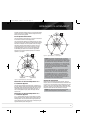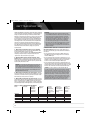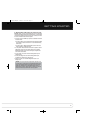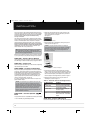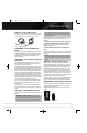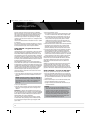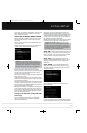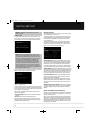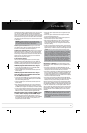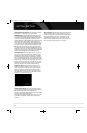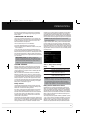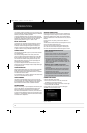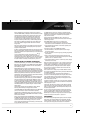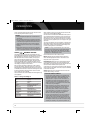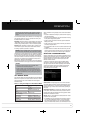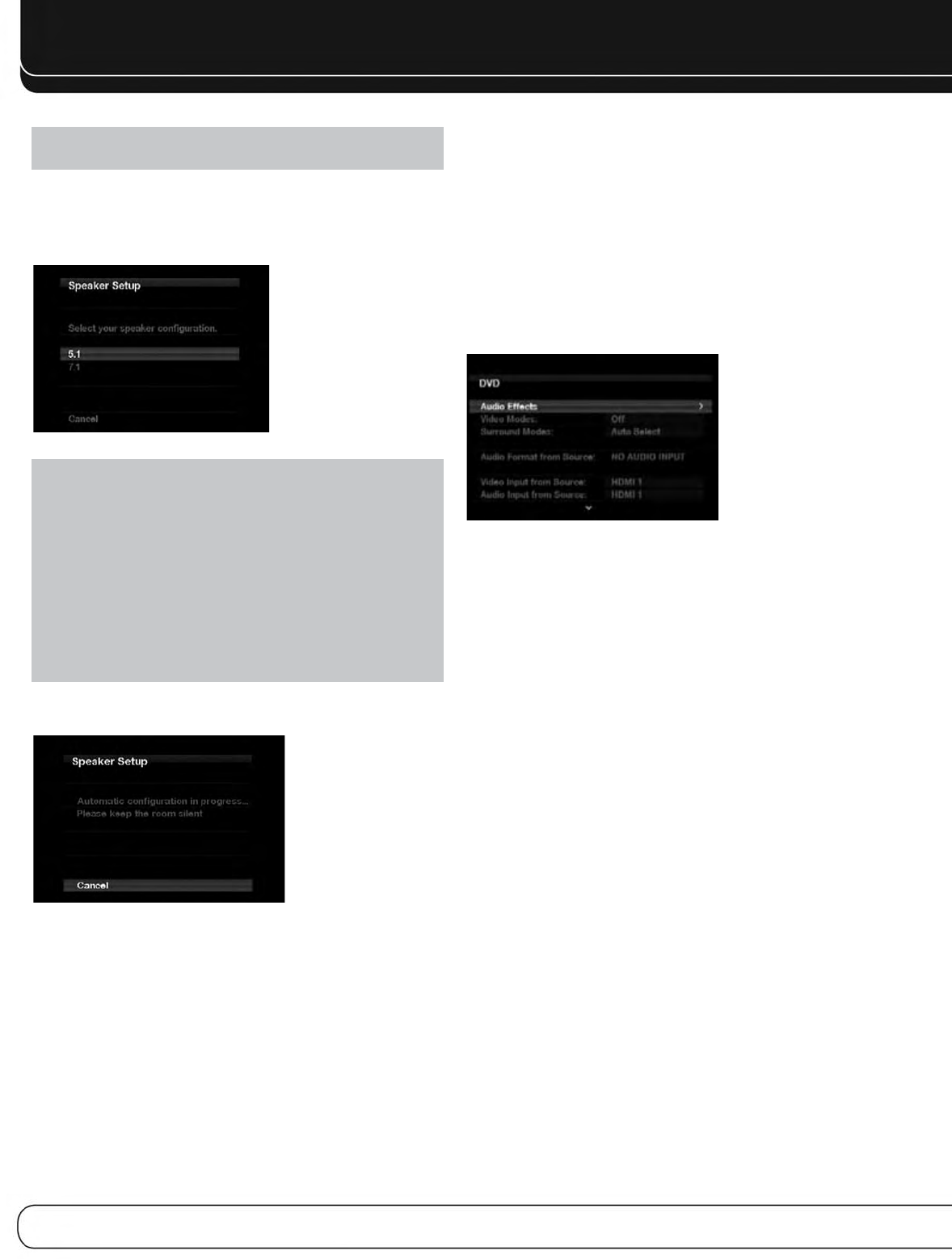
26
INITIAL SETUP
NOTE: The AVR 2600 will automatically set its master
volume to –25dB.
STEP FOUR – After you select “Continue”, the screen shown
in Figure 23 will appear. Select the number of speakers in your
system. Select 5.1 if no surround back speakers are present or if
the surround back channels will be used for multizone operation.
Figure 23 – EzSet/EQ: Number of Speakers
NOTE: If there are fewer than five main speakers in your
system, do not use the EzSet/EQ process. Instead, proceed
as described in the Advanced Functions section. If you have
selected a 6.1-channel configuration with a single surround
back speaker, use EzSet/EQ automatic configuration for
5.1 speakers, connect the single surround back speaker
to the left Surround Back Speaker Output, then configure
the surround back speaker manually, as described in the
Advanced Functions section. The 6.1-channel configuration
is not recommended. If the subwoofer is to be connected to
the Front Speaker Outputs, do not connect the subwoofer until
after running the EzSet/EQ process.
The test will begin, and the screen shown in Figure 24 will appear.
Maintain silence during the EzSet/EQ configuration.
Figure 24 – EzSet/EQ in Progress
As the EzSet/EQ system tests each speaker, its position will appear
on screen. If the test sweep is heard from a different speaker than
the one indicated on screen, turn off the AVR and check the speaker-
wire connections, then begin again.
When the test is completed, select the Continue option. These
options will be displayed:
• View Settings: Select to view the results of the EzSet/EQ
procedure.
• Done: Select to return to the Speaker Setup menu.
See the Advanced Functions section for instructions on how to
manually configure the speakers or manually adjust the settings
established by the EzSet/EQ process.
Set Up Sources
The Info Settings menu is used to assign the correct physical audio
and video connections to each source.
The following settings are not optional and must be adjusted now
to enable playback of each source: Video Input From Source, Audio
Input From Source and Resolution to Display. The other settings
may be adjusted later.
To display the Info Settings menu, press the Info Settings Button
(front panel or remote). Or, from the Main Menu, select the Setup
Source line and select a source from the slide-in menu. A screen
similar to the one shown in Figure 25 will appear.
Figure 25 – Setup Source Menu
Audio Effects: Displays the Audio Effects submenu, where
you may adjust the Dolby Volume setting, the bass and treble tone
controls, the LFE trim, the Equalization On/Off setting and the MP3
enhancement for each source independently. Leave this submenu
at its default settings, and return to it later if your system requires
fine-tuning. See the Advanced Functions section for more information.
Video Modes: Displays the Video Modes submenu, where you
may make picture adjustments for each source independently. Leave
the settings at their factory defaults. Picture adjustments should be
made to your video display first, with this menu used only for fine-
tuning. See the Advanced Functions section for more information.
S
urround Modes: Displays the Surround Modes submenu,
where you may program surround modes for movies, music and
games for each source independently.
Digital surround signals, such as Dolby Digital and DTS, are auto-
matically played in their native formats, although you may change
the surround mode. See the Advanced Functions section for more
information.
Audio Format From Source: This line is informational
only. When a digital program is playing, its format will be identified
here. When analog audio programs are playing, this line displays
ANALOG.
Audio and Video Input Selection
See Table A2 in the appendix for the factory default input assignments
for each source. You may assign any available input to any source
using the Info Settings menu.
When a source is selected, the AVR will check the assigned digital
audio input for a signal. If one is present, the digital input will be
selected. If not, the AVR will select the analog audio input specified
at the Audio Auto Polling line of the Info Settings menu. If you don’t
want the AVR to select an analog audio input for the source, leave
this setting at its default of Off.
AVR 2600 OM.qxd 4/29/09 12:10 PM Page 26