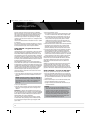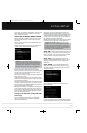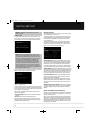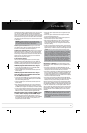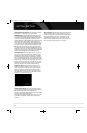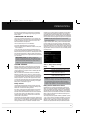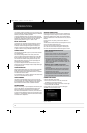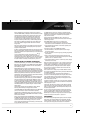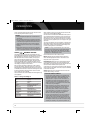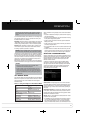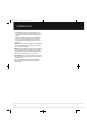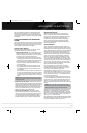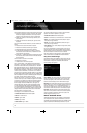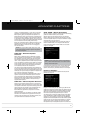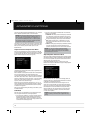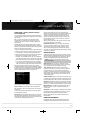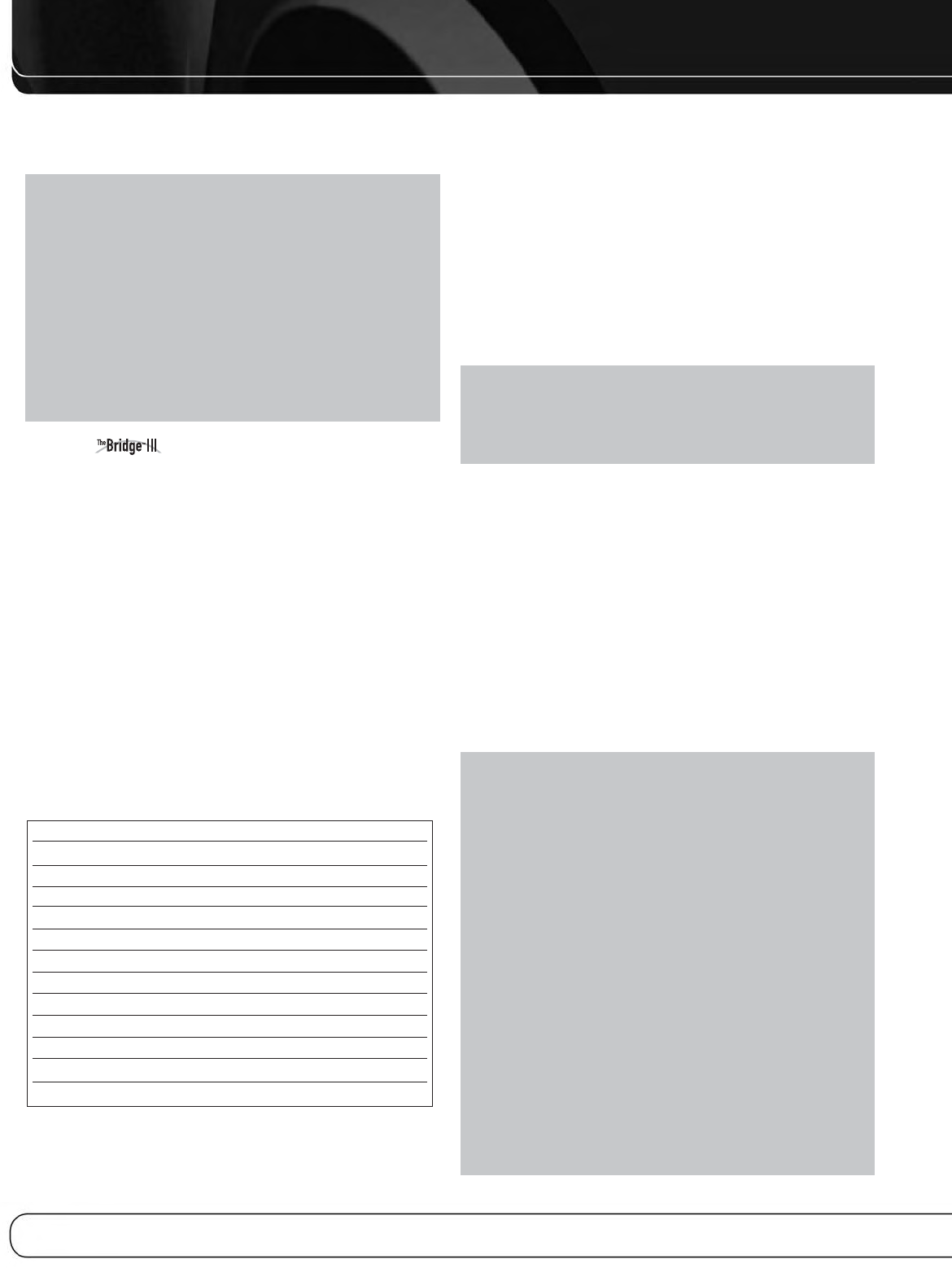
32
OPERATION
section, insert blank media and make sure the recorder is turned
on and recording while the source is playing.
NOTES:
1. Analog and digital audio signals are not converted to the
other format.
2. Only PCM digital audio signals are available for recording.
Proprietary formats such as Dolby Digital and DTS may not
be recorded using the digital audio connections. Use the
analog audio connections to make an analog recording.
3. HDMI and component video sources are not available for
recording.
4. Please make certain that you are aware of any copyright
restrictions on any material you record. Unauthorized dupli-
cation of copyrighted materials is prohibited by federal law.
USING DOCKING STATION
The Bridge III is an optional dock that is compatible with most
docking iPod models, 4G and later, and iPhone models (not included).
When The Bridge III is connected to its proprietary input on the
AVR 2600 and the iPod or iPhone is docked, you may play the
audio, video and still-image materials on your iPod or iPhone
through your high-quality audio/video system; operate the iPod or
iPhone using the AVR remote or the AVR’s front-panel controls;
view navigation messages on the AVR’s front panel or a connected
video display; and charge the iPod or iPhone.
When the source The Bridge is selected and an iPod or iPhone
is docked, the message “The Bridge” appears in the front-panel
Message Display. If the AVR doesn’t detect the iPod or iPhone, turn
off the AVR, remove the iPod or iPhone from The Bridge III and reset
the iPod or iPhone. When the iPod or iPhone returns to its main
menu, redock it and turn on the AVR.
Table 5 summarizes the controls available with The Bridge III during
normal playback.
Table 5 – Using The Bridge III
While a selection is playing, the song title and play mode icon will
appear in the front-panel Message Display.
If a video monitor is connected to the AVR 2600 and the system is
not in iPod Manual Mode, the Now Playing screen will appear and
display the play mode icon, song title, artist and album. A graphic
bar indicates the current play position within the track. If random or
repeat play has been programmed, an icon will appear in the upper
right corner.
The screen may disappear from view, depending on the Setup and
Slide-In Menus setting in the System Settings menu (described in
the Advanced Functions section). Restore the Now Playing screen
to view by pressing either of the
7/3Buttons.
NOTE: It is strongly recommended that you use the screen
saver built into your video display to avoid possible damage
from “burn-in” that may occur with plasma and many CRT
displays when a still image, such as a menu screen, remains
on display for an extended period of time.
Press the Menu Button to view the slide-out menu:
Music: Navigates the audio materials stored on the iPod or
iPhone. Use the Page Up/Down Control on the remote to scroll
through the content a page at a time.
Photo/Manual: Select this line to view still images stored on
a photo-capable iPod or iPhone. The system will switch to iPod
Manual Mode, and control will shift to the iPod. Use the screen and
controls on the iPod.The AVR remote may also be used.
To view photos on a video monitor connected to the AVR, select the
photo and press the Play Button on the iPod, or press the OK Button
on the remote three times.
Videos: Select this line to view videos stored on an iPod that
supports video browsing or an iPhone.
NOTES ON VIDEO PLAYBACK:
• As of this writing, video browsing is only supported on the
iPod 5G, iPod classic (80GB, 120GB and 160GB), iPod nano
3G and 4G, and iPod touch or iPhone (when loaded with
software version 2 or higher). For other iPod models, it is
not possible to view photos (except iPod 4G) or videos on
an external monitor while using The Bridge III. Due to the
design of the iPhone, it is not possible to view photos stored
on the iPhone using The Bridge III.
• Before attempting to view photos or videos stored on your
device, check the Video Settings menu on the device and
make sure that the TV Out setting is set to On. The TV
Signal setting should be NTSC, to match the capabilities
of your video display. If your selection was playing and is
paused, the iPod or iPhone requires you to reselect the
video for the new TV Out setting to take effect.
• If you do not see the Videos line in the menu, and the iPod
supports video browsing and has video content stored on
it, you may need to turn off the AVR, remove the iPod from
The Bridge III, reset the iPod, turn the AVR back on and dock
the iPod again. An iPhone may not need to be reset, as simply
undocking and redocking it may resolve the problem. This
iPod or iPhone Function Remote Control Key
Play Play (
3
)
Pause Pause (
II
)
Menu Menu
Back/Exit Back/Exit or Left Arrow
(
7
)
Select OK or Right Arrow
(
3
)
Scroll Reverse Up Arrow
(
1
)
Scroll Forward Down Arrow
(
5
)
Forward Search Forward Search
(
33
)
Reverse Search Reverse Search
(
77
)
Next Track Next
(
33
I)
or Right Arrow
(
3
)
Previous Track Previous (I
77
) or Left Arrow (
7
)
Page Up/Down Page Up/Down
AVR 2600 OM.qxd 4/29/09 12:10 PM Page 32