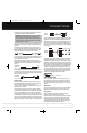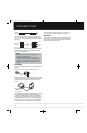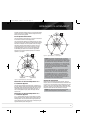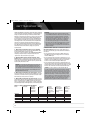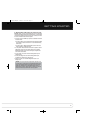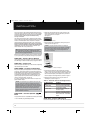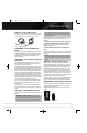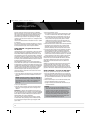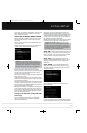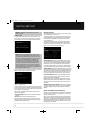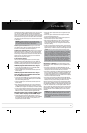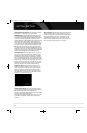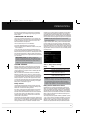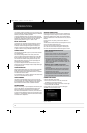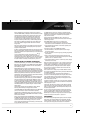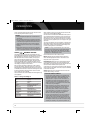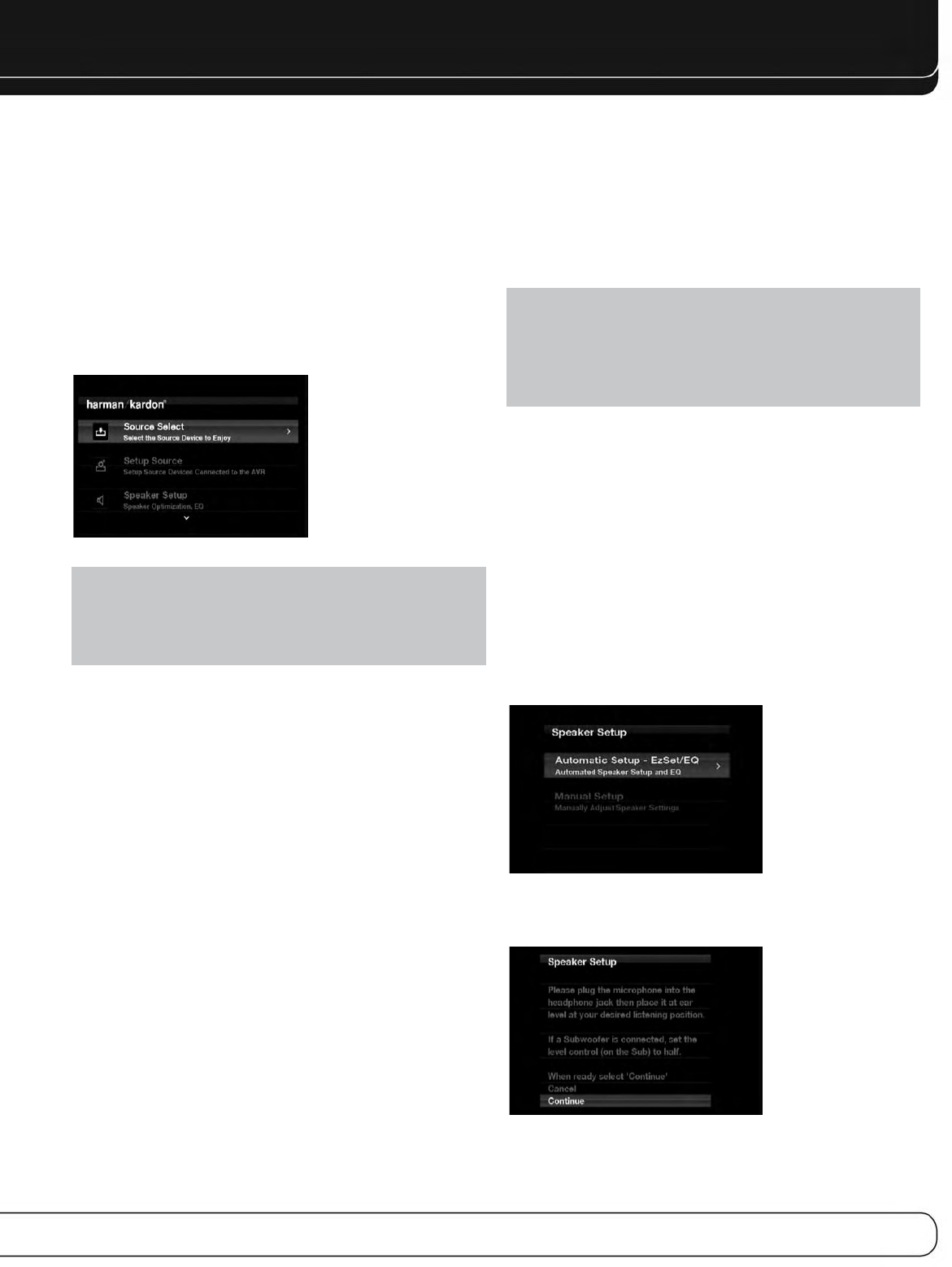
25
INITIAL SETUP
In this section, you will configure the AVR 2600 to match your actual
system. A video display must be connected to one of the video
monitor outputs on the receiver.
USING THE ON-SCREEN MENU SYSTEM
Although it’s possible to configure the AVR using only the remote
and the front-panel messages, it is easier to use the full-screen
menu system.
The menu system is accessed by pressing the Setup Button on the
remote or front panel.
The Main Menu will appear (see Figure 20), and if a video source
is playing, it will be visible behind the transparent menu.
Figure 20 – Main Menu
NOTE: When using the AVR’s on-screen menu system, a
video output resolution of 720p or higher is recommended for
easiest viewing, and to provide graphics that simplify some
configuration options. Depending on the resolution selected,
the menus shown by your system may vary in appearance.
The main menu system consists of five submenus: Source
Selection, Setup Source, Speaker Setup, Zone 2 and System.
Use the 5/17/3 Buttons on the remote or front panel to navigate
the menu system, and press the OK Button to select a menu or
setting line, or to enter a new setting.
The current menu, setting line or setting will appear in the Message
Display, as well as on screen.
To return to the previous menu or exit the menu system, press the
Back/Exit Button. Be certain all settings are correct, as any changes
you have made will be retained.
Most users should follow the instructions in this Initial Setup section
to configure a basic home theater system. You may return to these
menus at any time to make additional adjustments, such as those
described in the Advanced Functions section.
Before beginning initial setup, all loudspeakers, a video display and
all source devices should be connected. You should be able to turn
on the receiver and view the main menu when you press the Setup
Button. If necessary, reread the Installation Section and the begin-
ning of this section before continuing.
Configure the AVR 2600, Using EzSet/EQ
Technology
One of the most important steps in setting up a home theater
system is to calibrate the receiver to match the loudspeakers,
optimizing sound reproduction.
Until recently, most receivers required manual calibration and
configuration, a tedious process that called for a good ear or the
purchase of an SPL (sound-pressure level) meter. Although you may
configure the AVR 2600 manually, as described in the Advanced
Functions section, it is recommended that you take advantage of
the signature Harman Kardon EzSet/EQ system.
Eliminate extraneous background noise, such as noisy air conditioning.
Avoid making any loud noises while running EzSet/EQ setup.
IMPORTANT SAFETY NOTE: During the EzSet/EQ
procedure, a series of very loud test sweeps will be played
through all of the speakers. Avoid sitting or standing close to
any one speaker during the procedure. If you are particularly
sensitive to loud noises, you may wish to leave the room and
have someone else run the EzSet/EQ process.
STEP ONE – Place the included EzSet/EQ microphone in the
listening position or in the center of the room, at about the same
height as the listeners’ ears. The microphone features a threaded
insert on the bottom, for mounting on a camera tripod.
STEP TWO – Plug the EzSet/EQ microphone into the
Headphone Jack/EzSet/EQ Microphone Input Jack on the front of
the receiver, and set the level control on the subwoofer to the
halfway point.
STEP THREE – Turn on the AVR 2600 and the video
display. Press the Setup Button to display the Main Menu. Use
the 5Button to highlight the Speaker Setup line, then press the
OK Button. See Figure 21.
Figure 21 – Speaker Setup Menu Screen
Select “Automatic Setup-EzSet/EQ”, and the screen shown in
Figure 22 will appear.
Figure 22 – EzSet/EQ Screen
To return to the Speaker Setup menu without starting the EzSet/EQ
process, select Back. When you are ready to begin, select Continue.
AVR 2600 OM.qxd 4/29/09 12:10 PM Page 25